With Turnover Insights (engl. Turnover Insights) you analyze the composition and development of your revenue structure. You see where revenues are coming from, how they change over time and which projects make the biggest contribution.
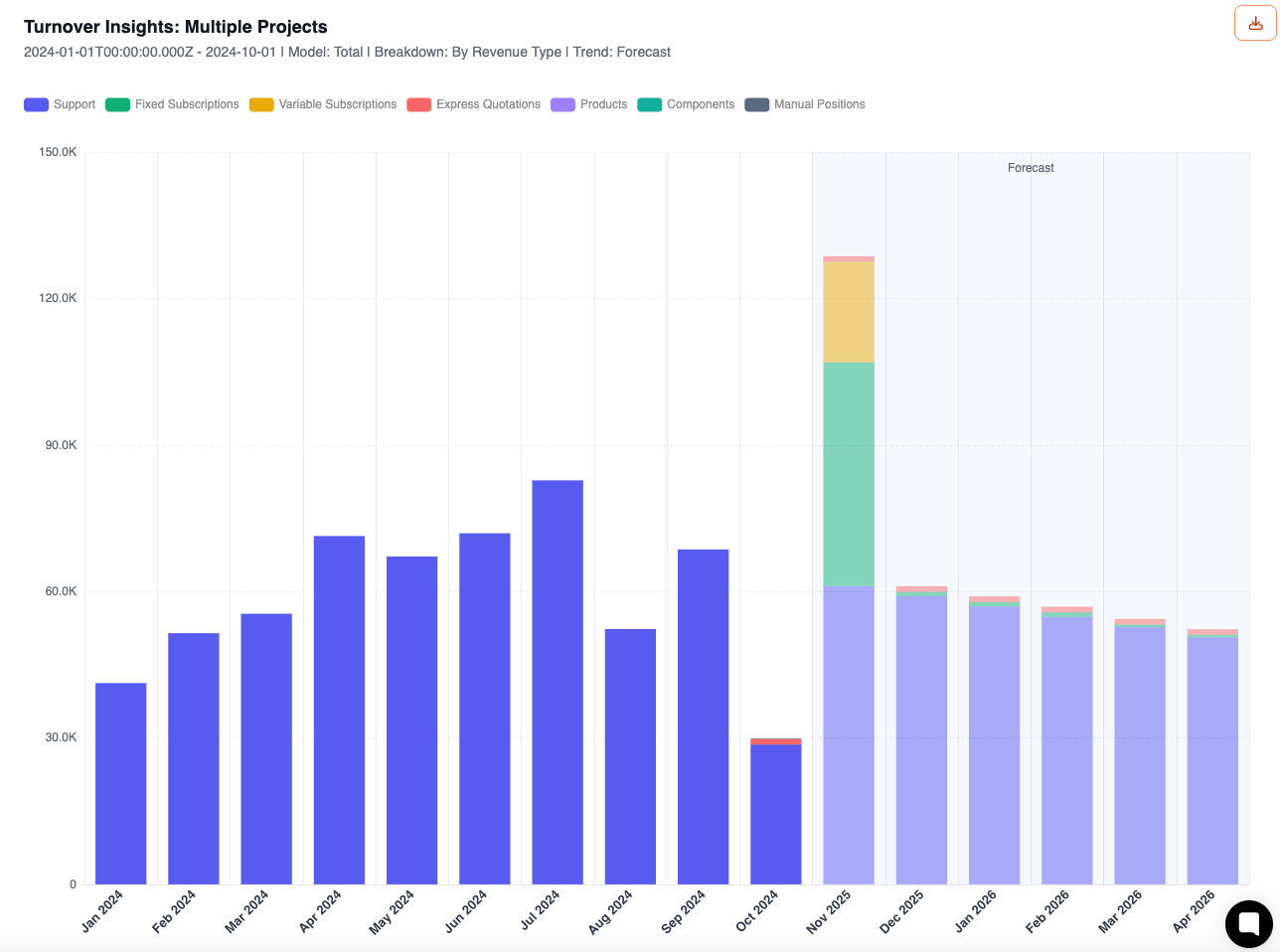
The analysis can be done for single projects or across projects. This way, you can take a close look at the revenue distribution – for example by revenue types, projects or time periods. The module helps you with planning, controlling and forecasting and helps you spot trends early on.
This area uses the data from the billing
Left column: Configuration (projects, time period, model, breakdown, forecast)
Right column: Result chart with legend, tooltip, export and saved presets
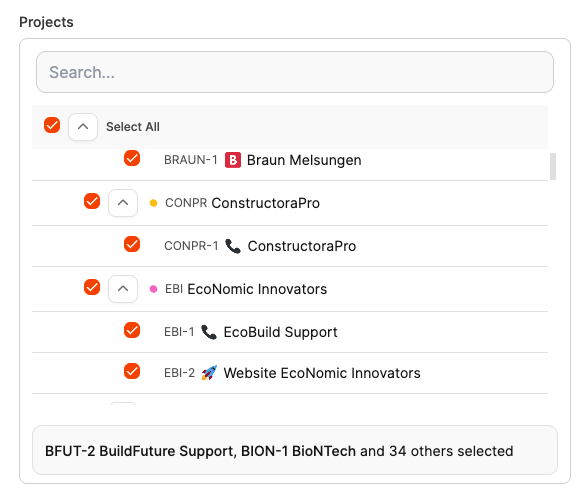
Select one or more internal or external projects.
At the top, you'll find the Select All checkbox to enable all external projects at once.

Define a start date (required) and optionally an end date.
If you don't set an end date, the current present will be used as the end time.

Comparison: Shows several projects side by side – e.g. ten projects per month for a direct comparison.
Total: Aggregates and stacks the revenue of all selected projects into total bars.

By Project: Shows how much each project contributes to the revenue.
By Revenue Type: Splits revenue by type (support, subscriptions, products, etc.).
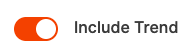
From: Only actual values.
To: Enables the forecast view – visible as an extra block on the right side of the chart.
How the trend calculation works:
The trendline is based on historical data and automatically takes into account:
subscription contracts (e.g. ongoing monthly subscriptions with fixed fees),
average support revenues from the last few months,
as well as planned project deadlines with their expected revenues.
This creates a visual projection of future revenue development based on your previous trends.
Creates or updates the chart with the chosen settings.
Bar chart per month or selected period.
Stacked or side by side, depending on the model (Total or Comparison).
Tooltip shows monthly value, breakdown, and total.
Different revenue types are shown as colored series in the charts:
Support – billed support services
Fixed Subscriptions – fixed subscription fees
Variable Subscriptions – usage-based subscription fees
Express Quotations – express quotes that were created directly from tickets
Products – product revenue from the catalog
Components – revenue from project components
Manual Positions – manually recorded revenue items
Hover: Shows details about revenue types and totals in the tooltip.
Click on legend: Shows or hides individual rows.
Scroll & Zoom: Longer periods can be searched interactively.

Save as preset: Save the current view to reuse it later – for example on the dashboard
Update preset: Overwrite an existing template.
Export: Download data as a file (e.g. CSV or Excel).
The saved charts can be shown on the Dashboard.
Question | Model | Break down by | Time period / Parameter | Additional option |
Revenue trend over time“How has our revenue developed since the beginning of the year – by revenue type?” | Total | By Revenue Type | Start Date: 01.01.YYYY | Include Trend: On (for preview) |
Projects with the highest revenues“Which projects generate the highest revenues in period X?” | Total | By Project | Start/End Date | – |
Project comparison over time“How do projects compare month to month?” | Comparison | By Project | e.g. last quarter | – |
Future forecast based on current trends“What does the rest of the year’s revenue look like if the trend continues?” | Total | By Revenue Type | – | Include Trend: On |