Found under Administration → component library
The component library in Leadtime serves as a central repository for reusable project building blocks.
This is where standardized structures, work packages, checklists, and tests are maintained, serving as the basis for new projects.
That way, similar projects can be prepared, planned, and delivered efficiently without starting from scratch every time.
How to use project templates in projects: Project planning – project tree
The library offers two main views for organizing and navigating:
View | Description |
Grid view | Shows all available components in a table format. Perfect for quickly searching, filtering, and categorizing large component inventories. |
Tree view | Displays a component’s internal structure in a hierarchy – with parent epics, child work packages, checklists, and acceptance tests. This view is used for working with content and organizing. |
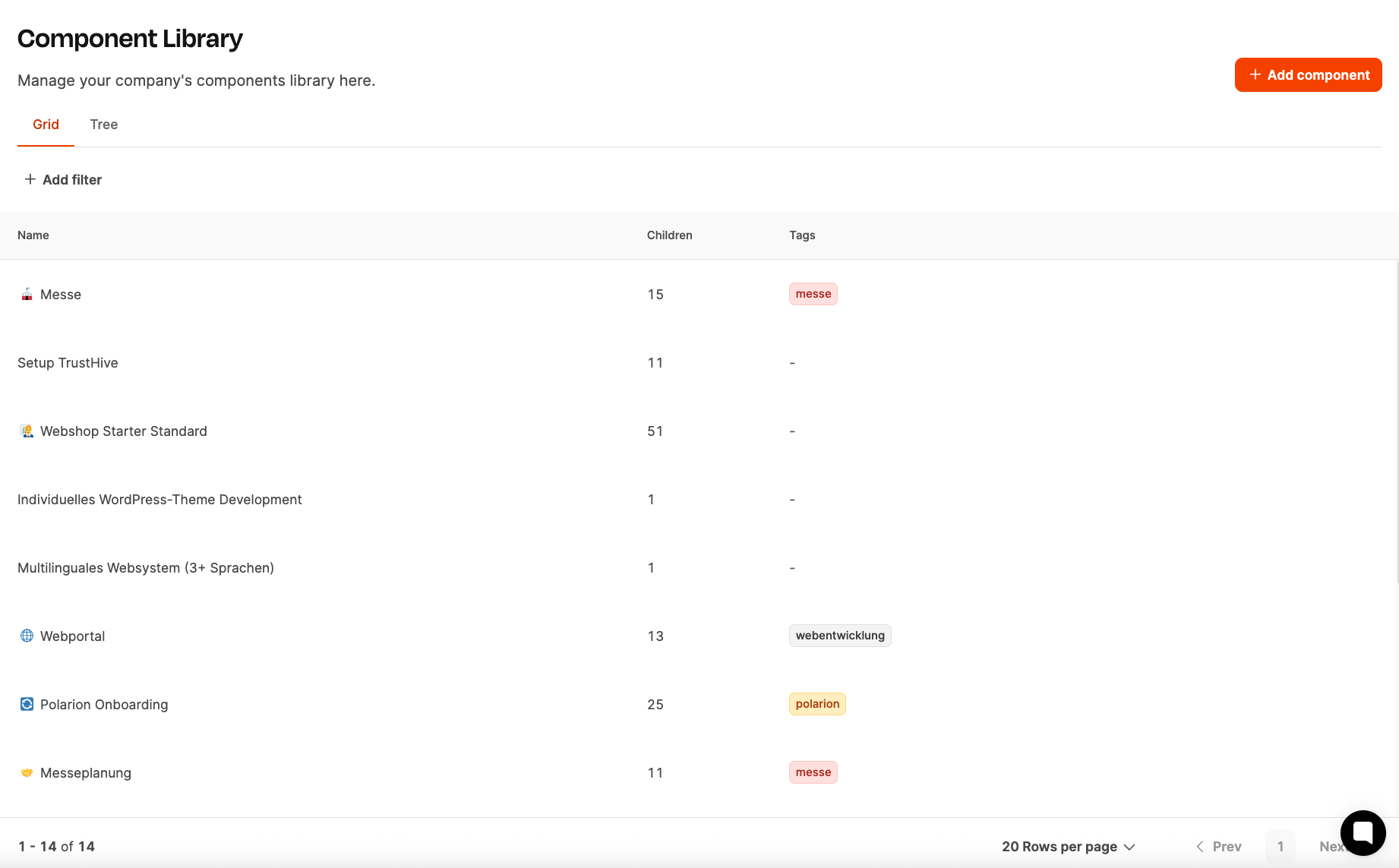
The grid view of the component library gives you a compact, tabular overview of all project components available in the system.
It's mainly there to help you quickly find, filter, and manage stuff when you're dealing with a large number of components.
Each row in the table represents a single project component.
The most important info is shown at a glance:
Column | Description |
Icon / Name | Name and icon of the component. The name describes the project type or area of use (e.g. trade fair, Webshop Starter Standard). |
Children | Number of included sub-elements (e.g. epics, work packages, checklists or tests). This number shows how detailed the component is built. |
Tags | Keywords to categorize the component (e.g. trade fair, web development, polarion). Tags make searching easier, enable filtering, and are automatically used when generating tickets. |
At the bottom edge, the total number of available components is shown. You can flip through the list using pagination (e.g. 20 Rows per page).
Add Component (+): You can create a new component using the orange button at the top right. After creating, you can structure it further in the tree view.
Add Filter: This feature lets you filter components by name, tags, or other attributes. Super useful when there are a lot of building blocks in the library.
Sorting: You can sort the list by name, number of children, or tags. That way, you can find big or frequently used components faster.
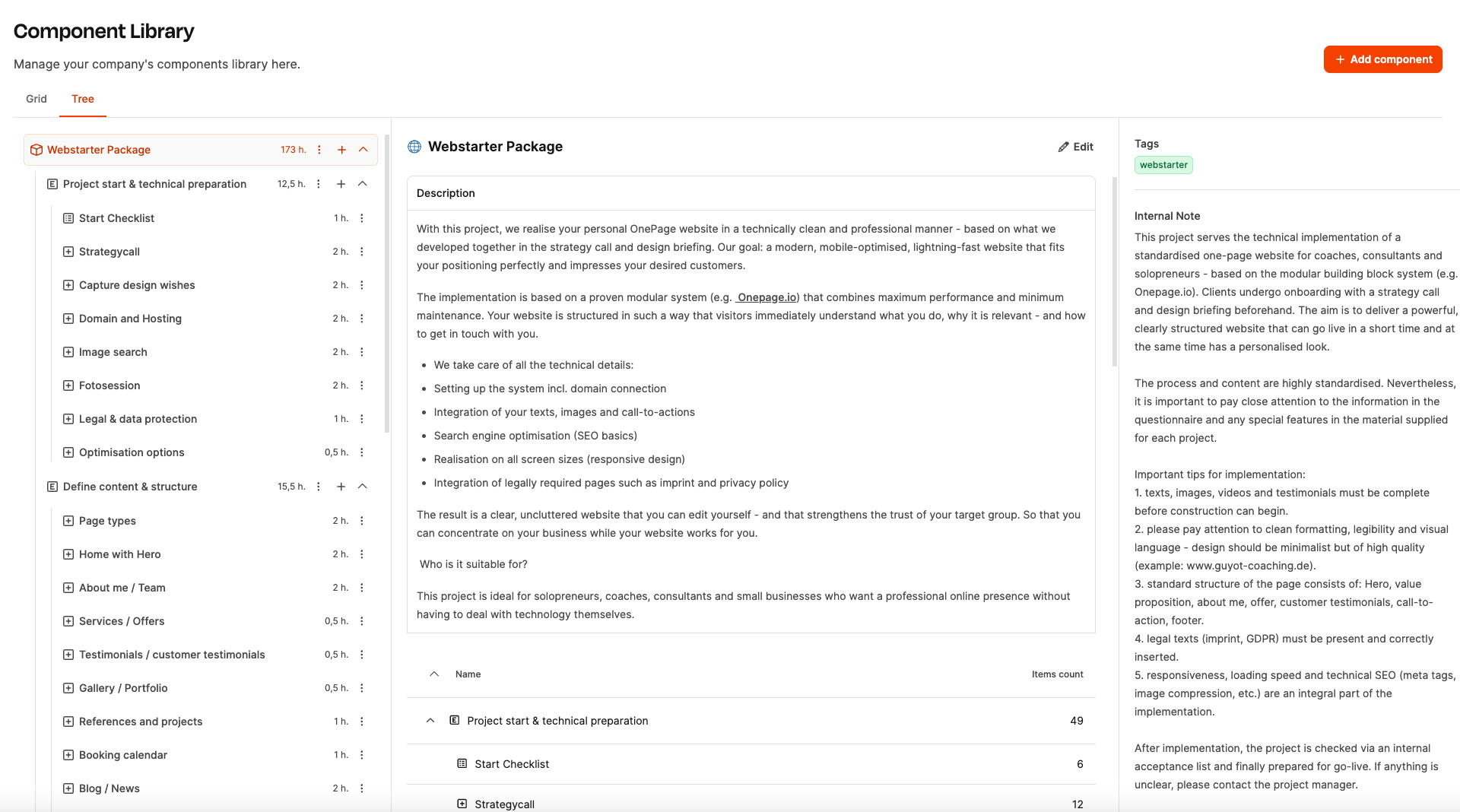
The tree view of the component library is for a structured display and editing of individual project components.
Here, complex project templates are built up in a hierarchical structure of Epics, work packages, checklists and acceptance tests.
This view is used to organize content, identify dependencies, and set the order of work packages.
The tree view is divided into three areas:
Area | Description |
Left column (structure tree) | Shows the hierarchical structure of the component. Parent Epics can be expanded to view their work packages, checklists, or tests. |
Middle column (description) | Contains the publicly visible project description. Here, it explains what the component does, who it’s for, and which tasks it covers. |
Right column (tags & internal notes) | Used for internal organization. Tags categorize the component by topic, while internal notes contain guidelines, standards, or project hints. |
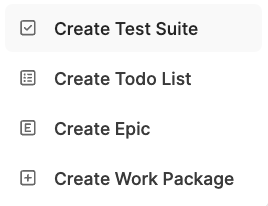
When creating new components, you can choose from four different types:
Element | Description |
Epic | Parent section, like “Project start & technical setup” or “Design.” Helps organize things into logical project phases. |
Work Package (work package) | Includes specific tasks and optional question lists used to calculate effort and price. |
Checklist | Collection of to-dos or checkpoints that need to be completed before the next step. |
Test Suite | Final tests or acceptance criteria that show the project has been finished successfully. |
Via the plus symbol (+) you can add new elements at any level at any time.
The building blocks of project components
Using the dialog window “Add new component” you can add a new project component in the component library.
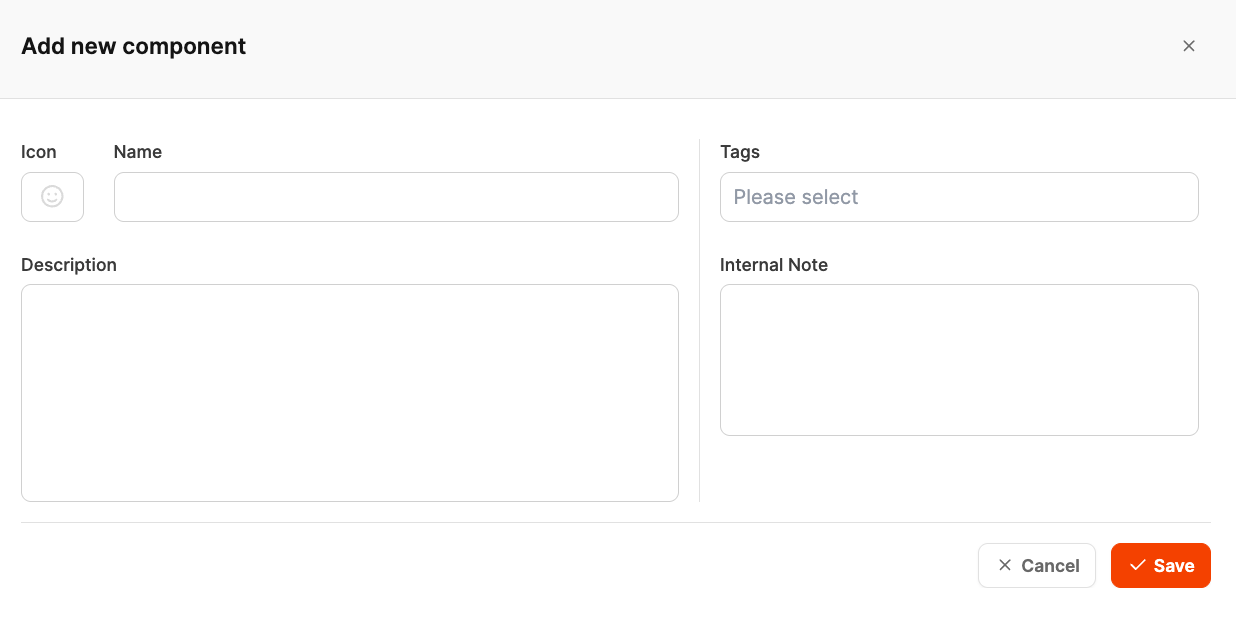
The form consists of the following elements:
Field | Description |
Icon | Pick a suitable icon that visually represents the component. Icons make it easier to quickly identify things in the grid and tree view. |
Name | Enter the title of the component, like “Webstarter Package”. The name should clearly describe the project type. |
Tags | Pick or create tags for theme assignment (for example, web development, marketing, consulting). These tags are automatically added to tickets generated from this component. |
Description | Describe the component from the customer’s perspective. Explain its purpose, what services it includes, and who it's for. This text can be used in proposals or presentations. |
Internal Note | Add internal notes for the project team, such as technical standards, implementation hints, quality guidelines or special requirements. This information is only visible internally. |
In the component library, open the grid or tree view.
Click the orange “Add component” button in the top right.
Enter the required info into the Icon, Name, Description, Tags and Internal Note fields.
Confirm your entry with “Save” to save the new component.
After saving, you can add more items (Epics, work packages, checklists, tests) in the tree view.
Use clear and meaningful names, so components are easy to find.
Make sure to use consistent tags, so components can be filtered systematically.
Write the description so even your customers or external partners get it.
Use the internal note, to keep details of internal processes (like key docs, technical specifics).
How to use project templates in your projects: Project planning – Project tree