The project overview gives you a quick entry into a single project and shows all relevant basic info, status numbers, and time progress. It's the first stop for project team members to get how progress, effort, and conditions are going. You’ll find this area in Leadtime under Projects → [Select Project] → Overview.
Everything about projects
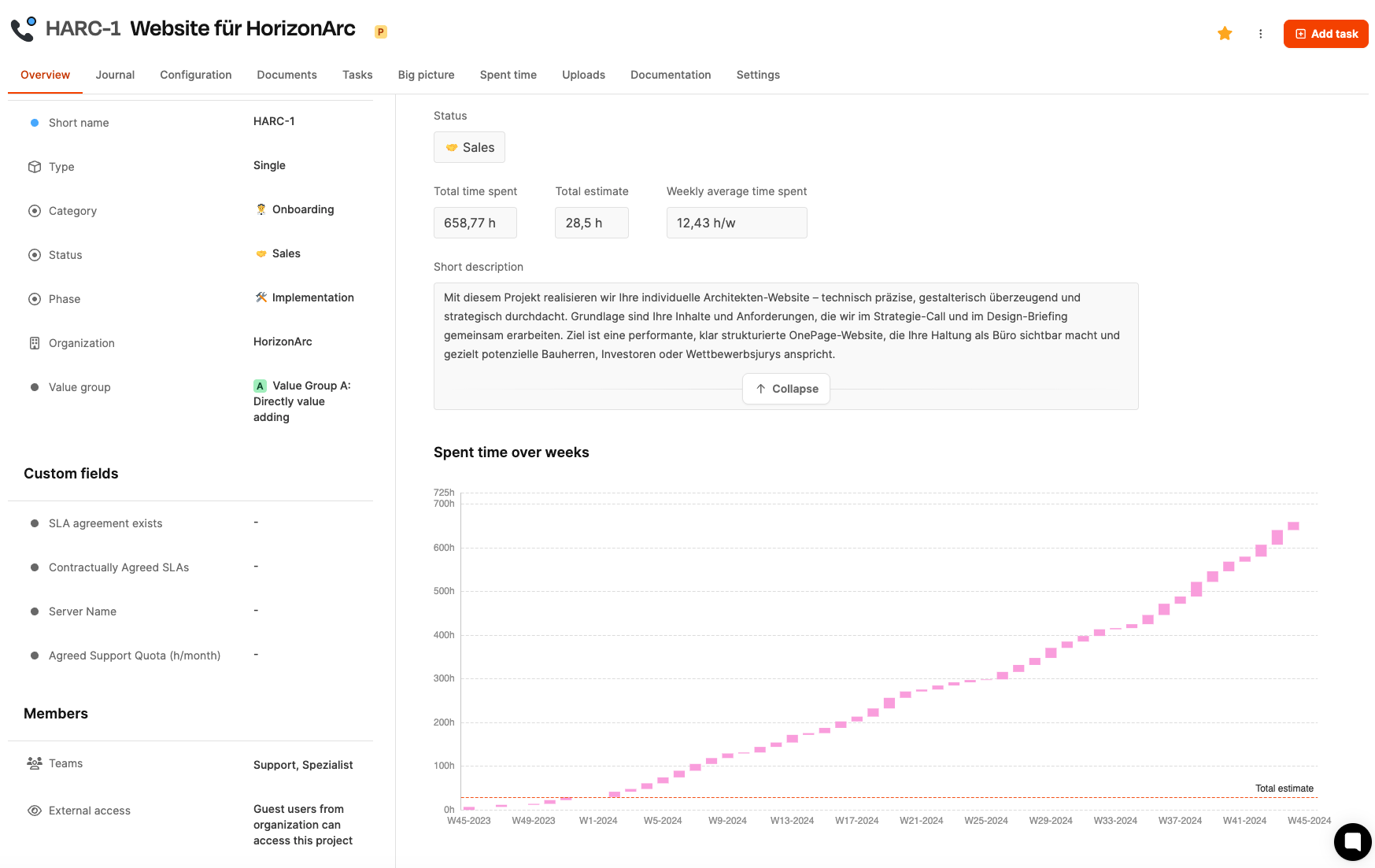
The page is built with two columns and has several info sections showing both operational and admin aspects of the project.
Most of the fields here are managed through Projects – Settings – Basic settings.
Here you'll see key metadata about the project:
Short name
System-generated identifier for unique identification.
Type
Classified as single project or ongoing project.
Category
Thematic classification (e.g. onboarding, support).
Status
Current project phase in the lifecycle (e.g. sales, implementation).
Phase
Detailed status showing the internal process situation.
Organization
Ordering or internal organization.
Value group
Value creation rating according to internal classification.
These include project-specific, custom fields like:
SLA agreement
Contract details
Server reference
Hourly quotas
These fields can vary by project.
Teams Shows which roles have access (e.g. support, specialists).
External access Specifies whether guests from the customer's organization can get access.
Core performance values for the project:
Status (Badge)
Shows the current stage (e.g. sales, implementation).
Total time
Sum of all recorded hours.
Total estimate
Planned value, how many hours were originally estimated.
Average weekly time
Average amount of time spent over the last few weeks.
Short description
Free text to describe and define the project's goal.
Below the key figures there's a graphical analysis:
Shows the cumulative time spent per calendar week.
Lets you analyze trends over the whole period.
Compares actual time with the overall estimate.
Helps spot budget issues early.
The timeline can run over months or years, and gives a realistic view of long-term project progress.
Change status
Can be set via a dropdown (depends on permissions).
Expand/collapse short description
Helps keep things clear when the text gets lengthy.
Custom fields
Editable via the Settings section in the project.
Timechart
Responds to time entries made later and updates itself automatically.