The Big Picture section is located inside a project in the tab menu. It's there to let you see all ongoing tasks in a project in a clear, grouped, and visual way. This view is mainly for project members who don’t have much day-to-day insight and want to quickly check status, priorities, bottlenecks, and time efforts.
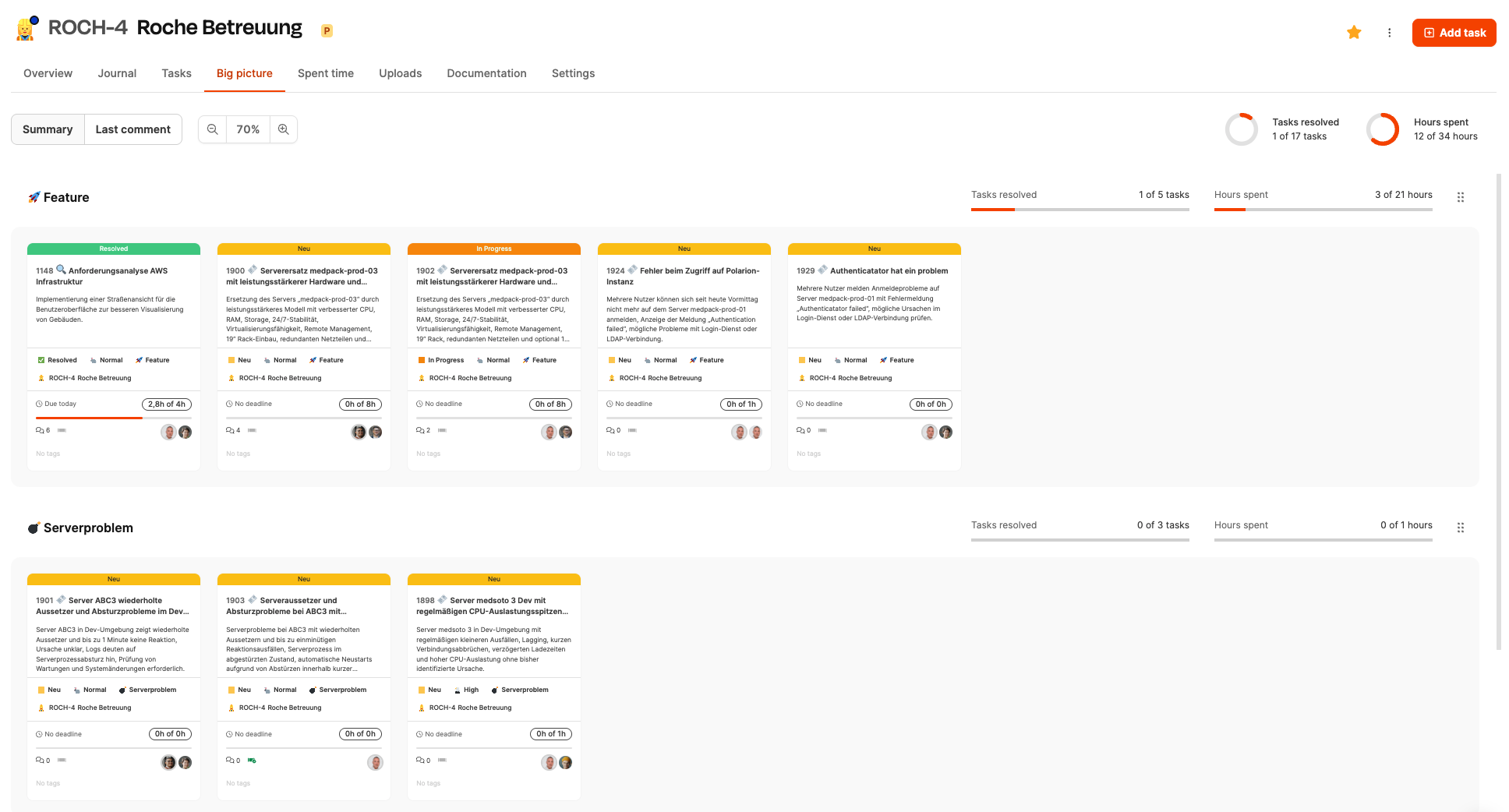
After opening the tab, the tasks in a project show up in rows. Every row stands for a task type (for example, feature, bug, or server problem). Inside these rows, tasks show up as compact cards.
More about Big Picture here: Big Picture
The header offers different control elements:

View filter
Shows either the short description of the respective ticket, or the most recent comment.
Zoom slider
Adjusts the card size.

Project statistics
Shows:
solved tasks
logged hours compared to the overall estimate
A button at the top right lets you create new tasks.
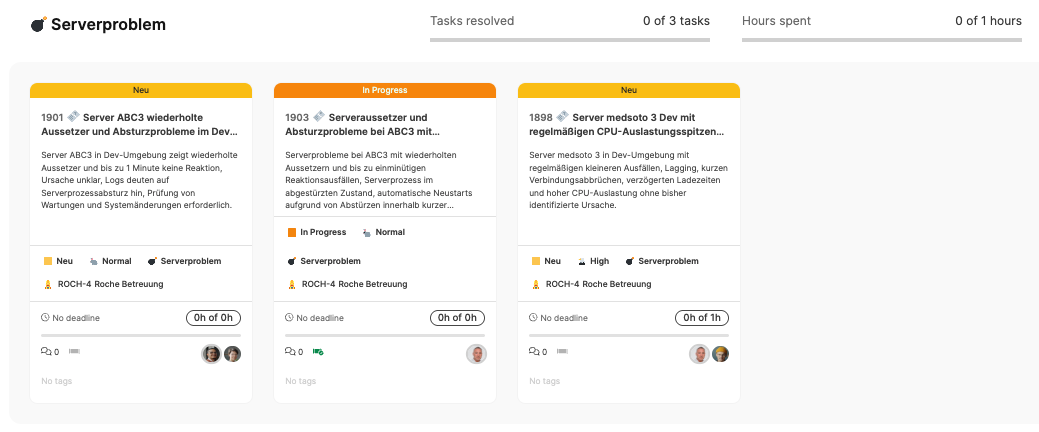
Each row shows:
the number of included tasks,
the progress (solved tasks),
booked hours compared to planned effort.
This makes it easier to spot focus areas, bottlenecks, and overload situations.
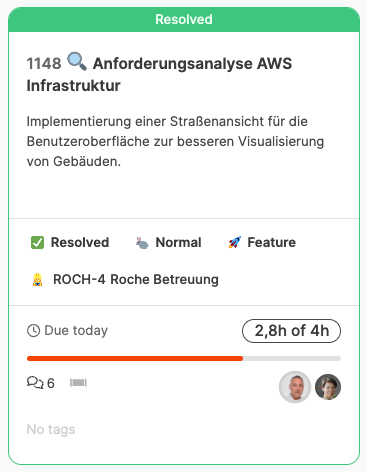
Each card shows compressed information:
Status (e.g. New, In Progress, Resolved) – highlighted with color
Short description of the task
Priority (e.g. Normal, High)
Task type
Project assignment
Due date (if available)
Time info (logged time vs. estimate)
Number of comments
Assigned people
Icons also show if the task is part of the current processing pipeline.
By clicking on a card you'll open the full details view.
Within the big-picture view, tasks can be:
opened,
prioritized (via sorting),
filtered
Tasks can be quickly evaluated in the interface—no need to dive into details.
More about Big Picture here: Big Picture