The Time Effort section can be found within a project in the tab menu. It’s used to analyze all work hours logged to the project. This view helps project managers, controlling, and billing teams keep track of tracked hours, spot bottlenecks, and document project outcomes correctly.
All about Time Tracking
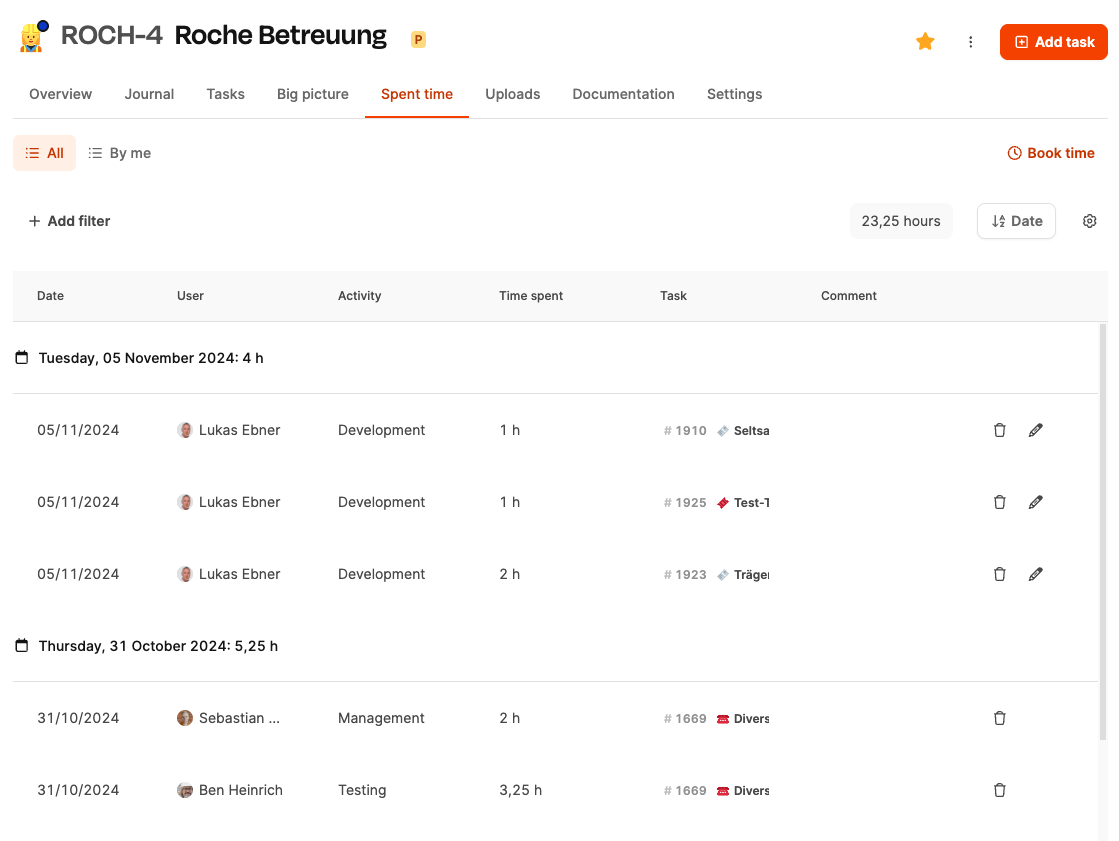
After opening the tab, all project time entries show up in a table view. By default, entries are grouped by date. For each day, the bookings are totaled and displayed.

With the “Log Time” button, you can create a new entry at any time. You can pick whether the entry is project-wide or tied to a specific task.
The table has these columns:
Date
Shows the booking date of the time entry.
User
Name of the person who logged the time. An avatar helps with identification.
Activity
The selected work activity, e.g. Development, Management or Testing. You can set up these activities in the project settings.
Time spent
The amount of hours or minutes logged (e.g. “2 h”, “3.25 h”).
Task
The ticket the time is logged to. Clicking the ticket code opens the ticket in the overlay.
Comment
Optional note about special cases or issues during the work.
On the right side of each row you'll find editing icons available:
Pencil icon: Opens a dialog to edit duration, activity or comment.
Trash bin: Deletes the time entry permanently.
At the top right, a summary field shows the total time spent for all displayed bookings.
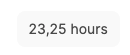
In the header, you can also add filters, for example by user or date. A toggle only shows your own time entries.