You can find it under Administration → Workspace Settings → Documents.
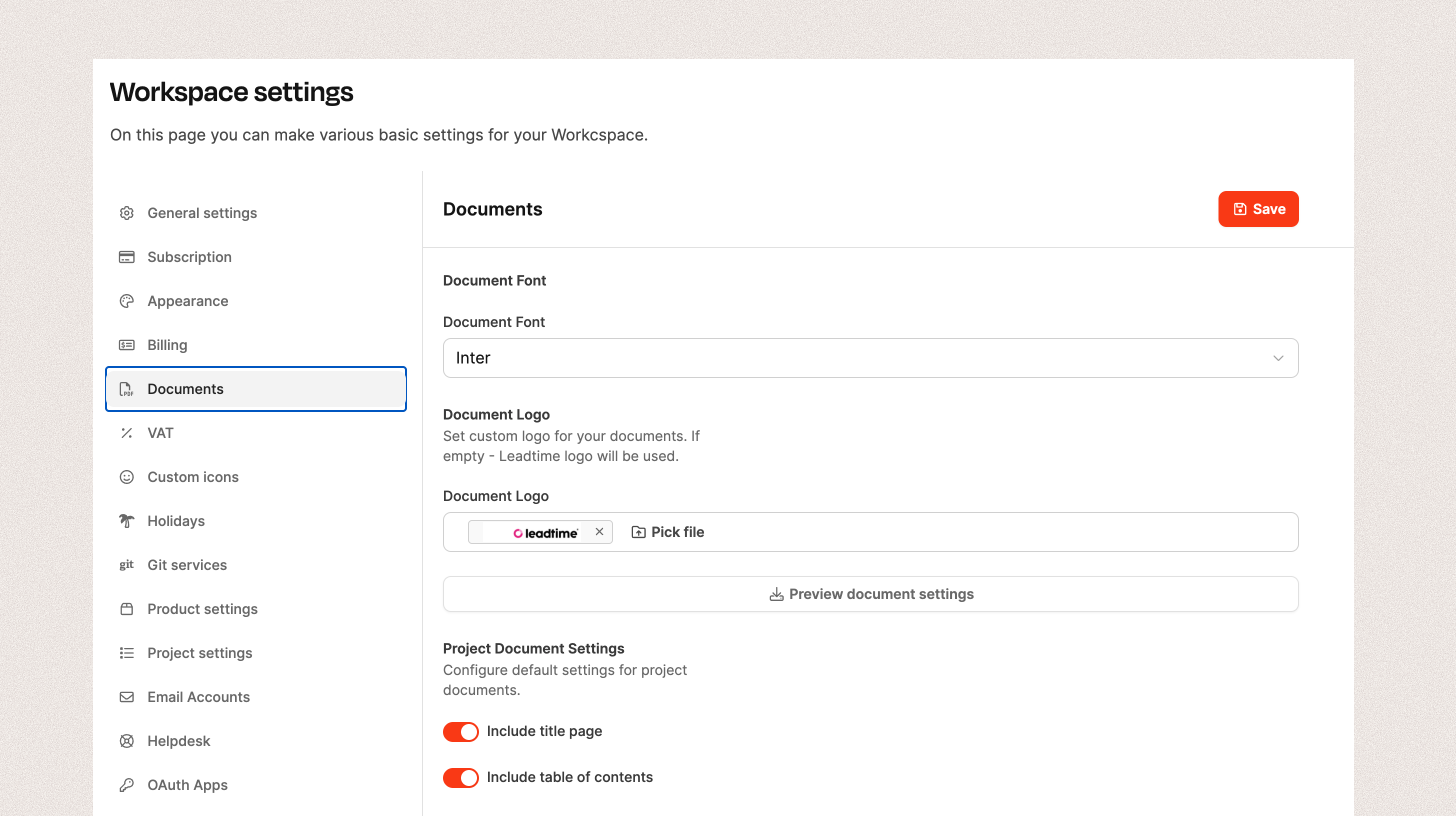
Here you set the look and basic behavior of all documents generated by Leadtime. This includes font, logo, and default options for project documents like quotes or specifications.
Leadtime automatically creates different documents, for example:
Letters
Invoices and payment reminders
Quotes
Specifications
General documents based on templates
→ For letters: Organizations – Letters
→ For project documents: Projects – Documents tab (Single projects only)

You can set the font for all documents in one place. Here are the options you can choose from:
Inter: Leadtime's default font, modern and neutral
Roboto: Clean, geometric shape
Arimo: Professional and easy to read
Open Sans: Web-friendly, neutral
PT Sans: Balanced and versatile
Oswald: Distinctive, great for headings
EB Garamond: Classic and elegant
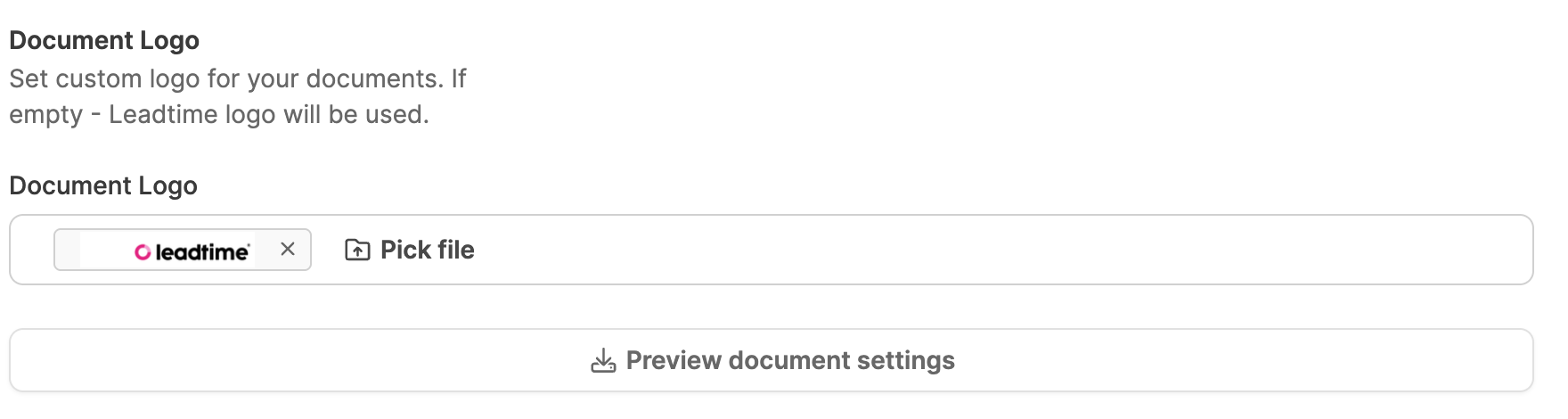
Here you can upload your company logo.
If you don’t set your own logo, the Leadtime logo will be used automatically.
With Preview document settings you can download a test document to check how it looks.
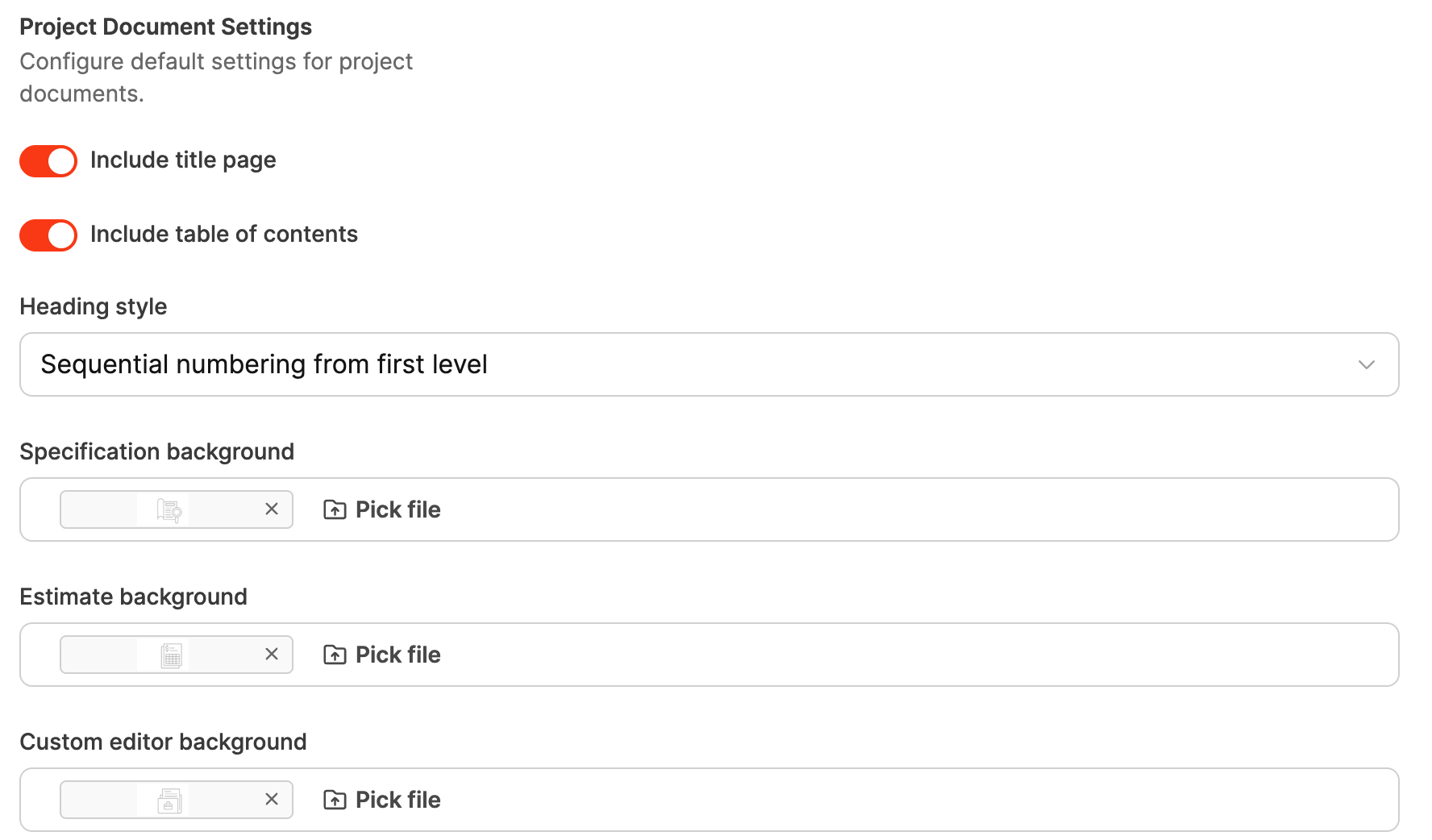
These settings apply to all documents related to projects (for example, quotes or specifications):
Option | Description |
Include title page | Automatically adds a title page |
Include table of contents | Creates a table of contents at the beginning of the document |
With this option, you control how headings are formatted and numbered in document templates. This is especially relevant for contract or project documents, where a clear and traceable structure is needed.
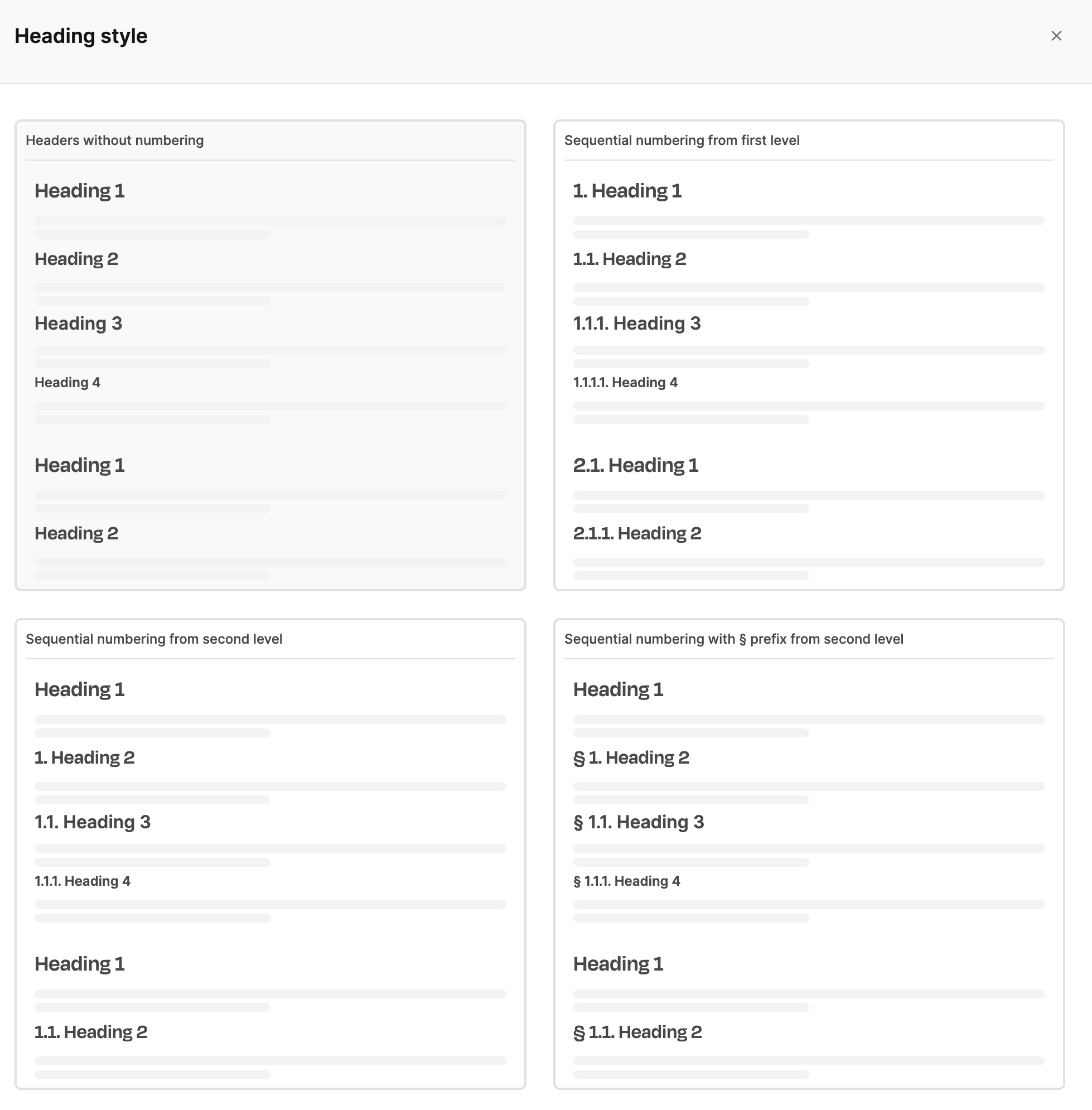
Leadtime offers four options to choose from:
Without numbering
Headings are shown without any numbering – perfect for simple docs or creative texts where numbers just get in the way.
Continuous numbering from level 1
Each heading level is automatically numbered (e.g. 1., 1.1., 1.1.1.). Great for contracts, manuals or specs where clear structure matters.
Continuous numbering from level 2
The top heading stays unnumbered while subchapters get numbers (e.g. 1. Heading 2, 1.1. Heading 3). This is handy for docs where the main title should stay clear.
Numbering with § prefix from level 2
Subchapters get a paragraph symbol (e.g. § 1., § 1.1.). This option is great for contract docs where legal paragraphs need numbers.

You can upload background images for cover pages.
Recommended size: 820 × 600 pixels
Specs background: Shows up on the cover of the specs document.
Proposal background: Used on the cover page of proposals.
Editor background: For documents created with the template system.