The Uploads section is located inside a project and is used to centrally manage project-related files. It lets you store, categorize, and find documents in an organized way, so you don't have to search through external folders. Typical use cases include contract documents, offers, technical descriptions, or internal notes.
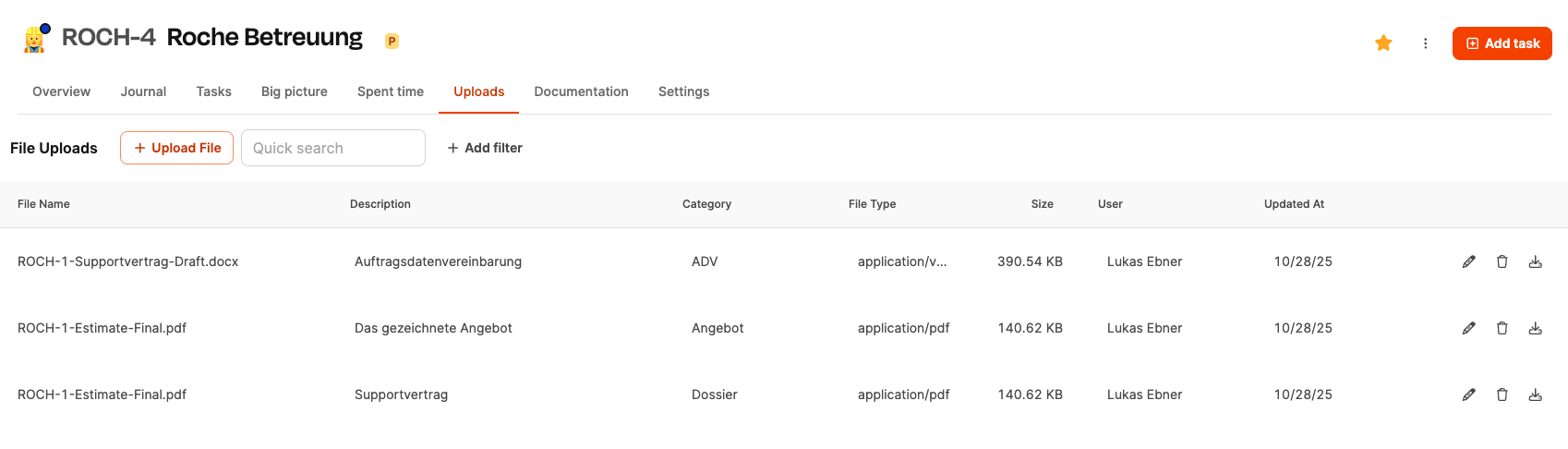
All about projects
Once you open the tab, all files are shown in a table. The table includes the following info:
Filename
The name of the uploaded file.
Description
A freely formulated text for classifying the content.
Category
A thematic classification, e.g. Contract, Offer or Dossier. Categories can be created as needed.
File type
Technical file format, e.g. application/pdf.
Size
The file size in kilobytes or megabytes.
User
The person who uploaded the file or last updated it.
Last updated
Date of upload or last edit.
There are functions available for each file:
Edit (pencil icon)
Changes description, file name or category.
Delete (trash can)
Removes the file from the project.
Download
Downloads the file locally.
In the upload dialog you’ll find these fields:
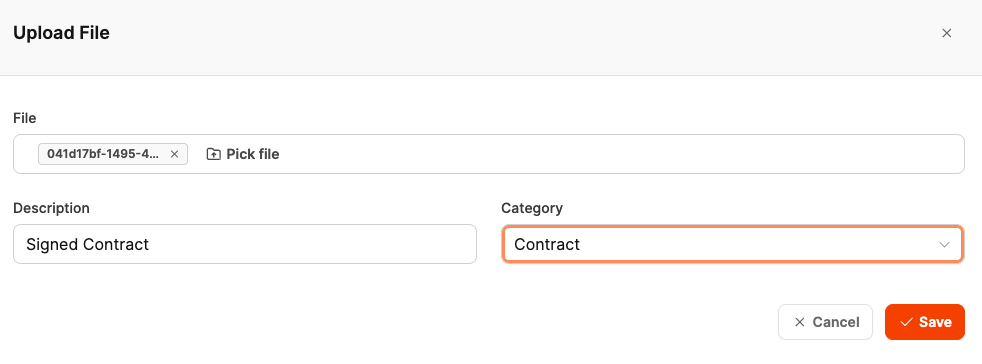
File
Select a file from your device. After uploading, the file name will show up automatically.
Description
Free text field for a short explanation. It's best to use clear wording like:
“Signed contract 10/28/2025”
“Kickoff protocol”
“Technical specification v2”
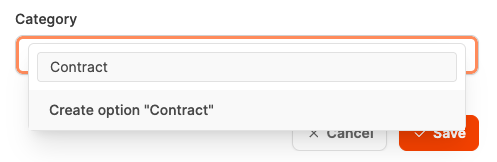
Every file should be assigned to a topic category (e.g. Contract, Documentation, Dossier). Categories help with filtering, sorting, and finding files.
The category selection works dynamically:
If you enter a term that doesn't exist yet, you'll see an option to create a new category during upload. This way, teams can react flexibly to project specifics without needing to change central definitions ahead of time.
After entering all the info, you've got two actions to choose from:
Cancel
Closes the dialog without saving any changes.
Save
Uploads the file and puts it in the project area.
A newly created category is immediately available for future uploads.
All about projects