You can find this section in a project under Projects → [Select Project] → Settings Tab → Basic Settings. Here you configure the basic properties of the project, control available task options, manage member access, and maintain extra fields for documentation and billing. These settings affect status, categorization, time tracking, and roles in the project.
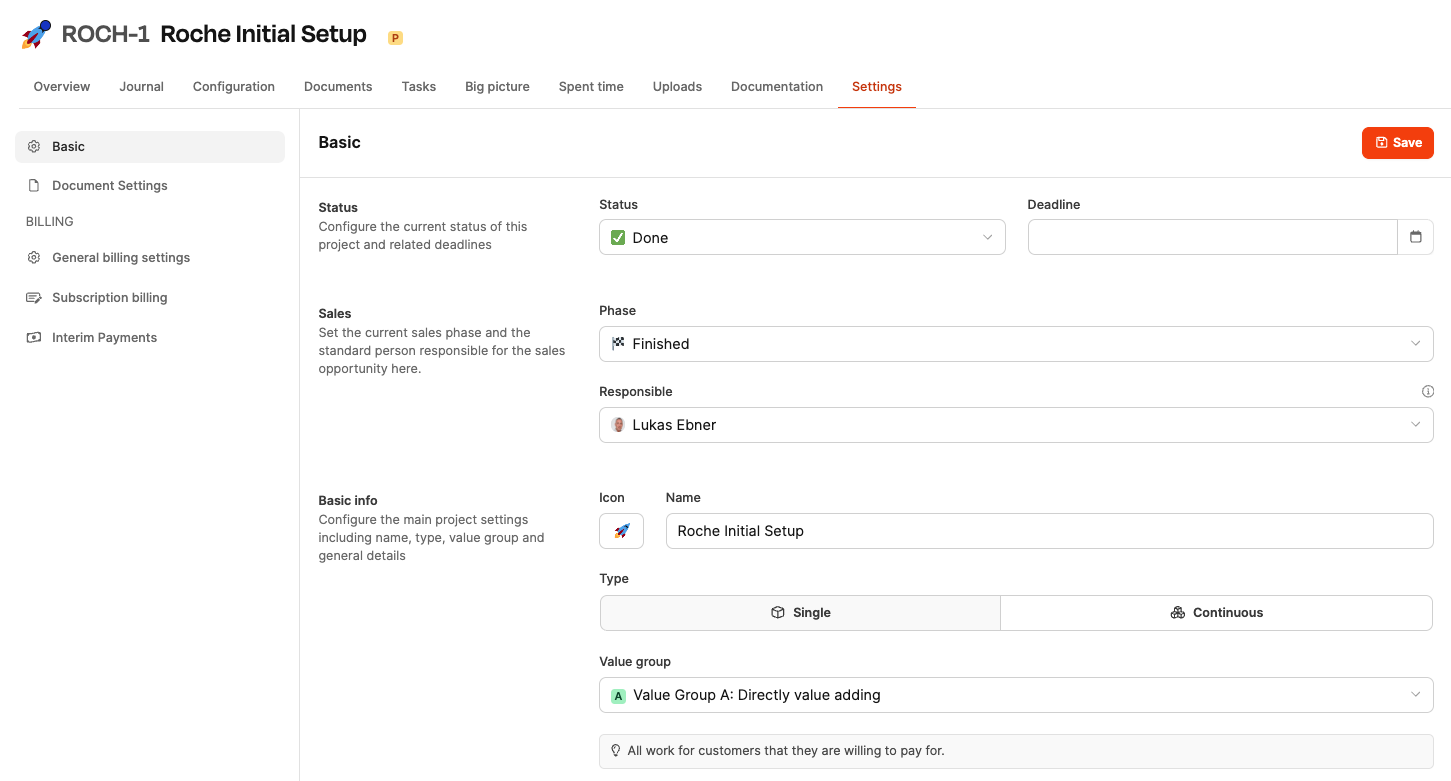

Status: Shows the current phase of the project (e.g. active, done). Status affects reports and visibility in overviews. Projects that reach the “Billing” status show up as a new item in the invoice review section of the system.
Deadline: Sets the project's deadline date. Pick it using a calendar dialog. The deadline is especially important for single projects
Project phases are defined here: Project Settings
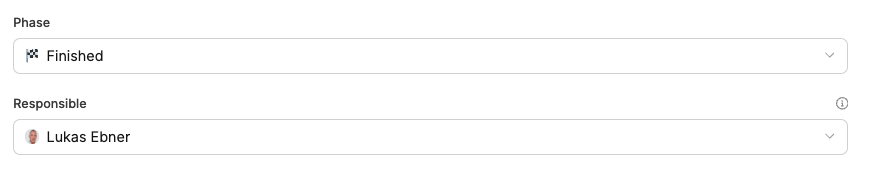
Here you define which sales stage the project’s sales opportunity is at, and who is entered as the default person responsible for sales-related questions. The info gets used throughout the system for classification and evaluations.
Sales stage:
Typical values can be: Incoming / Inquiry, Qualification, Offer, etc. The selection is used for portfolio overview, prioritization, and reporting dashboards.
Set up sales stages: Project settings
Sales manager: Defines who is responsible for sales communication by default. This assignment makes it easier to ask questions in the customer dialogue and internally.
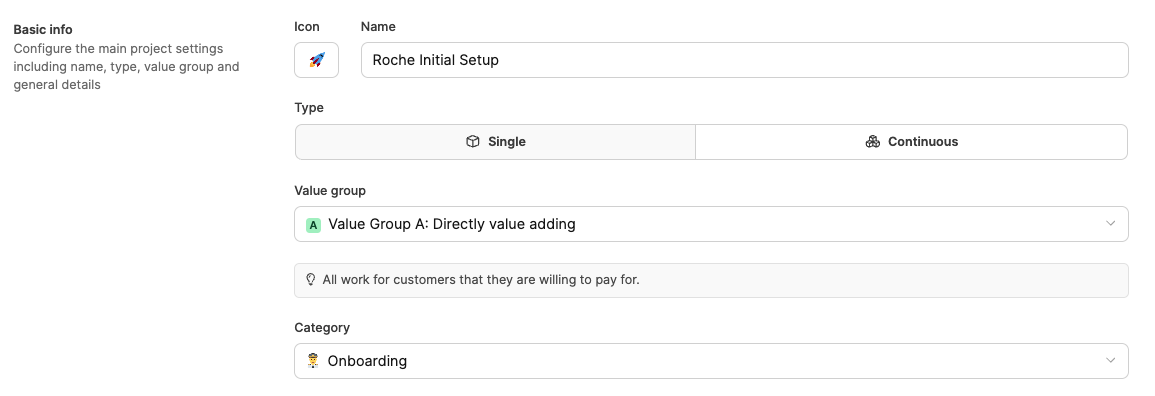
Icon: Visual distinction in overviews.
Name: Official project name.
Type:
Single project: One-off project with a defined duration.
Ongoing: Ongoing management with no set deadline.
Value group: Classifies economic importance. External projects always count as value group A – Directly value-adding.
Category: Groups similar projects. Categories are maintained in the Workspace Administration.
Project description: Free text field to explain purpose, scope, and context.
About value groups

Tags structure projects even more. New values can be created directly when entering. The input creates chips that can be removed and added.
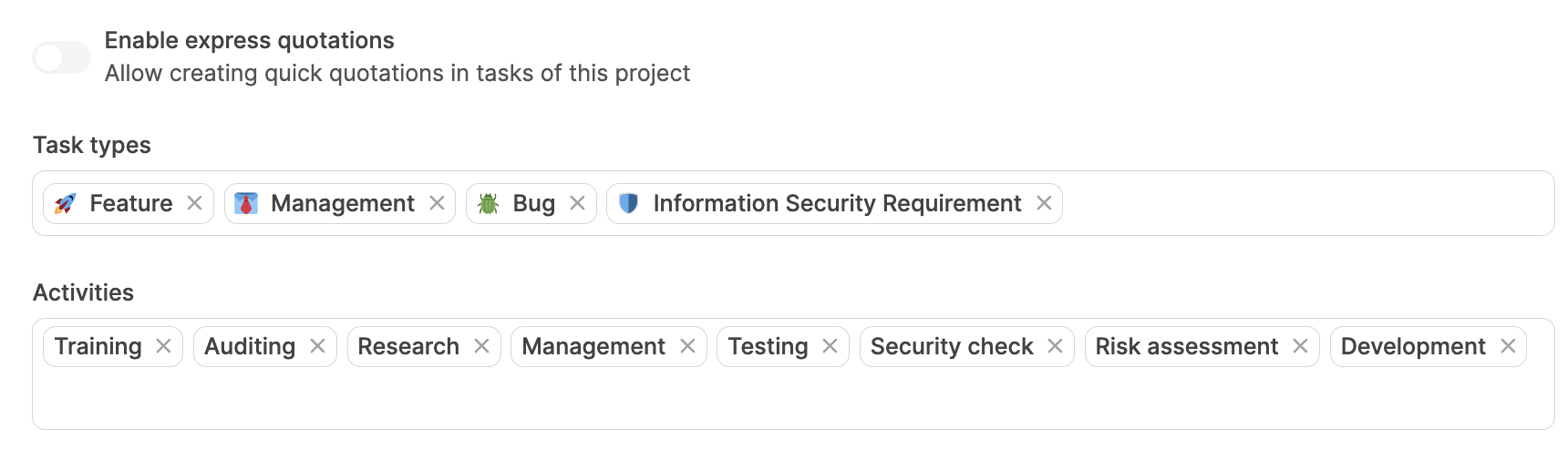
Express offers: Unlocks the option to create an offer document right inside a task. About Express offers
Task types: Decides which task types are available in this project. New values can also be created on the fly. Create task types: Custom task types
Work activities: Defines billable work activities for tracking time. These values can be set up specific to a project or added as needed. Manage activities: Custom work activities

Default responsible: Is automatically assigned to new tasks. This person is generally responsible for completing a task. So this field is not about who currently has a ticket assigned.
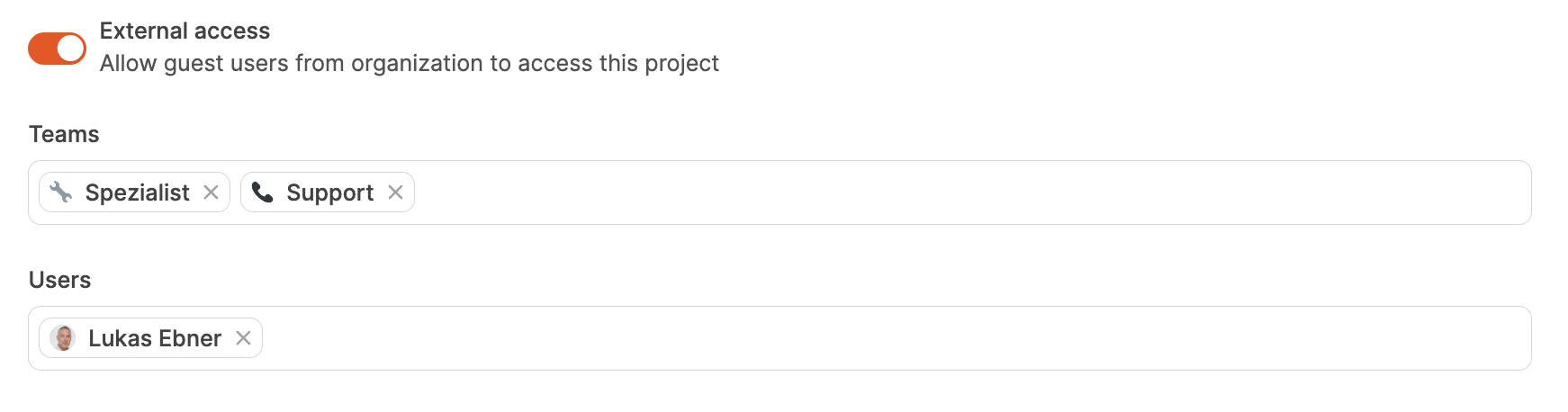
External access: Enables guest access for selected external users. For Guest users
Teams: Assigns teams to manage access collectively. For Teams
Users: Lists internal project members. Users with advanced permissions can access regardless.