You’ll find this area in a project under Projects → [Select project] → Settings tab → Document settings. Here you set up project-specific default options for automatically generated documents. These settings can override the organizational unit defaults if needed and affect the format, structure, and contact info in proposals, contracts, requirement specs, and other generated documents.
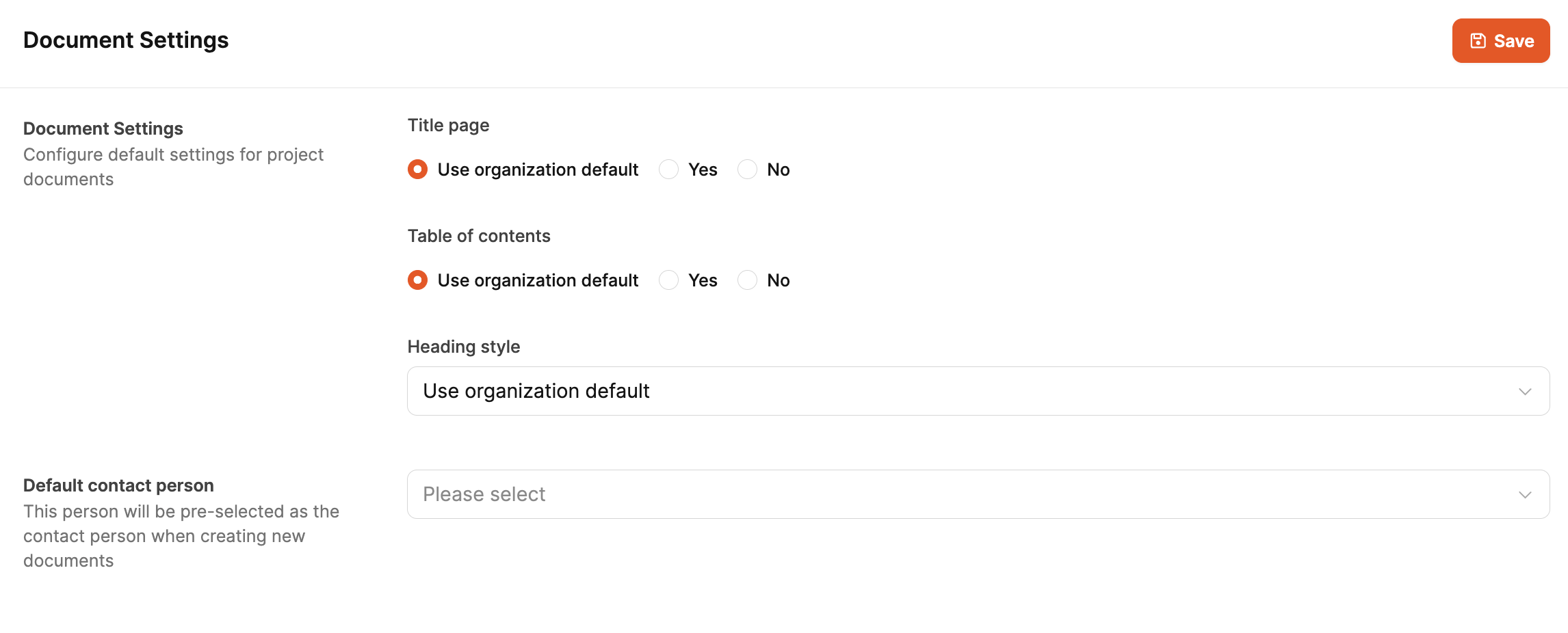
The basic document settings for the workspace are set up here: Documents
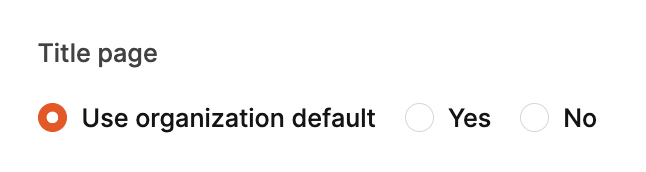
Defines if generated documents get a title page.
Options:
Use organization standard – adopts the central default
Yes – forces activation
No – deactivates the cover page for this project

Determines if an automatically generated table of contents is embedded.
Options:
Use organization standard – adopts the central default
Yes – forces activation
No – deactivates the table of contents for this project
This setting is especially helpful for long documents and makes them easier to navigate.
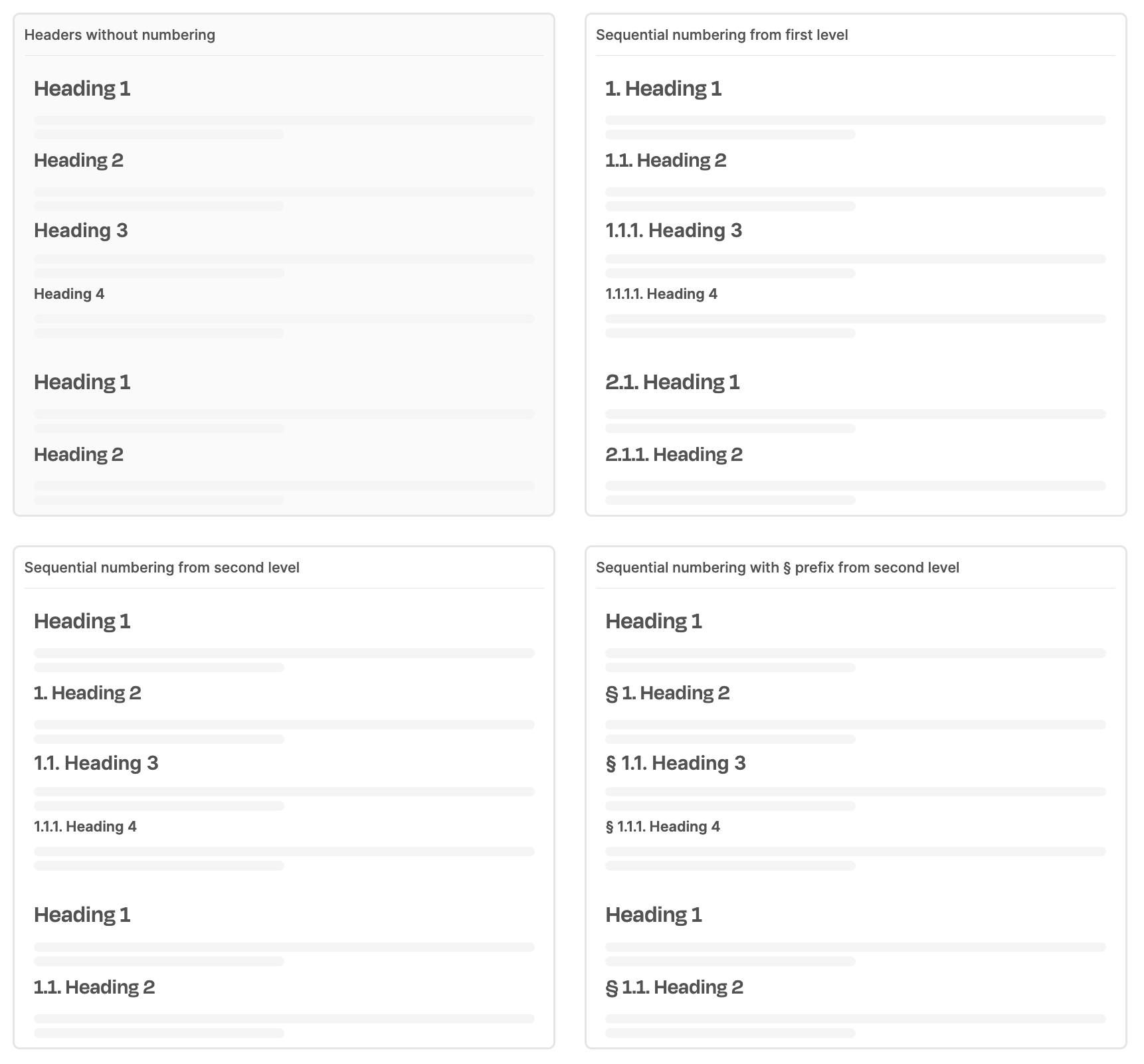
Controls the numbering and formatting of headings.
Typical options include:
No numbering
Numbering from level 1
Numbering from level 2
Variants with a symbol in front (e.g. §)
This feature keeps your outline consistent – for example in contract documents, especially when dynamic sections show up or disappear depending on form parameters. You pick it from a dropdown.
Default contact person: This is where you can add a person who will be set as the contact automatically when you create new documents.
This makes things easier:
recurring offer processes,
automated preambles,
binding customer-side addressing.
The selection is made via a dropdown that lists all available contacts.
Changes are saved via Save at the top right.