You can find the Custom Fields section in Leadtime in the project under the Settings tab. There, you can add project-specific extra info that goes beyond the standard fields. The available Custom Fields are defined centrally in the Workspace Settings and then shown in the project for input. This lets you store extra contract, tech, or organizational data in a structured way.
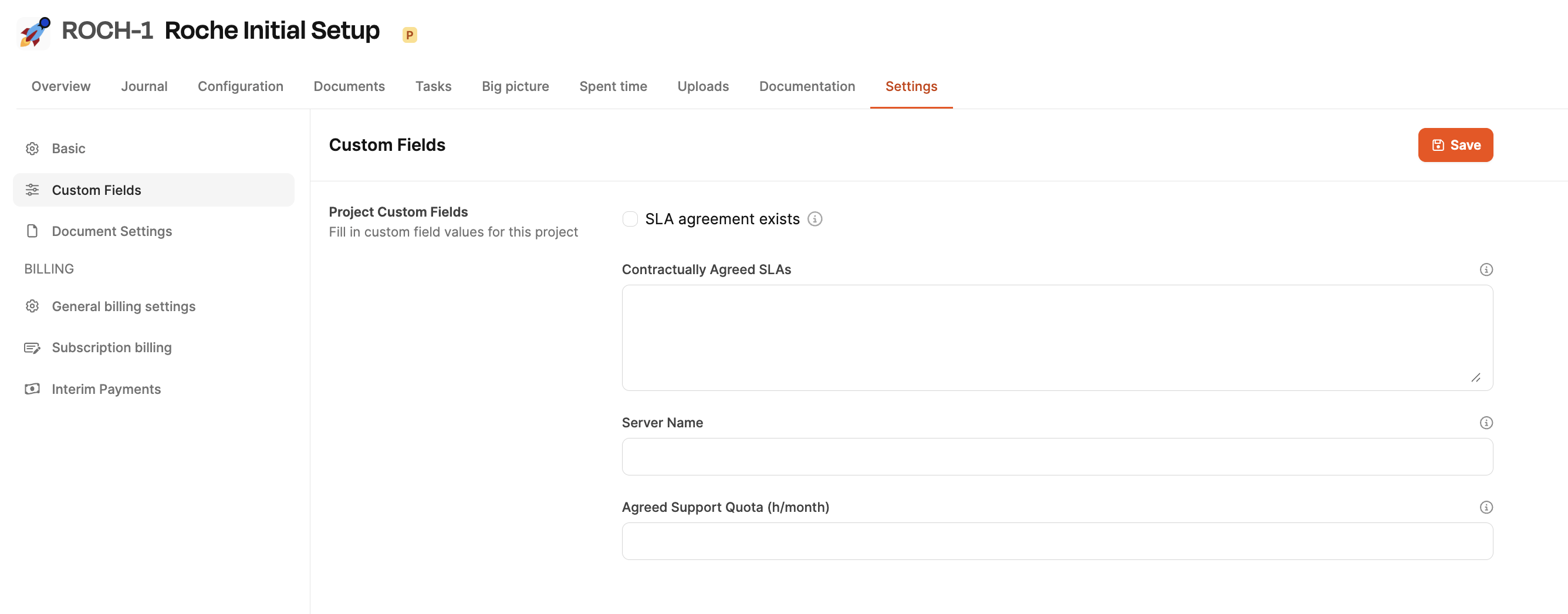
Custom fields on the project level are set up in the workspace settings:
Project settings
Inside a project, open the Settings tab and pick the Custom Fields section. Here, you'll see all custom fields set up for this workspace. Examples:
Checkbox for checking contract terms
Text fields for server info
Time or budget entries
The fields can be filled right in the project and saved afterwards.
New custom fields are not created within the project itself, but only centrally in the Workspace Settings at: Administration → Workspace Settings → Project settings → Custom fields
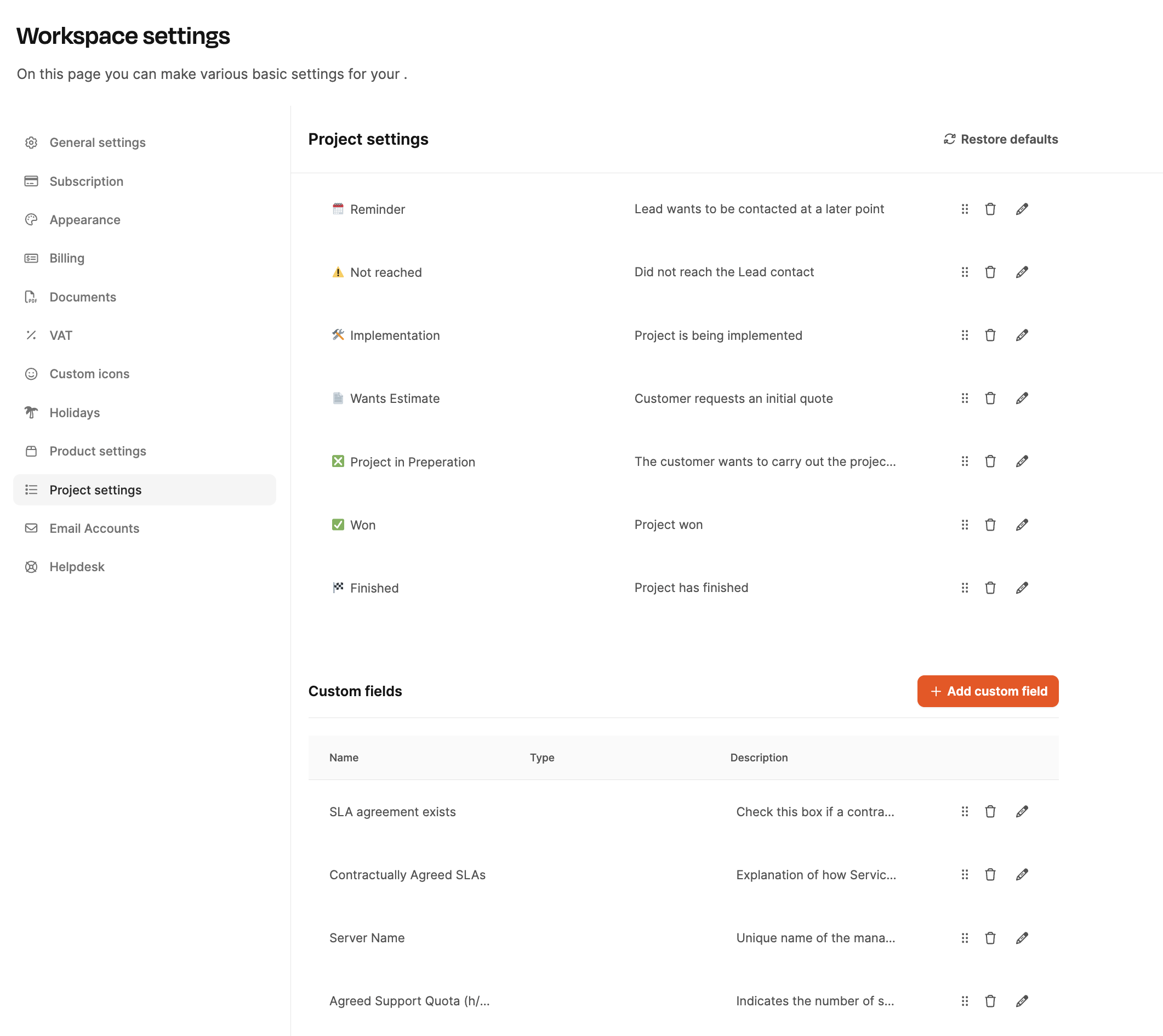
Here you can:
create new custom fields,
set types (Checkbox, Text, Number …),
add descriptions,
edit or delete fields,
adjust the order.
Once a custom field has been created here, it will automatically appear in all projects under Settings → Custom Fields.