You’ll find the invoice review section under Abrechnung → Rechnungsprüfung. In this area, all transactions ready for invoicing are collected, checked, and turned into an invoice. This includes finished projects, completed tickets, due subscriptions, and also manually added items. Here you check the details, adjust amounts, and create the final invoice document.
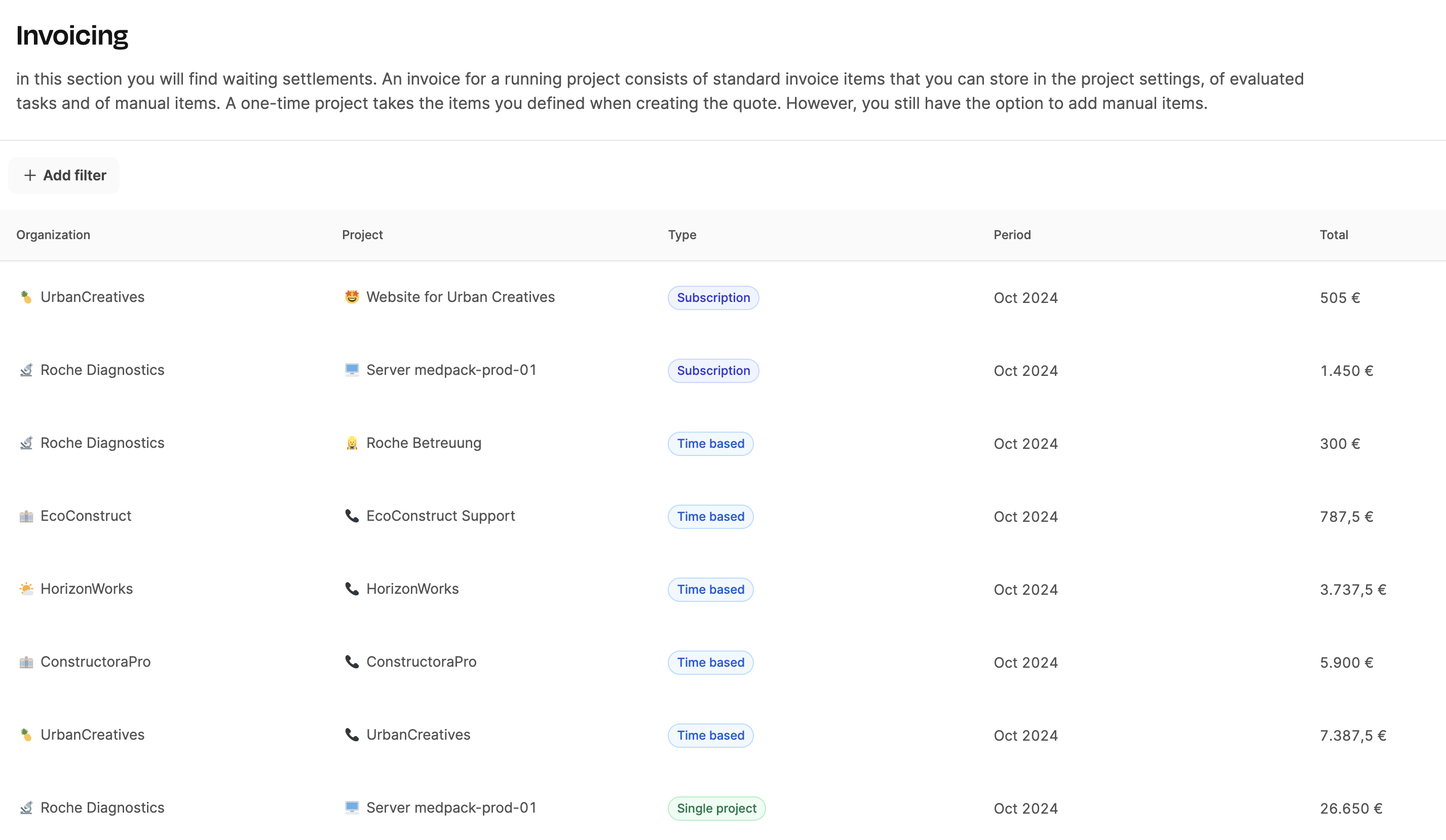
Once you open the invoice review, you’ll see a table overview with all the invoice drafts waiting. Each entry shows:
Organization
Project
Invoice type (e.g. “Work hours”, “Product”, “Interim payment”, “Mixed”)
Service period
Net amount
Status
Using Filter entries can be narrowed by organization, project, type, or period.
Clicking on an entry opens a dialog window, where you can review and edit the invoice. The list stays visible in the background; you can switch between invoices without changing the page.
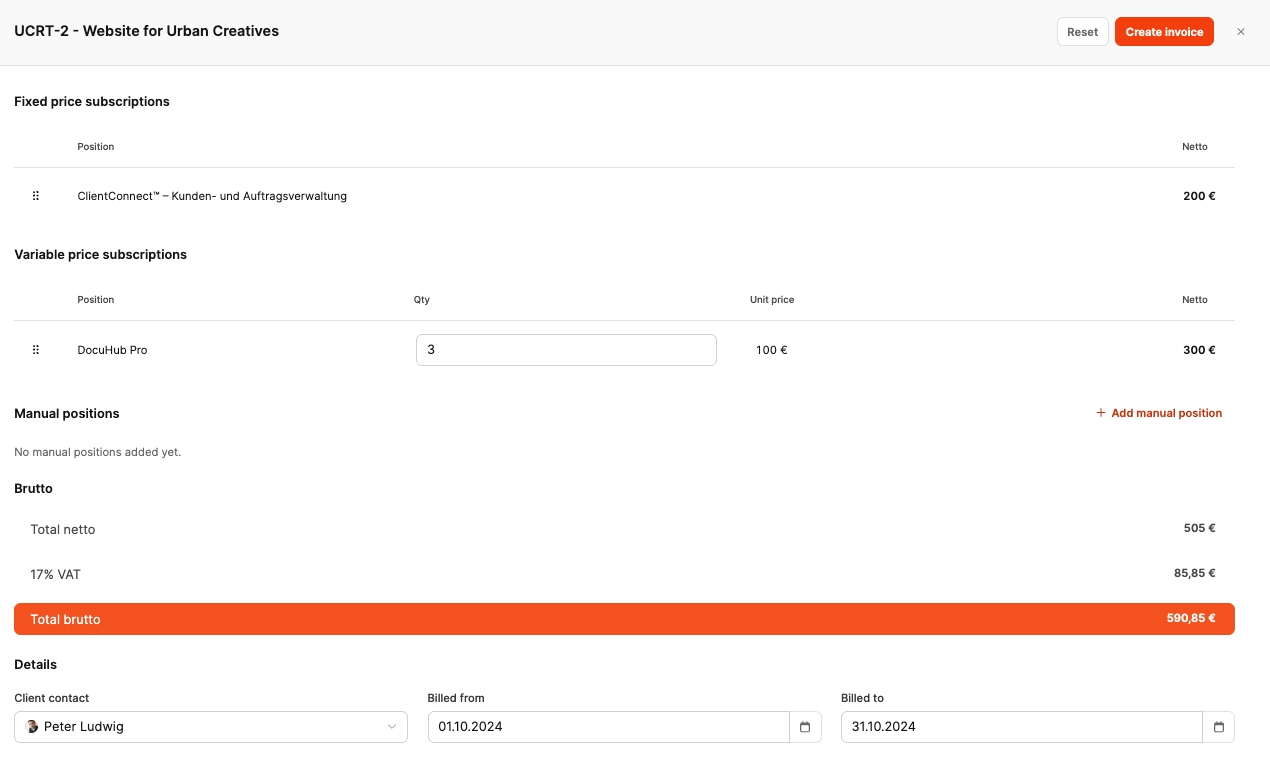
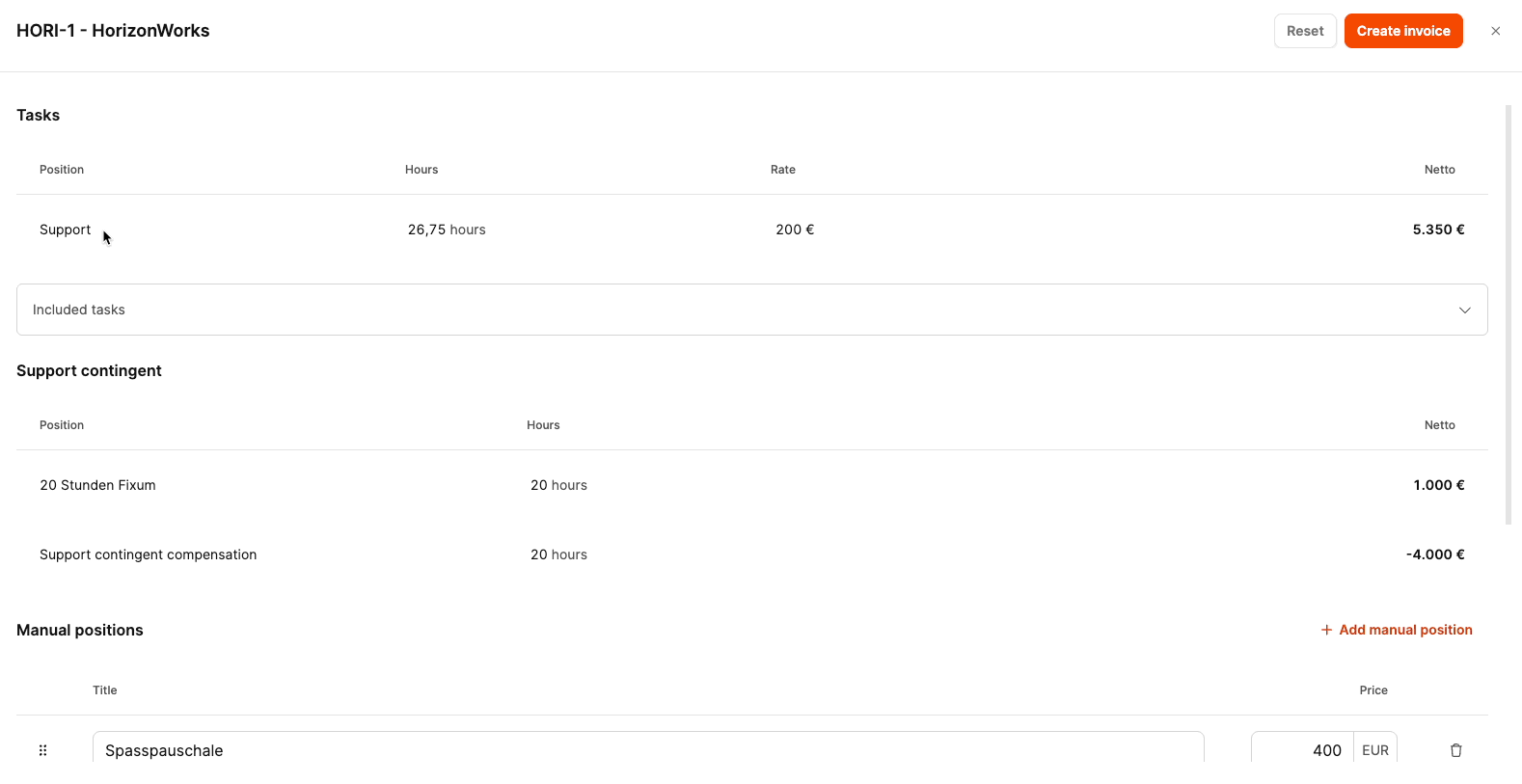
For time-based invoices, all completed tickets show up in theTasks section. For each item you’ll see:
Title and ticket type
estimated time
billed time
additional time (+/–)
net amount
You can use controls to increase or decrease times. Clicking on the ticket title takes you to the ticket’s detail view; there you can adjust the title, fixed amounts, or billing (like “don’t bill”).
See also Settle tickets
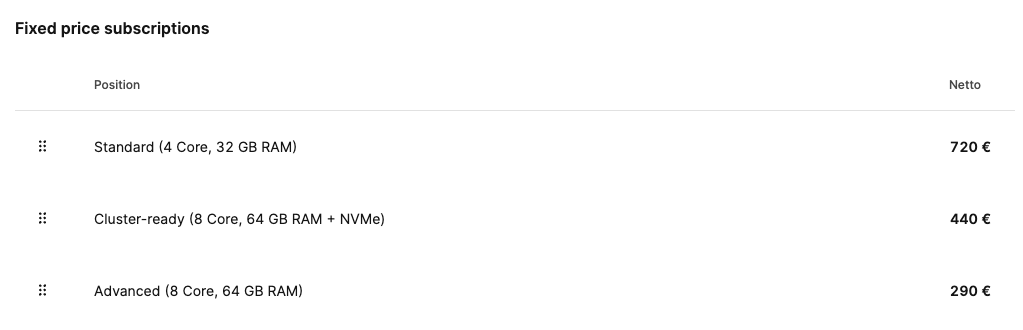
For subscriptions or product billing, the relevant packages show up with quantity and unit price. You can adjust amounts right away. The net total updates automatically.
See also Settle products

With Add manual item you can add any extra charges (like third-party costs or flat fees). Each item has a title and an amount and shows up just like any other invoice row.
See also Settle manual items
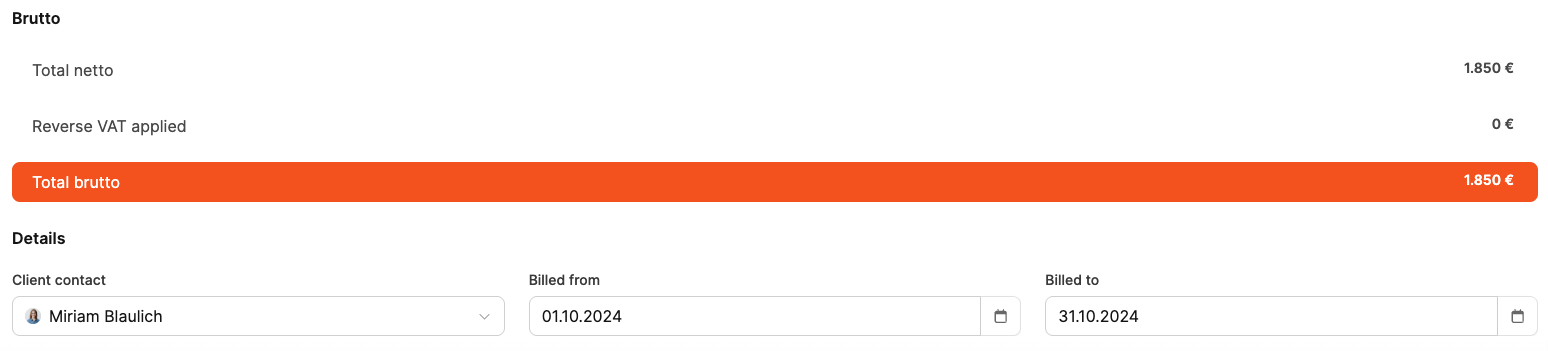
At the bottom of the overlay you'll find:
Net total
VAT
Gross amount
Billing period
related customer contact

The invoice is finalized here via the Settle button.
After settling up, an invoice document with a sequential number is created. The invoice then moves to the Receivables area. From there, it can be:
sent by email
downloaded as a PDF
marked as “sent”
marked as “paid”
If the payment deadline is missed, it’ll automatically appear under Overdue. Reminders can be sent from there.
To the Receivables