You can find the lifecycle of an invoice under Billing → Receivables. That's where you control how invoices are created, sent, tracked and completed. In Leadtime, the process is split into different status steps so that billing is transparent, easy to follow and audit-proof.
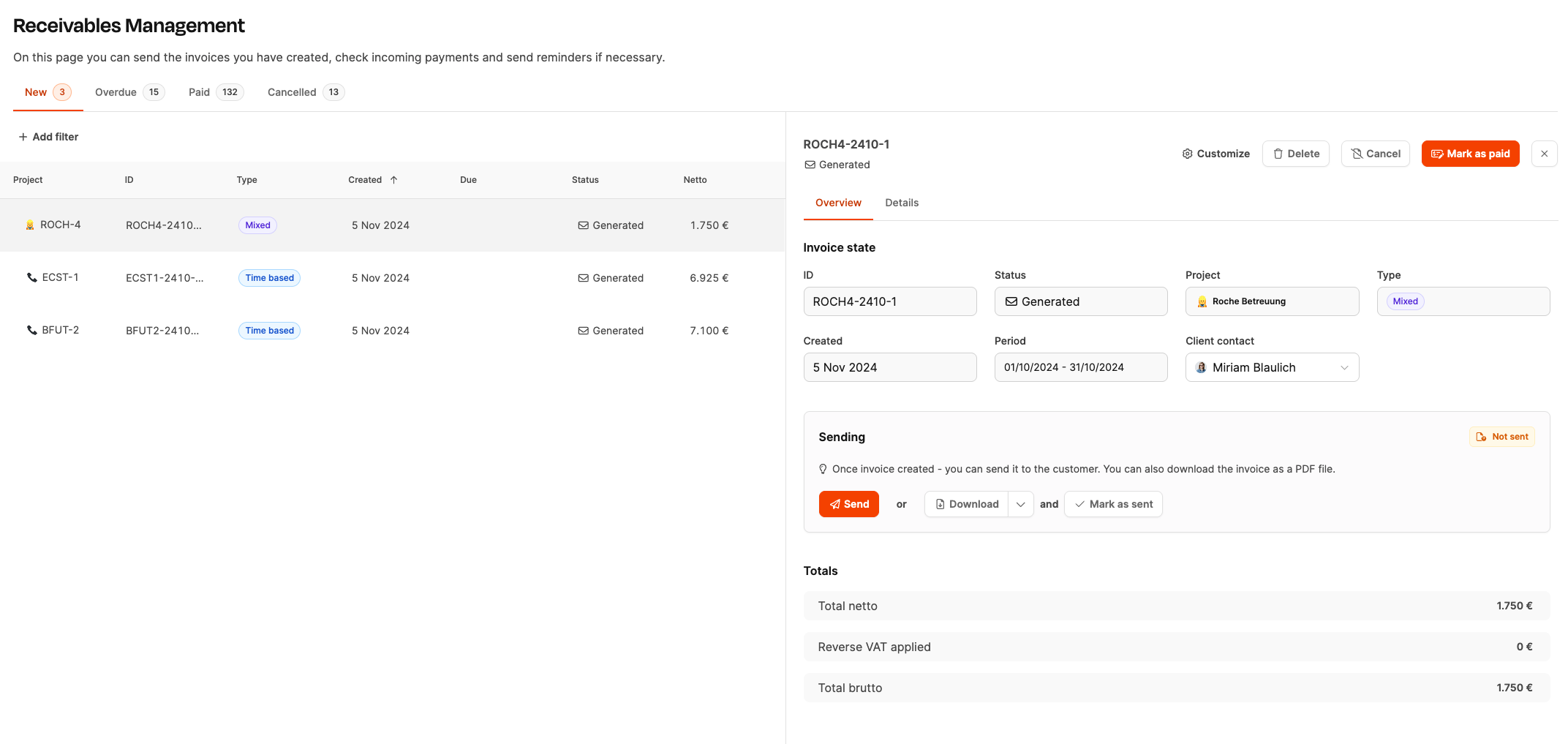
The invoice process in Leadtime is clearly structured and broken down into several status steps. Every step is linked to a specific system area and a tab in the Receivables module. The graphic below shows the entire path of an invoice – from the first billing release all the way to payment, reminder or cancellation.
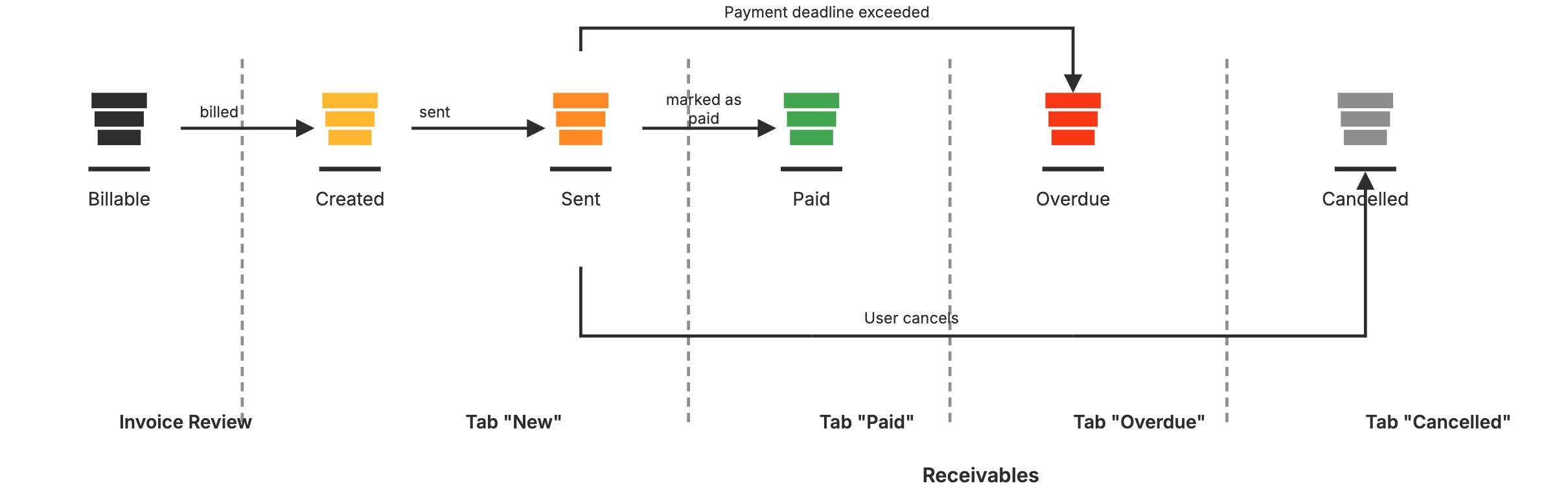
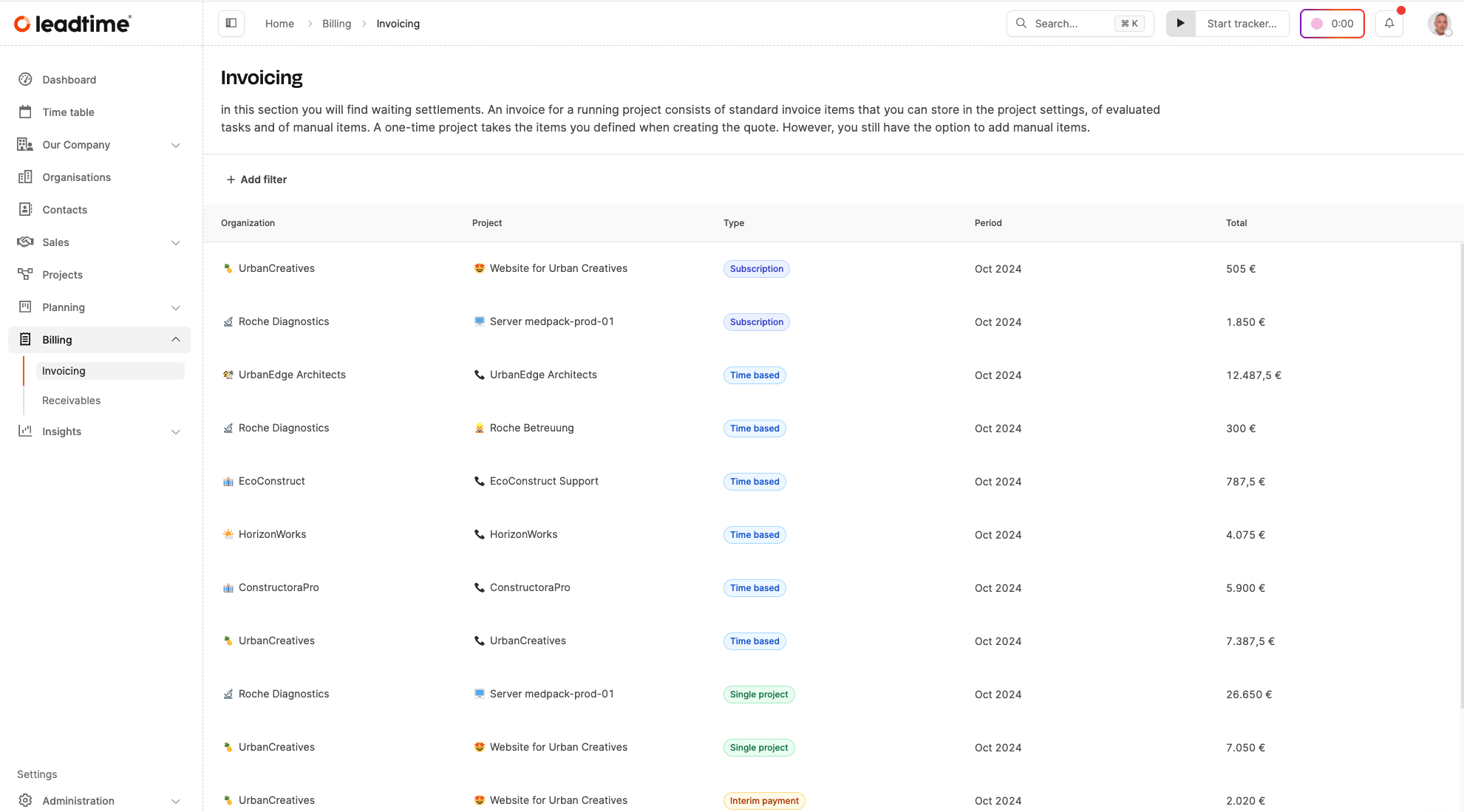
As soon as a project, ticket, product or subscription is ready to be billed, it's suggested in the Invoice Check. Here you can check, change, merge or add positions. In this status, the invoice is not legally binding yet.
To the Invoice Review
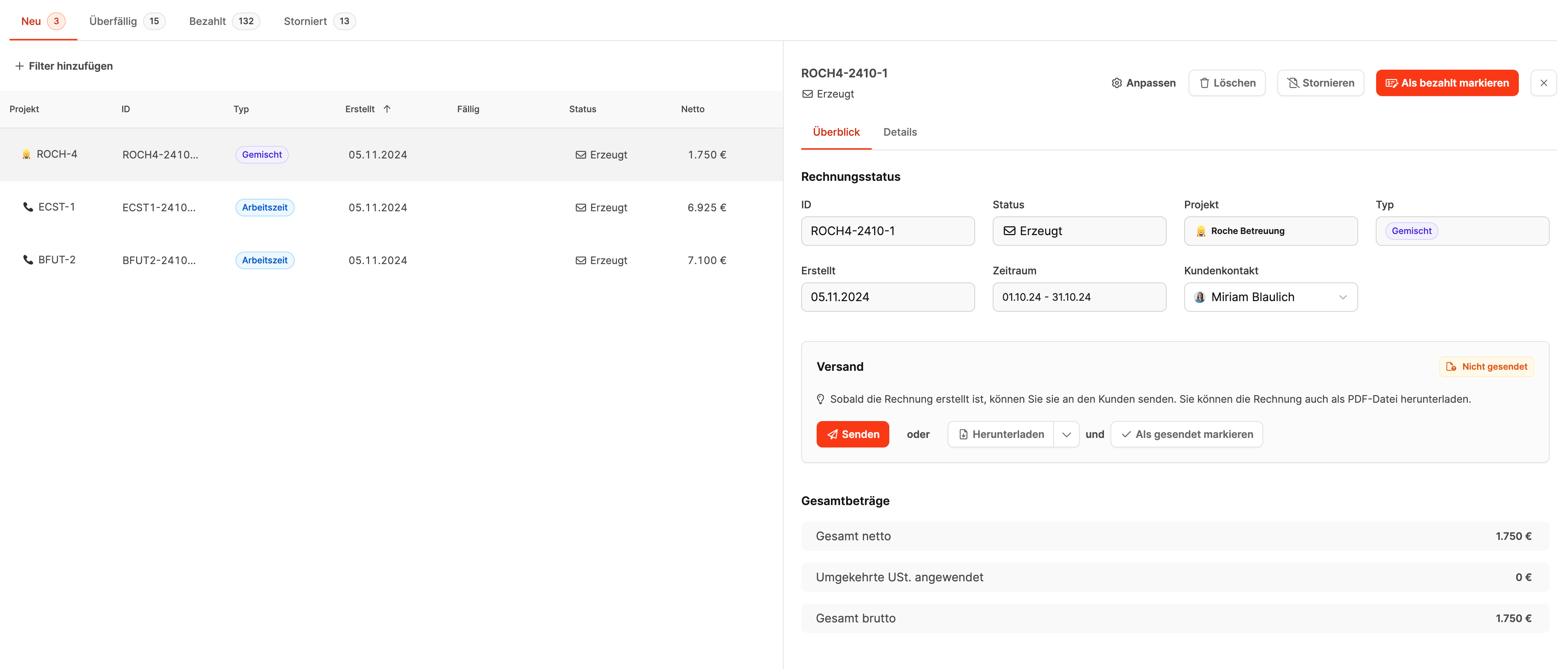
When an item is billed in the invoice review, an official invoice document is created – the invoice is now “Created”. Now it's in the “New” tab of the Receivables module. From this moment, you can send it to the customer.
 Next step: Send the invoice or download it and send it manually.
Next step: Send the invoice or download it and send it manually.
As soon as the invoice is sent or manually marked as "sent", its status changes to "Sent". The invoice is now with the customer, the payment term starts running, and it still stays in the tab "New".
 From here, things can go one of two ways – depends if and when payment comes in.
From here, things can go one of two ways – depends if and when payment comes in.

Once the payment is confirmed by the customer, the invoice can be marked as "Paid" with the button. It'll now move over to the tab "Paid". This is where all successfully settled receivables are filed.
 Payment received – all done.
Payment received – all done.
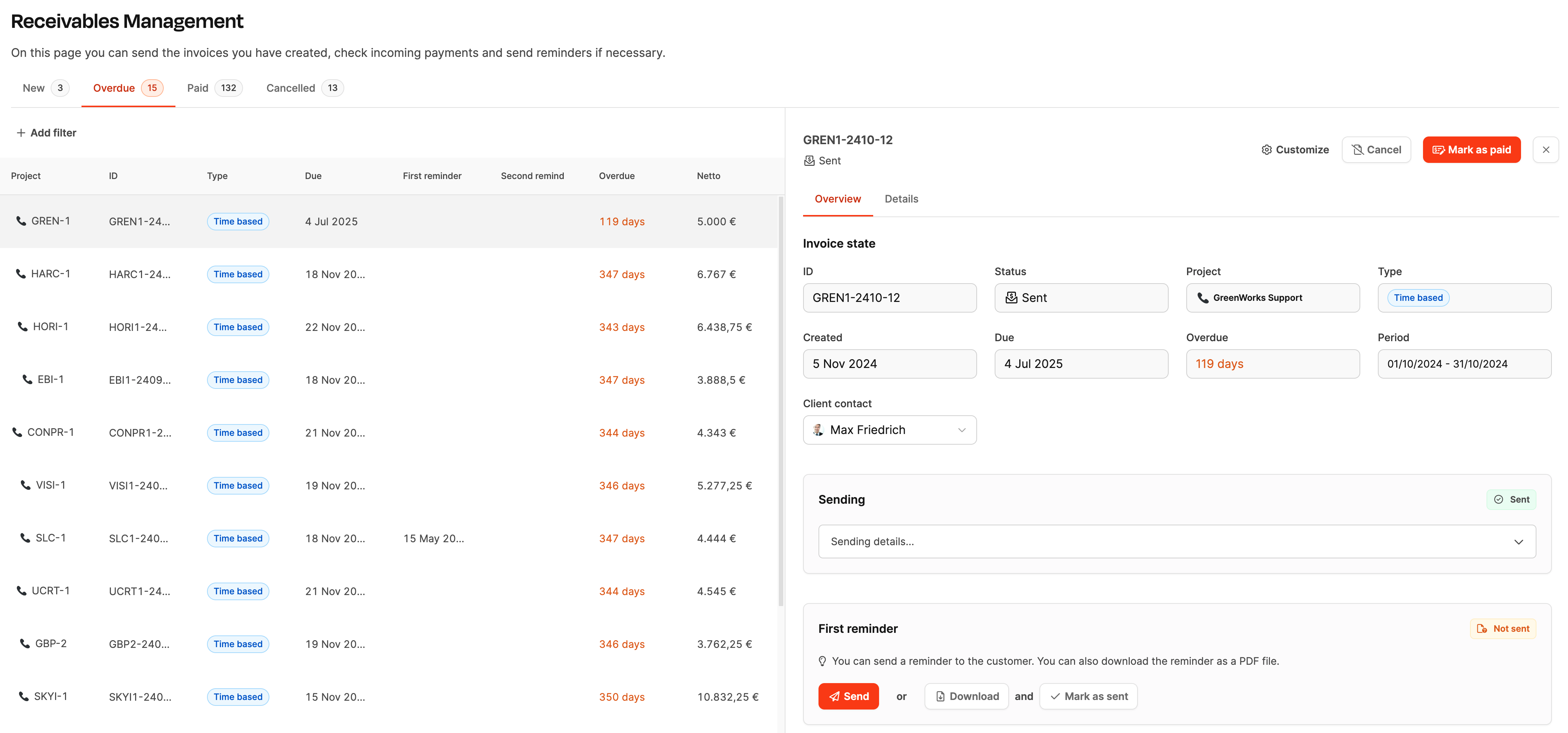
If the payment due date is missed and no payment has been marked as received, the invoice will show up in the “Overdue” tab. This is where the actual dunning process starts: you can send payment reminders or create collection letters.
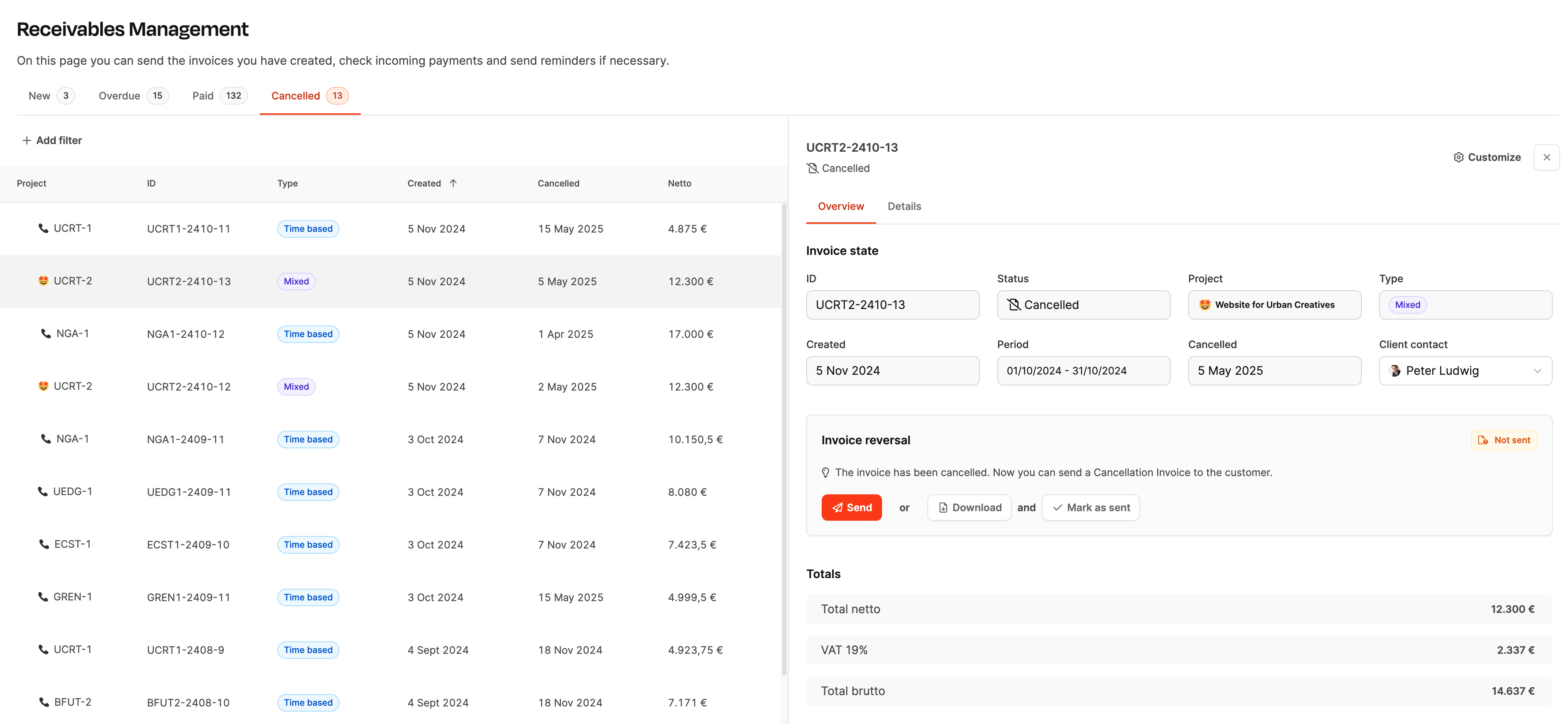
If an invoice is retracted for certain reasons (e.g. because of a calculation error, incorrect service, or cancelled order), it can be cancelled by the user. The invoice then goes into the “Cancelled” tab. A new invoice has to be created separately – maybe based on the original services. Also, a negative cancellation invoice will be created during this process.
About Receivables – Canceled tab
A cancellation resets all invoice items and lets you create them again.