The Billing → Claims area in Leadtime is used to manage and track all invoices.
In the "New" tab you'll find all already created but not yet sent invoices.
From here, invoices are checked, sent to customers, or manually marked as sent.
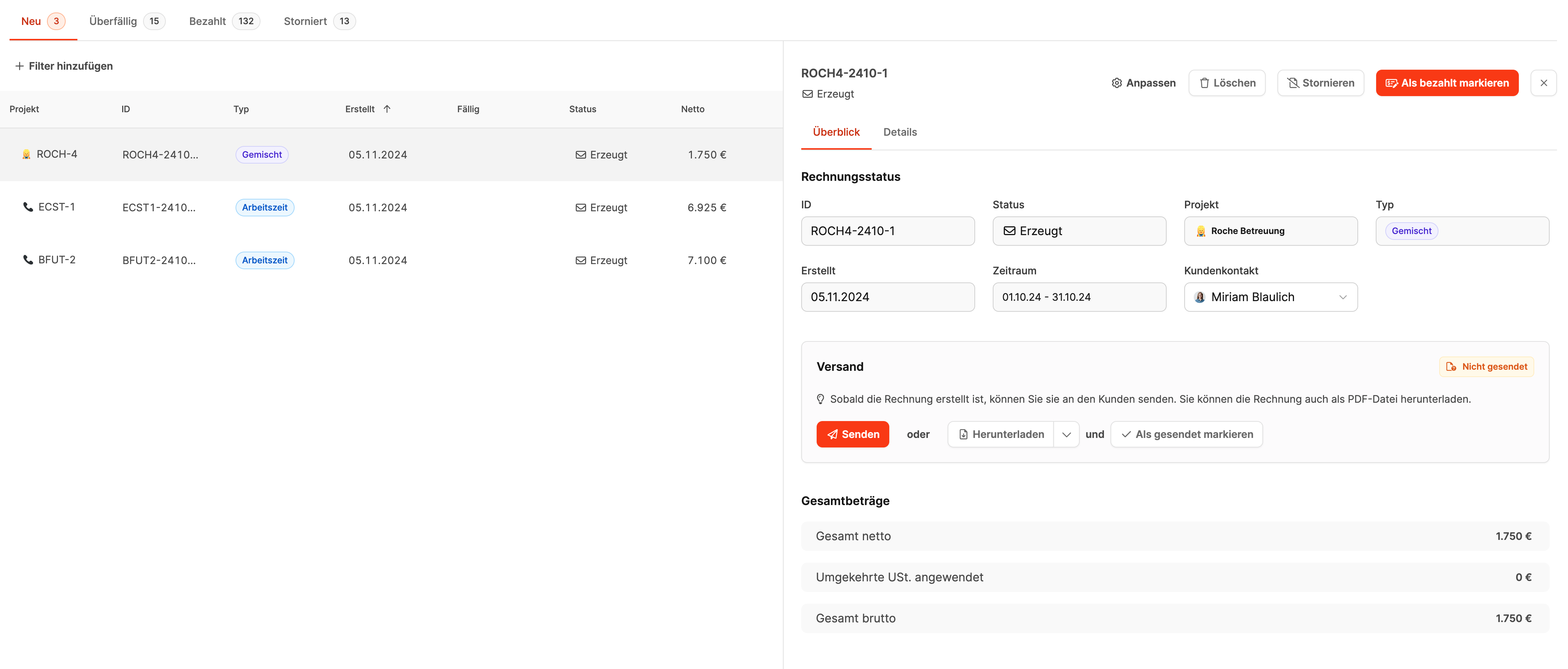
The interface is split into two parts:
On the left is the invoice list, on the right is the detailed view for the selected invoice.
You can filter invoices by their status using the tabs at the top — starting with "New".
The number after the tab name (for example New (3)) shows how many invoices are currently waiting to be sent.
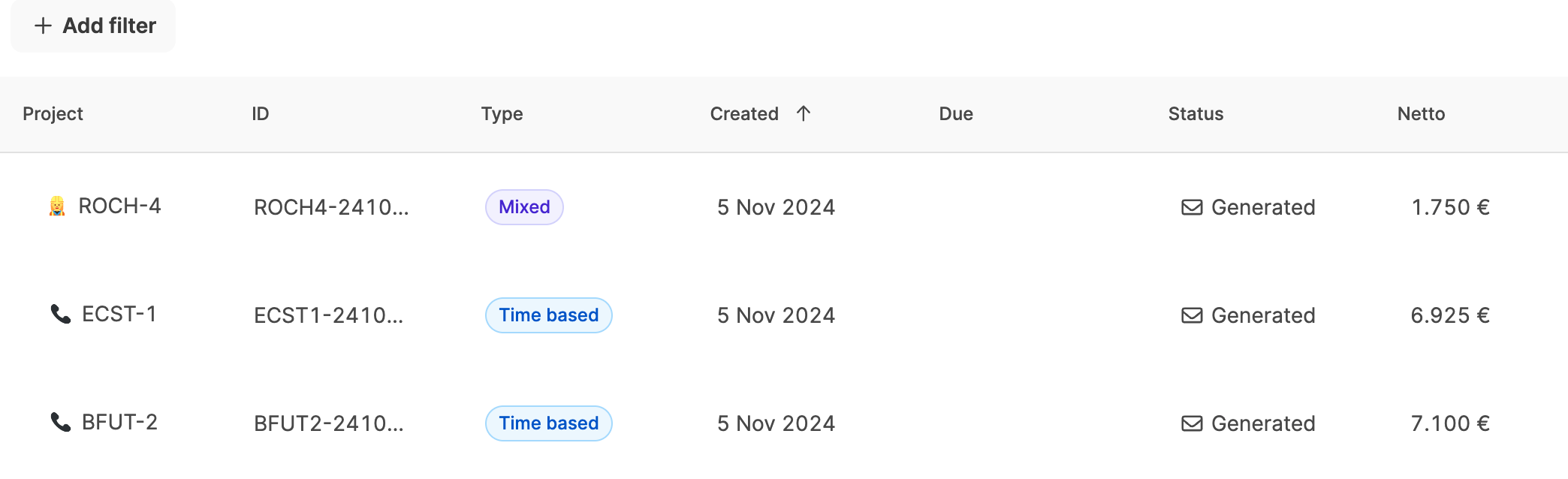
Each row in the overview shows the most important invoice details:
Column | Meaning |
Project | Related project or project number |
ID | Automatically generated invoice number |
Type | Type of billing (e.g. project, working time, express offer) |
Created | Invoice creation date |
Due | Calculated automatically after sending |
Status | “Created” = new, “Sent” = after sending |
Net | Net amount before taxes and fees |
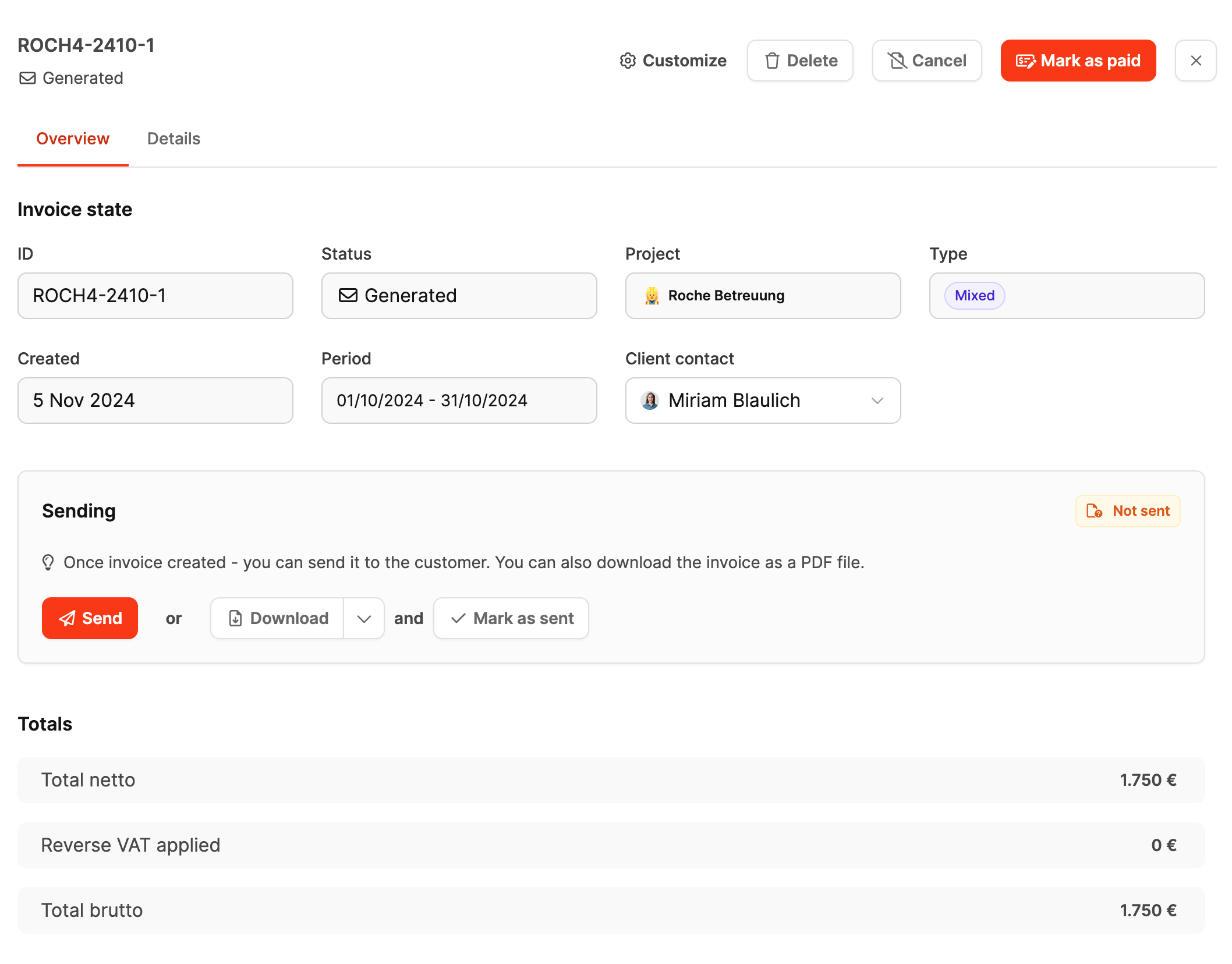
Clicking on an invoice opens the detail view on the right with two tabs: Overview and Details.
Here you’ll find:
Invoice ID, status, and project assignment
Creation and service period
Customer’s contact person

Send – Sends the invoice directly by email and starts the payment term.
Download & mark as sent – For postal delivery; from this moment the due date is also running.
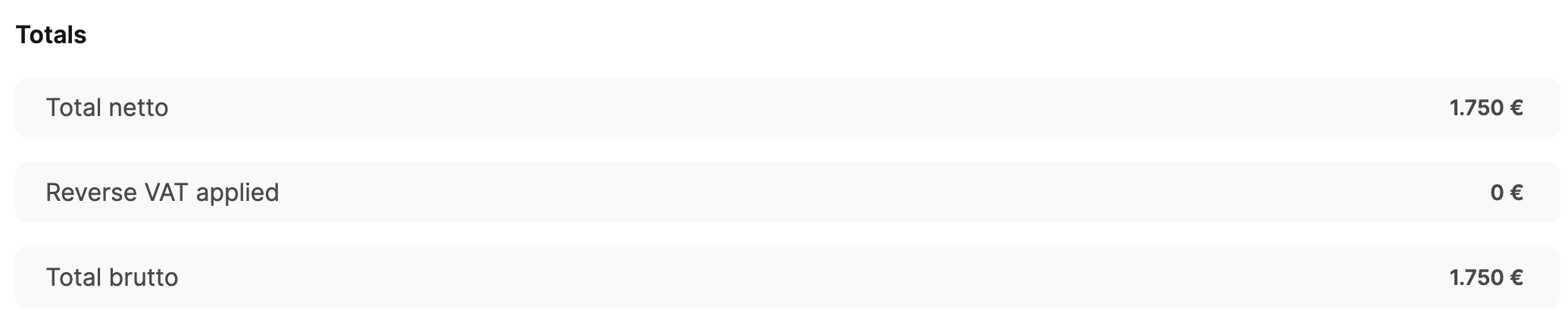
Total net
Automatic leadtime fee
VAT
Total gross
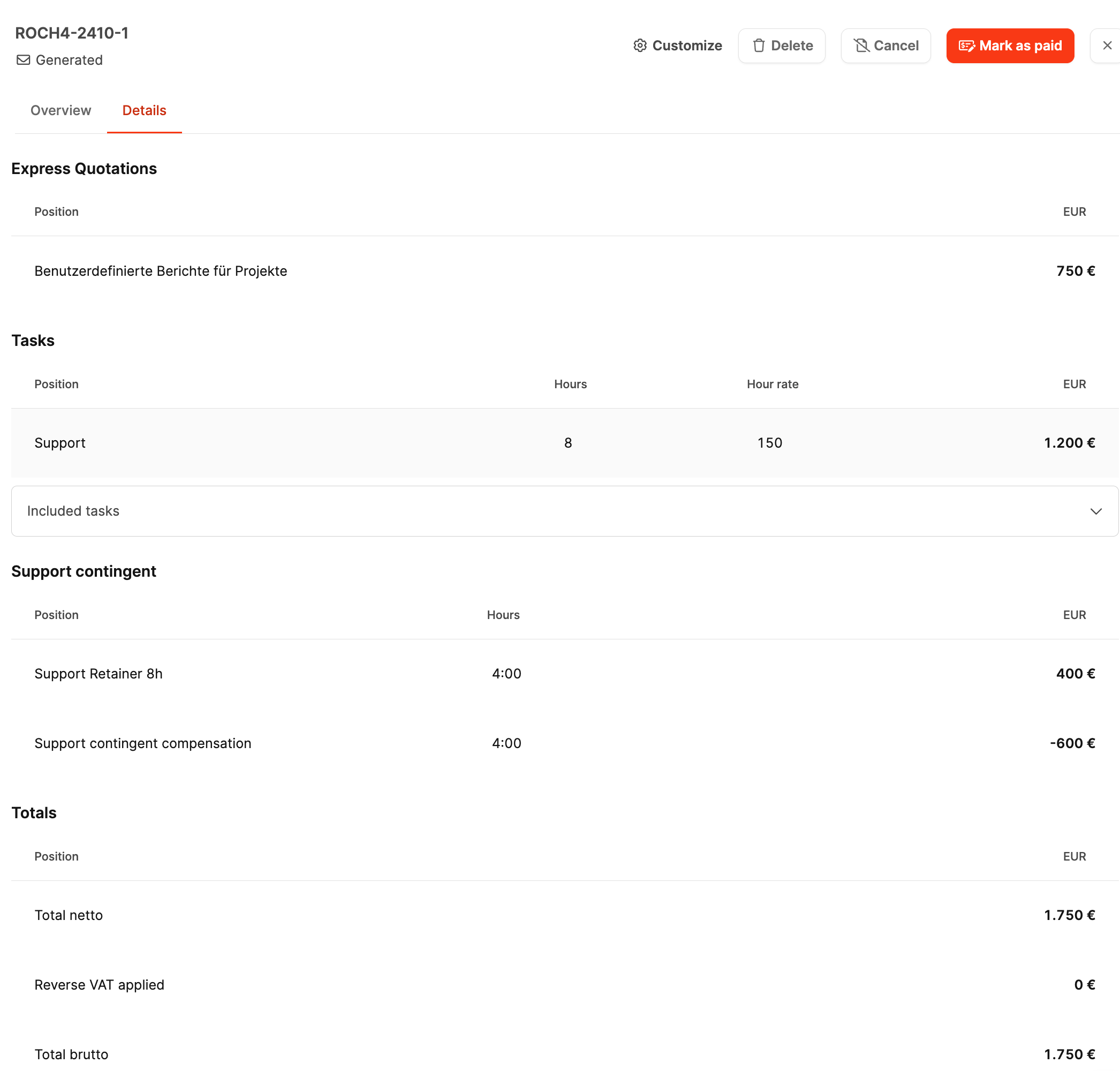
In the “Details” tab you’ll see all billed items:
Service description
Hours, hourly rates, individual and total amounts
The entries can’t be changed anymore. To make changes, you’ll have to delete the invoice and create a new one.

At the top in the detail view, you’ll find several actions:
Edit – lets you change the text or format inside the document.
Delete – resets an unsent invoice; the items go back to invoice check.
Cancel – creates a negative invoice (credit note) to neutralize a sent invoice.
Mark as paid – moves the invoice to the tab “Paid” after payment is received.
Workspace-wide settings for invoice documents: Billing
Organization-wide settings for invoice documents: Organization – Billing settings

Area | Option | Description / Input |
Basic settings | Invoice language | Pick the language for the invoice document |
Reminder settings | Enable late fee | Default / Enabled / Disabled |
Late fee | Amount in EUR | |
Enable interest on invoices | Default / Enabled / Disabled | |
Base interest rate for invoices | Interest rate in % | |
Interest on invoices | Additional interest rate in % | |
General | Closing sentence | Free text incl. placeholders (e.g. signature block) |
Invoice | Invoice greeting | Free text incl. placeholders (intro for the invoice) |
Invoice footer | Free text incl. placeholders (payment details) | |
Late fee warning | Free text for payment reminder note | |
(Buttons) Edit | Opens editor for the corresponding text block | |
Save / Cancel | Apply or discard changes |
After sending, the status of the invoice changes from "Created" to "Sent".
It stays in the 'New' tab until it’s paid or overdue.
Leadtime automatically logs the time sent, the sender, and the recipient.
The "Resend" option stays available if you need to send the document again.
You can change logo and fonts here: Documents
An invoice in Leadtime has two parts:

Invoice number, date, period
Customer data and contact person
Project name and short description
Main items (products, hours, fixed prices)
Net, tax, and gross amounts
Payment term, bank details, legal info
Date and responsible person
Ticket ID and title
Billed hours
Single and total amount per item
This structure creates transparency for internal and external audits.
Once created, an invoice can't be changed anymore.
Corrections are only made via a cancellation invoice.
All original invoice items stay documented.
Overdue invoices will automatically show up in the “Overdue” tab.