Once an invoice in Leadtime has been sent – by email or manually marked as “sent” – the set payment term starts ticking. If it’s passed, the invoice automatically shows up in the “Overdue” tab under Receivables. That’s where you handle open receivables, send reminders, and keep an eye on all deadlines.
The payment term is usually set in Administration → Workspace Settings → Invoice Settings (for example, 30 days).
→ Setting on workspace level: Billing
→ Setting on organization level: Organization – Billing settings
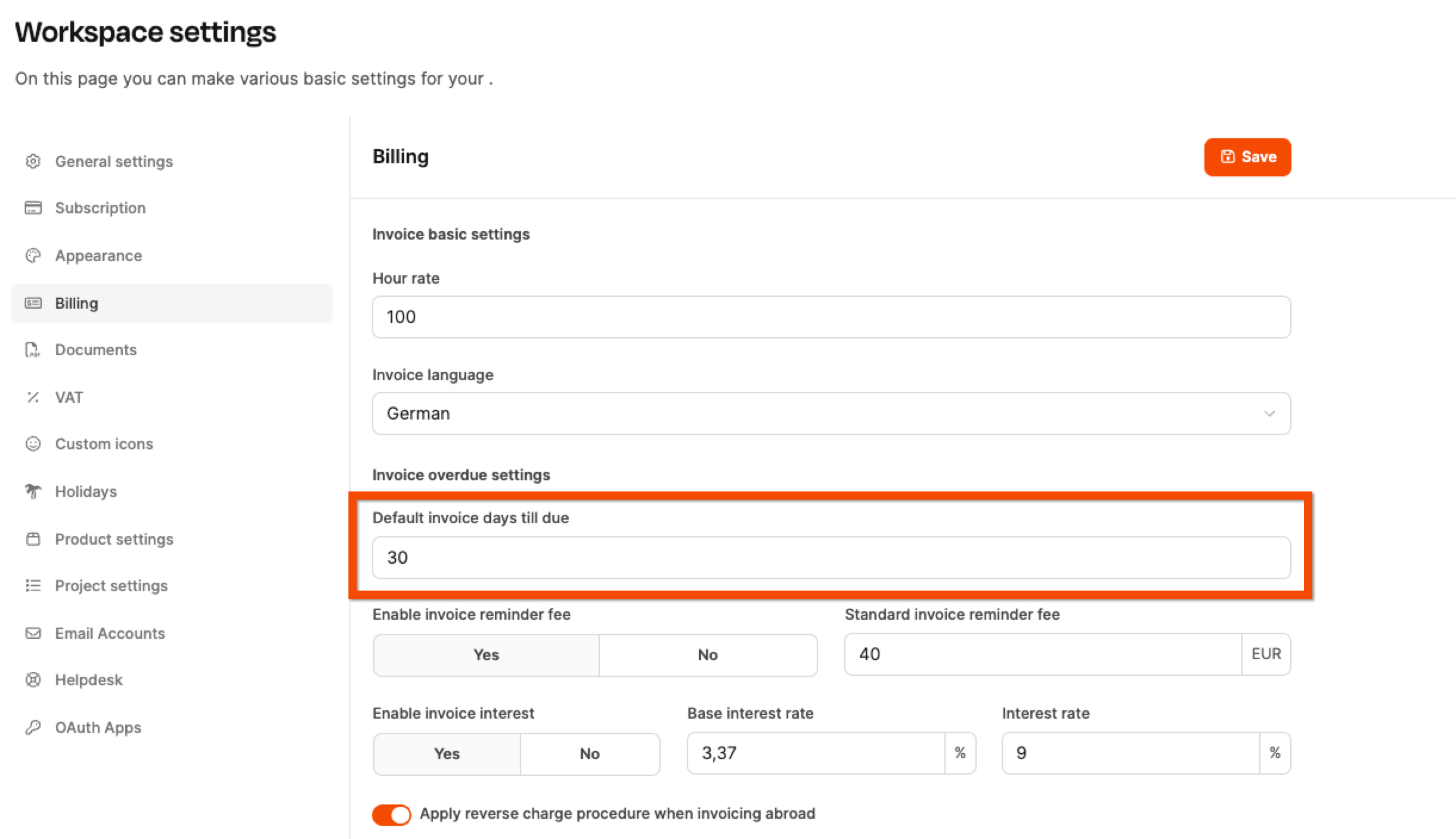
You can also set it up per organization if needed. You’ll find the setting at: Organization → Settings → Invoice Settings → Days until due
That lets you, for example:
shorter deadlines for overdue customers
longer deadlines for major clients
define.
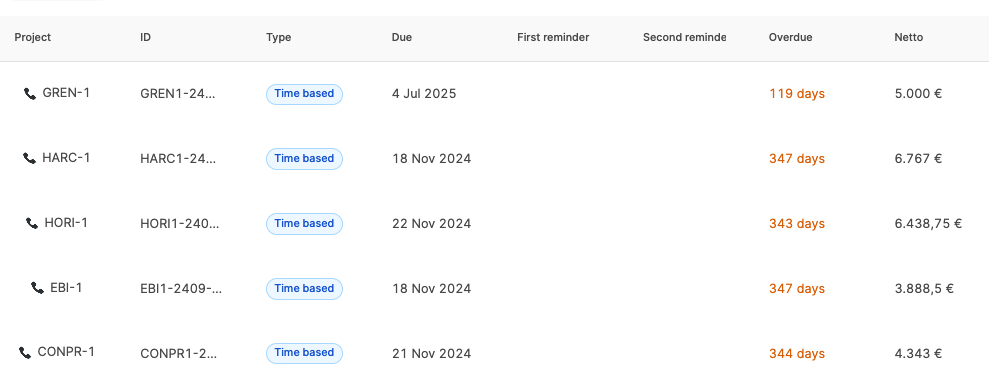
The list view shows all invoices where the due date has passed. The columns provide the following information:
Column | Meaning |
Project | Project reference of the invoice |
Invoice ID | Unique invoice number |
Type | Billing model (e.g. labor time, subscription, project) |
Created | Invoice creation date |
Due | Original due date |
First reminder | Sending date of the first reminder |
Second reminder | Sending date of the second reminder |
Overdue | Number of overdue days |
Net | Outstanding net amount |
This overview lets you quickly prioritize what needs to be done.

Clicking an overdue invoice opens the reminder controls on the right. You’ll have two reminder levels available there.
Actions:
Send: Send by email
Download: PDF for postal delivery
Mark as sent: for documents sent outside the app
After sending, the send date gets recorded and the second reminder level is activated automatically.
Works just like the first level. You decide when to send it and the wording. The text blocks can be edited.
A reminder includes:
Stage label (“1st reminder” / “2nd reminder”)
formal text
list of outstanding invoice items
optional reminder fee
optional late payment interest (calculated using base interest + surcharge and overdue days)
The layout matches an invoice, with extra legal notices added.
You can adjust the reminder behavior in three places:
Level | Settings |
Workspace | Default interest rates, reminder fees, default texts |
Organization | Different deadlines or fees per customer |
Single invoice | Exceptions, turn off reminders, alternative texts |
This keeps sensitive customer relationships manageable and flexible.
A structured, transparent dunning process supports:
predictable liquidity
professional payment management
clearly documented communication
Leadtime guides you safely through the process and documents every step in a way that's audit-proof.