The “Paid” tab in the Invoices area shows all invoices that have already been fully settled. You can find it under Billing → Invoices → Paid. This area is for tracking completed invoices and lets you keep a clear overview of payment history. You can't edit invoice items here anymore.

On the left, you'll see a list of all paid invoices. Each entry shows the following details:
Project (project name or key)
Invoice ID
Type of invoice (e.g. work hours, subscription, mixed)
Created (date the invoice was created)
Status (“Paid”)
Net amount (without taxes or fees)
The list can be searched and filtered to quickly find transactions.
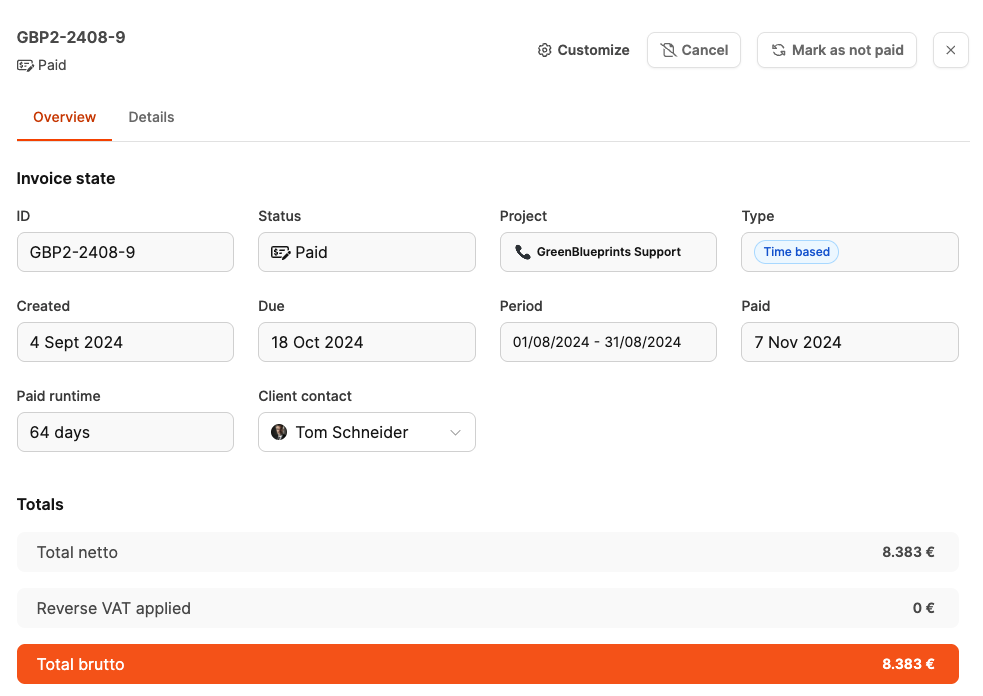
Clicking on an invoice on the left opens the detail view on the right with the tabs Overview and Details.
Overview
Invoice status (“Paid”)
Project name
Billing period
Client and contact person
Payment date
Time between creation and payment
Amount breakdown (net, tax, total amount, if applicable, lead time fee)
Details
List of all billed items (e.g. tickets, services, products)
Information about hours, unit prices, and totals
These items can no longer be edited.

There are two actions available in the top bar:
Cancel
Creates a cancellation invoice (credit note)
Resets the amount
Returns the underlying items to invoice review
Mark as unpaid
Corrects mistaken payment markings
Moves the invoice back to “New” or “Overdue” depending on due date
These features help with corrections or clarification cases.