The overview in the Project Planning tab shows all price-relevant parts of a single project. It's used for fully preparing an offer, giving out discounts, adding manual items, and clearly seeing the whole calculation. This area is the basis for what ends up in the final offer and the invoice later on.
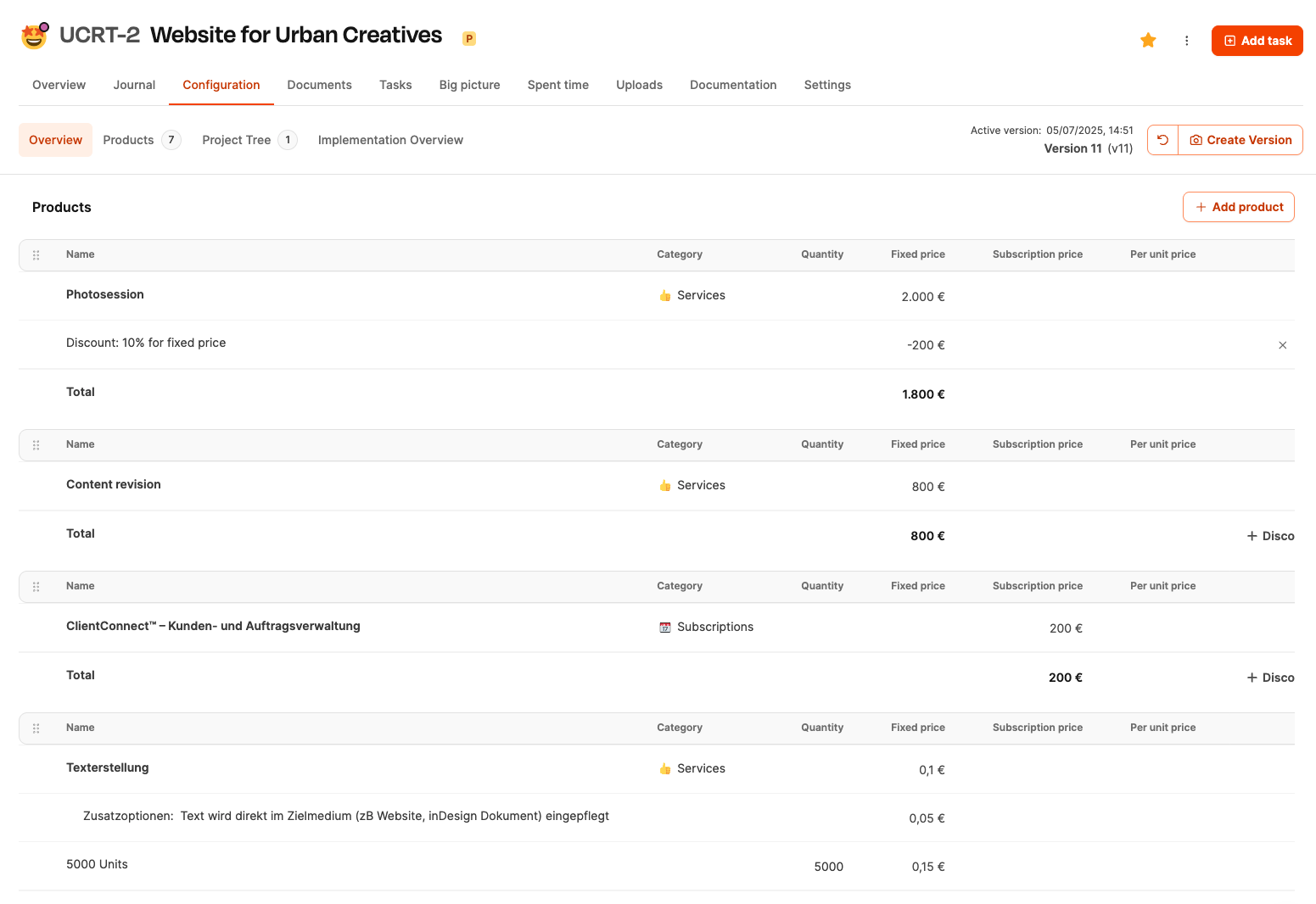
The overview supports several important purposes:
Offer configuration
All the elements the customer should see are activated and priced here.
Pricing strategy
Discounts can be granted per category or as an overall price advantage.
Option offers
You can create multiple offer variations by using versioning.
Negotiation basis
Changes to products, packages, and effort are immediately visible.
The page is set up like a table and is divided into several sections:
Products
Shows all products that were added to the project. For each product, category, quantity, price types (fixed price/subscription), and unit prices are displayed. Normally, products come from the central product catalog. Projects – Project Planning tab
Components (Project tree)
Shows the full content structure of the project. The estimated effort for each work package is picked up here and later forms the basis for time tracking. Projects – Tab Project planning
Manual items
Extra costs that don't come from the catalog. Typical examples are third-party costs like printing or fees. For each item, you save name, category, and price.
Projects – Tab Project planning
Total blocks
This overview shows separate totals for:
one-off project costs,
recurring fees (subscriptions),
hourly effort from the project tree.
This way, you can always see how the total price is made up.
Discounts can be set in different places:
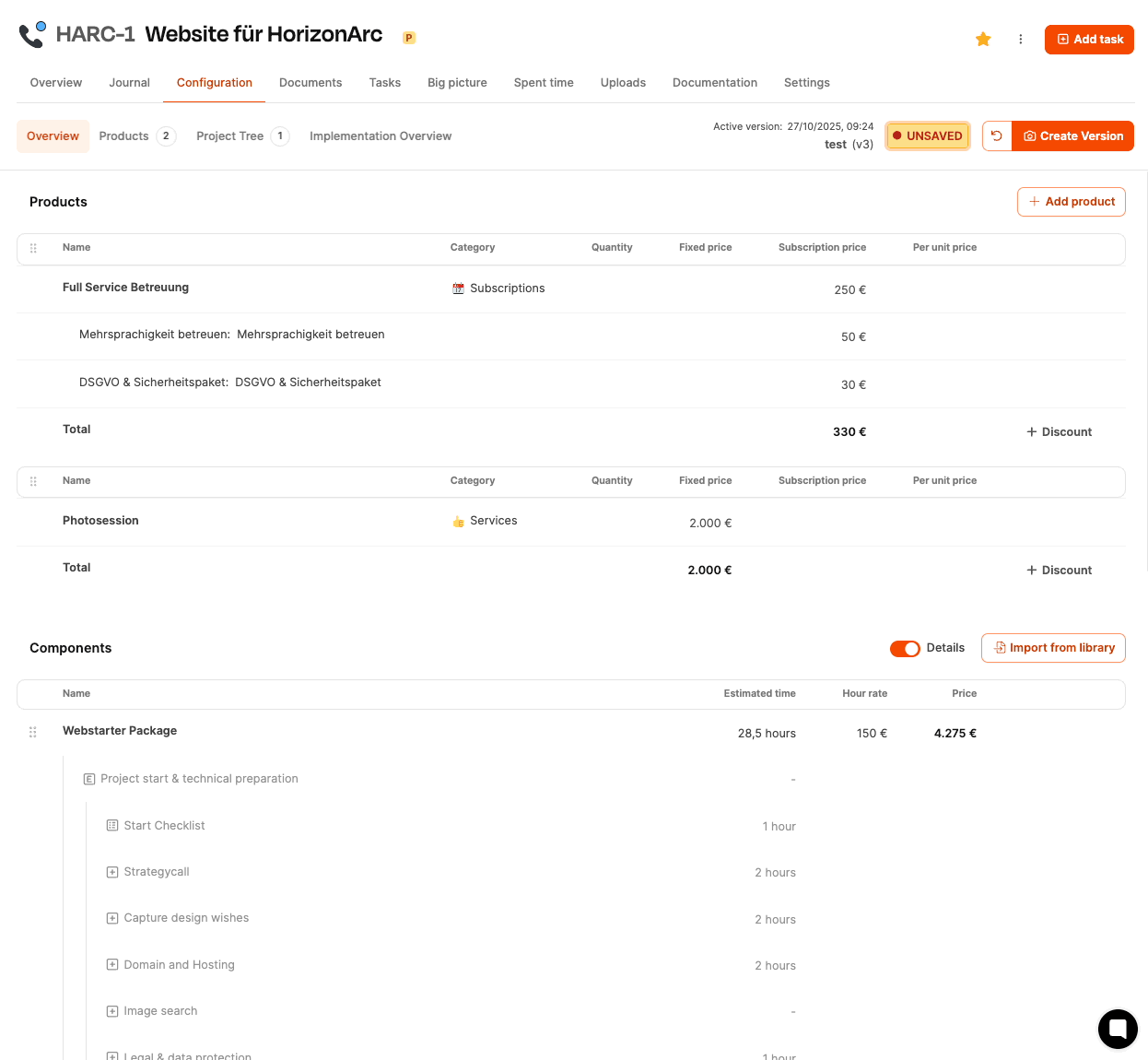
on products (fixed or recurring),
on subscriptions,
on fixed prices,
on project hours (total amount of calculated efforts),
on manual positions.
There are two types of discounts:
fixed amount (e.g. −100 EUR)
percentage (e.g. −5 %)
Every discount immediately shows its impact on the new total amount.

Every adjustment automatically creates a new project version. Historical offer statuses stay traceable and can be compared side by side – for example, for alternative offer options.

With the Create position button, you can add extra costs:
Name (e.g. "Printing costs")
Category (e.g. external costs)
Description (optional)
Price (fixed amount)
These items will also appear later in the quote and invoice and can be discounted.