In this section, you create a new customer project in Leadtime, define its basic properties, and get things set up for further configuration. The project then acts as a container for requirements, quoting, task assignment, planning, and billing. You’ll find this view in Leadtime under Projects → Create Project. The data you enter here determines how the project is structured, managed, and controlled internally.
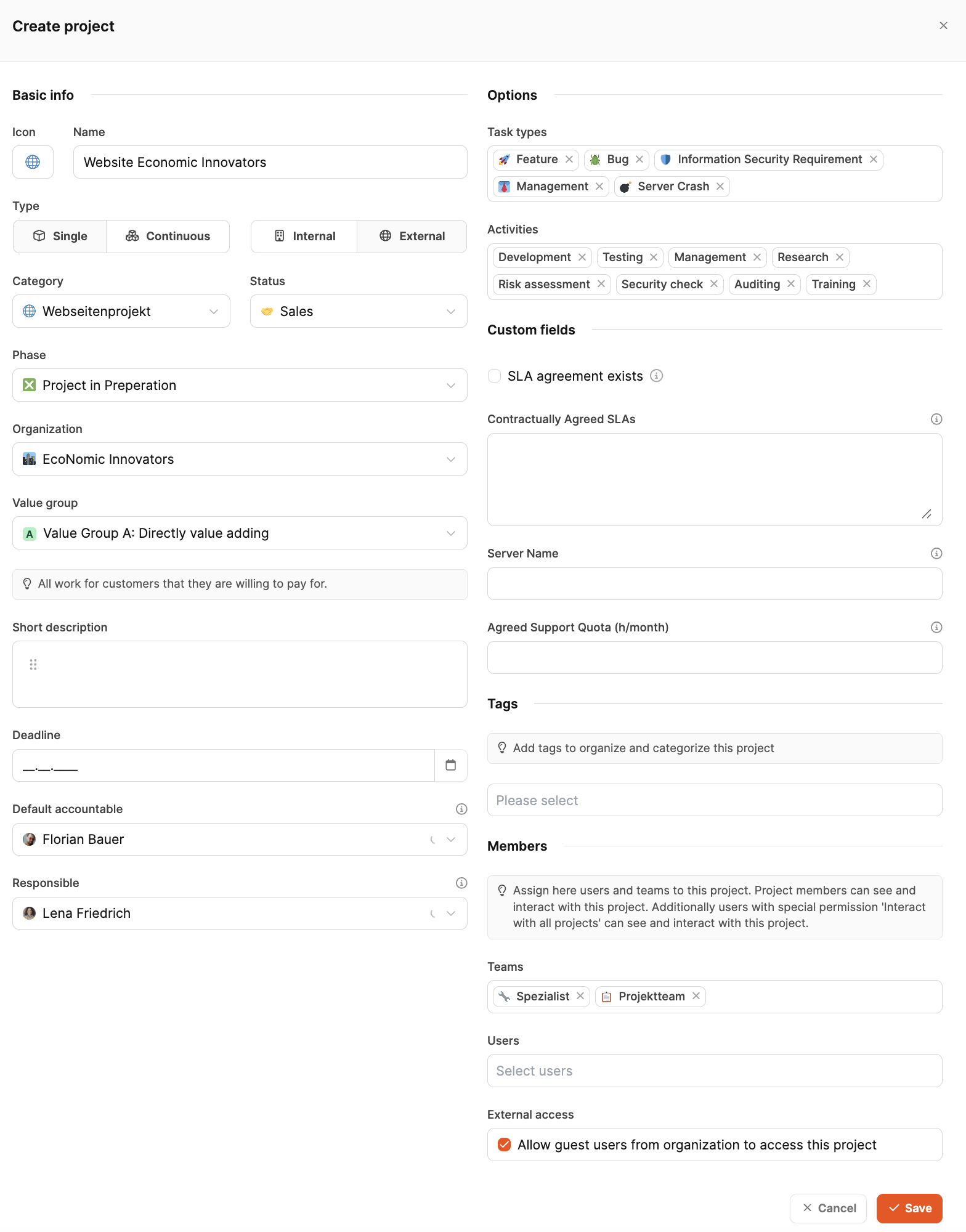
Clicking the “Create Project” button opens a dialog where you can enter all the key project details. These details determine the project type, organizational assignment, and let you use filters and reporting later on. The project is created as a Single Project since this is a one-time customer order.

You set the basic attributes in the input column on the left:
Icon: makes it easier to visually recognize things in the project portfolio.
Project name: here “Website EcoNomic Innovators”.
Type: “Single project” for one-time, clearly defined projects.
Affiliation: “External”, since it's a customer project.
Category: e.g. “Website project” (settable in the workspace settings).
Status: “Sales”, as long as offer and start aren't confirmed yet.
Organization: “EcoNomic Innovators”, created before in the CRM section.
Value group: helps to later analyze value creation.
Short description: Define goal and context in one or two sentences.
Deadline: planned end date, here 28.02.2025.
Default responsible: The person who's usually responsible in this project for solving a task. This isn't necessarily the person the ticket is currently assigned to.
Sales manager / Responsible: The sales rep responsible for the project
These attributes affect filters, automations, reports and how it looks in the “Big Picture.”
You can use project-related options to define extra boundary conditions:
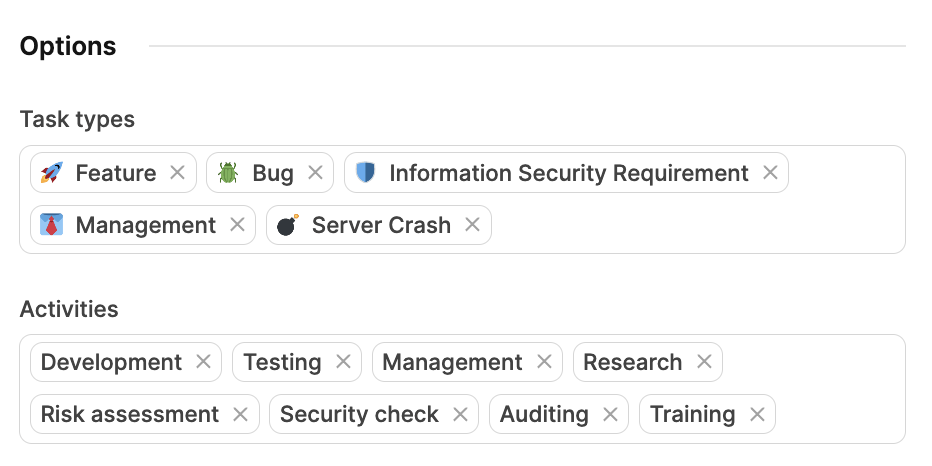
Task types: e.g. Feature, Bug, Task.
Activities: e.g. Development, Testing, Management.
These settings control future time tracking and enable structured evaluations.
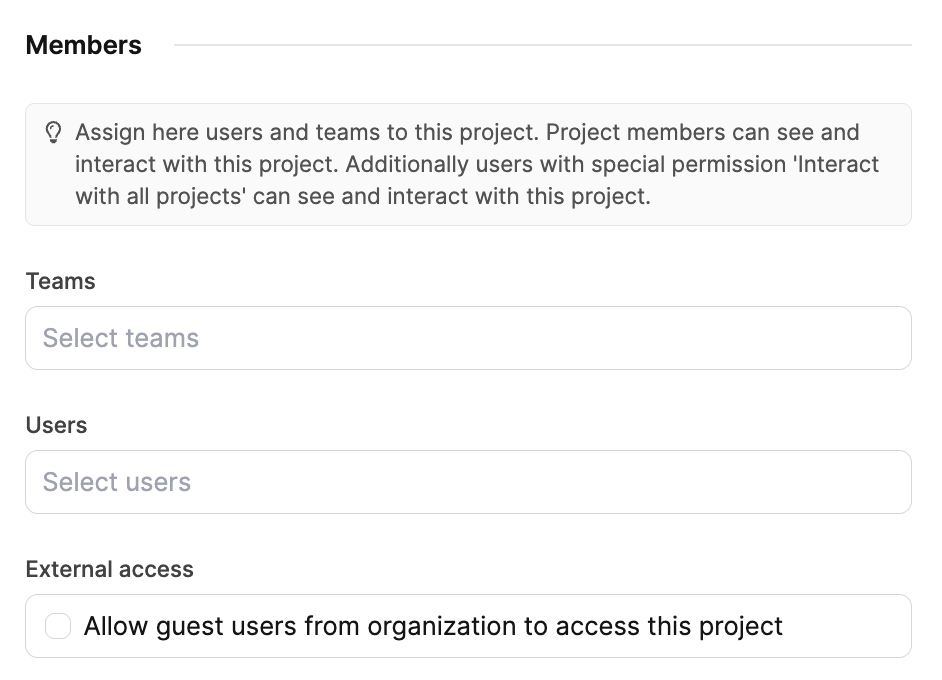
The internal project organization gets set up:
Teams: e.g. project team, specialists.
Users: internal people with access rights.
External access: optional for guest users of the client.
Guest users can see goals, tasks and progress without exposing internal data.
With "Save" the project is created and then appears in the project overview. From this point on, components can be imported, requirements gathered, and tasks generated.