In this section, you configure a previously created project step by step. Using the project tree, you enable structured work packages, answer form-based questions, and generate dynamic project structures from them. You’ll find the project configuration in Leadtime under Project → Configuration → Project tree. The goal is to precisely define the project scope based on one or more components, derive tasks, and automatically calculate the workload.
Via the project tree: Project planning – Project tree
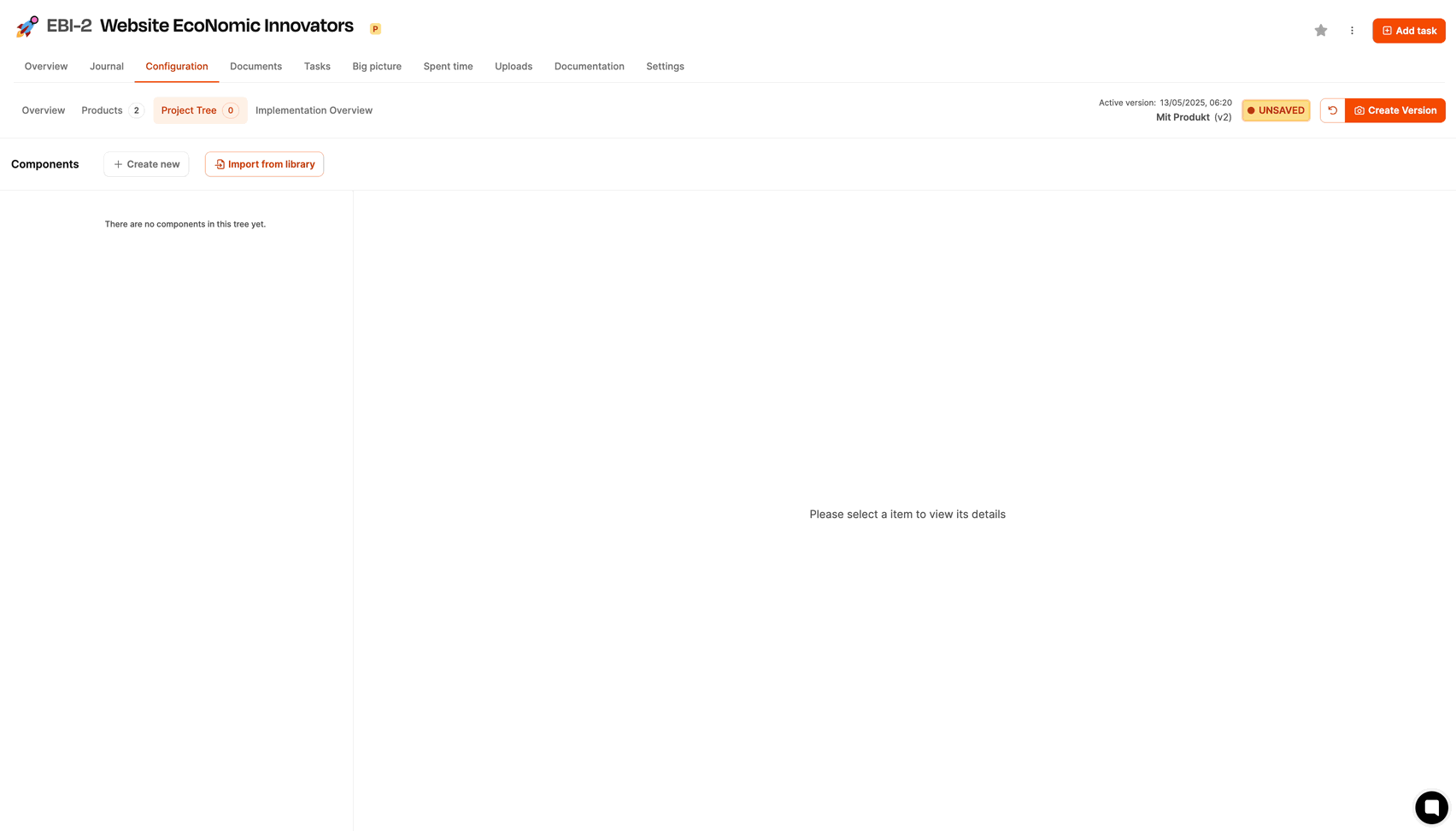
Once you open the Project tree tab, the view is initially empty. Through Import from catalog you can choose a prepared component from the components library, e.g. OnePage website. The selected component will then be shown, including epics, work packages, and forms. You can also combine multiple components.
The building blocks of project components
The view is divided into three sections:
Links: Hierarchical structure of the project tree
Mitte: Content and fields of the selected work package
Rechts: Additional info (effort, internal note, linked ticket)
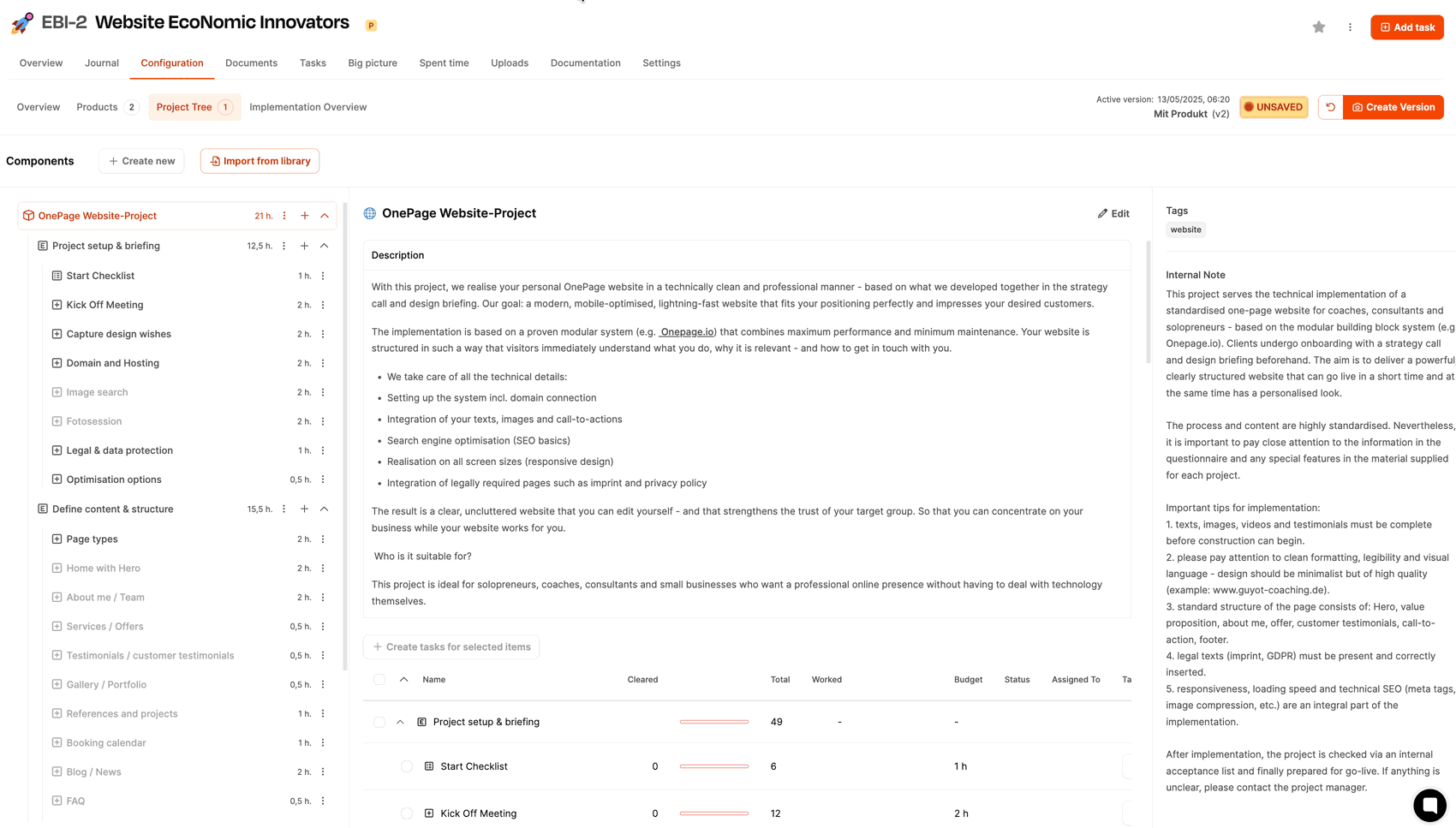
Usually, the agency sends their clients an initial checklist right at the start with info the client should get ready for a strategy call with the agency. Up until now, the agency did this step with a Word doc. With Leadtime it’s easier: Here, the checklist just gets turned into a ticket and assigned to the client to complete.
With the “Create task” button, you can generate a kind of special ticket from the checklist work package. If there’s a ticket for a work package, it’ll show up in the right column as a card.
Tasks can be assigned, commented on, and edited
Time can be tracked
Progress is visible — both in the task and right in the project tree
The client does have access to the ticket system, but of course not to the project configuration.
The client works their way through the checklist. Every answered question shows up live in the project tree. That way, the project team can always see how far along the client is.
Once the checklist is done, the agency usually has a strategy session with every new client. For that, the agency has prepared a dedicated work package with a built-in questionnaire in the project component design. The project team fills it out during the conversation.
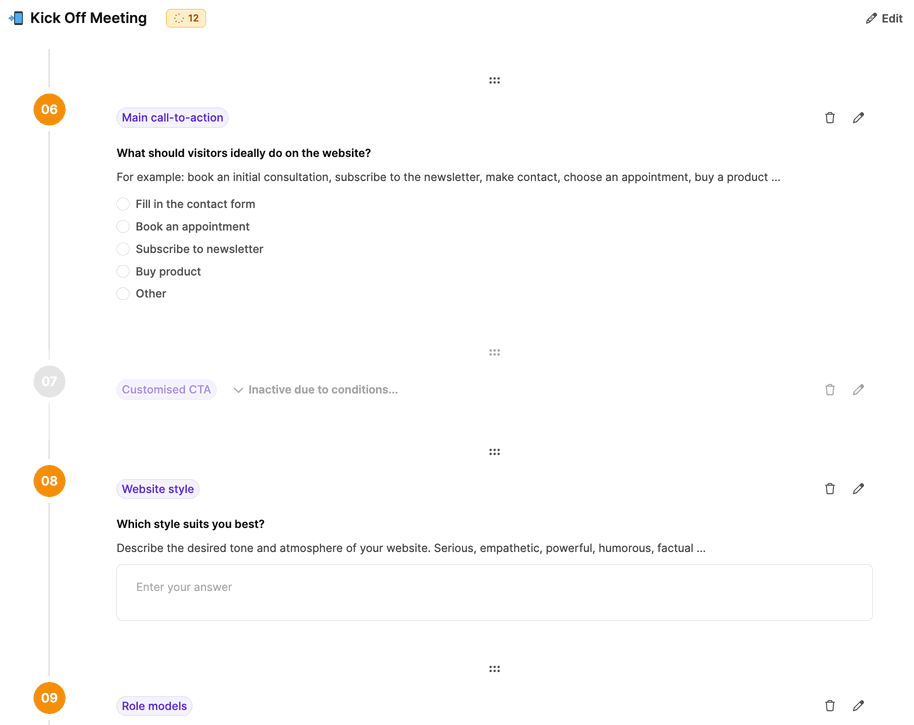
A lot of questions are logically connected — they trigger follow-up questions or optional work packages.
The sixth question is: "Ideally, what should visitors do on the website?"
If the customer selects “Other,” an additional, previously inactive question field will automatically appear. This way, the project dynamically adapts to the requirements.
About conditions in work packages
The work package Photoshoot is a good example of a dynamically activated work package in Leadtime. It only becomes part of the project when the customer indicates in the questionnaire “Specify design wishes” that they need a photoshoot with one of the provider’s photographers.
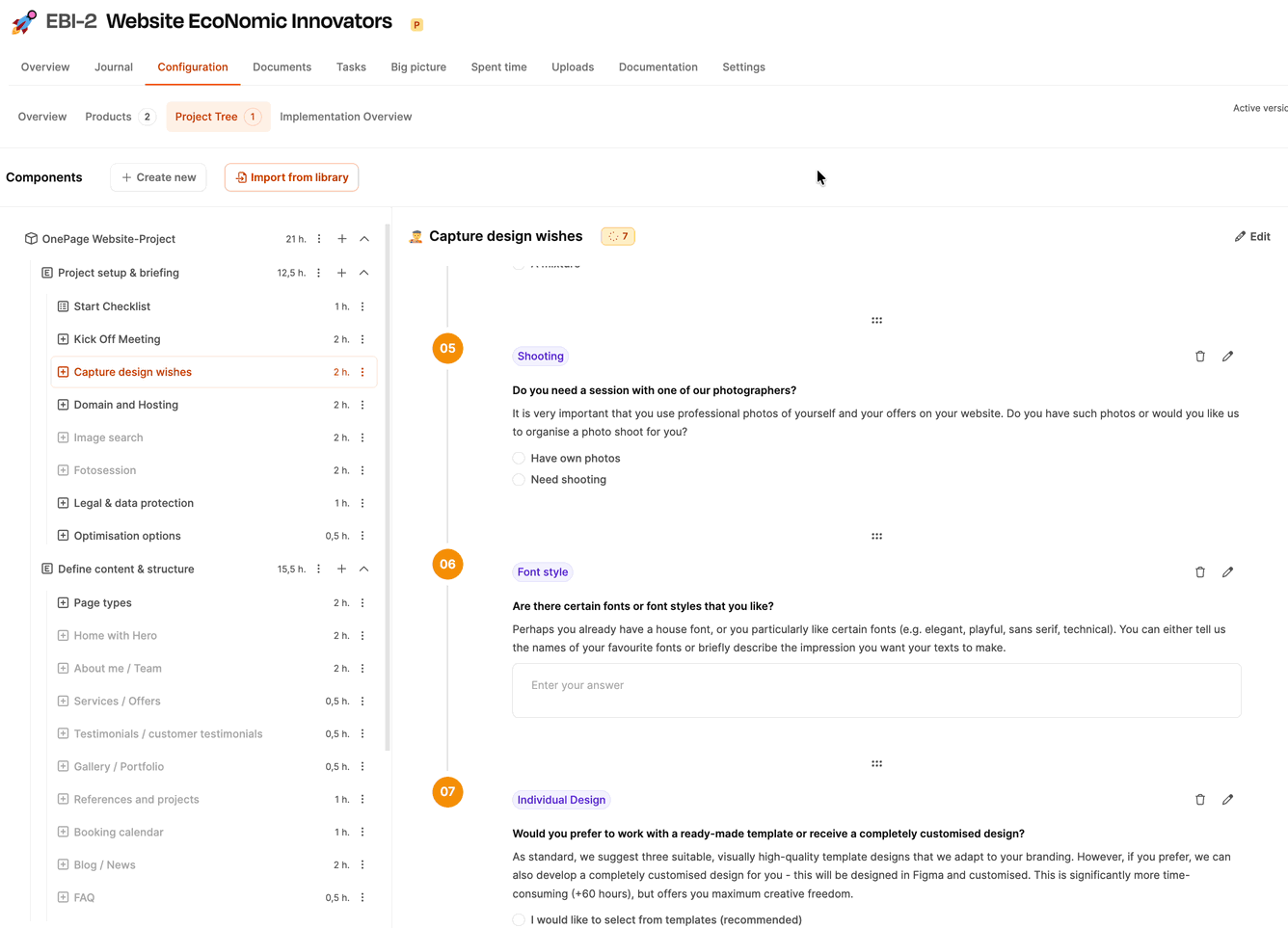
There’s a decision question in the questionnaire:
Do you need a session with one of our photographers?
Different paths are taken depending on your answer:
Answer: "I have my own photos"
→ The work package Photo session stays inactive, and the related work steps are skipped.
Answer: "I need a shooting"
→ The work package Photo session will be activated automatically and needs to be completed fully.
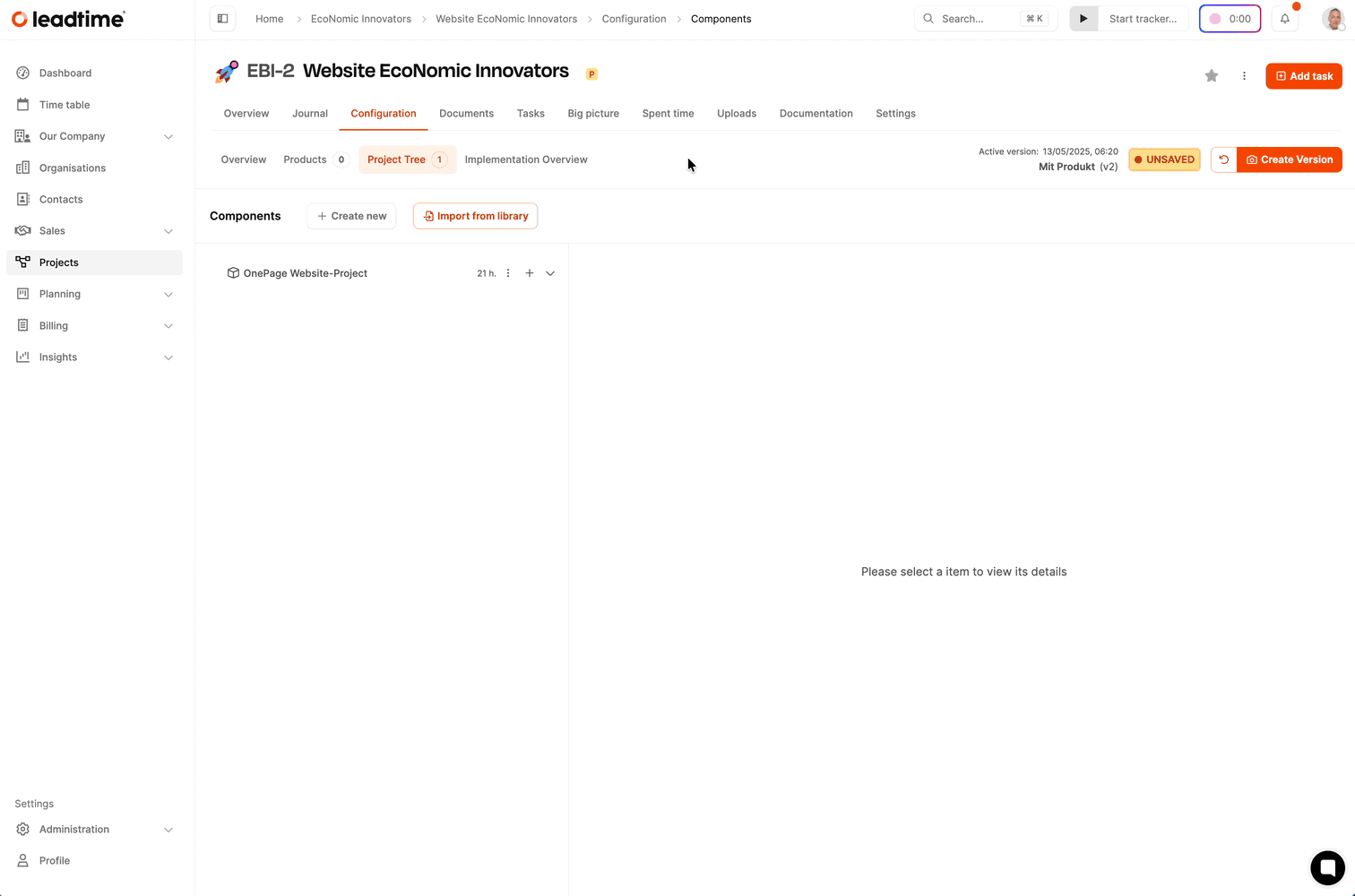
Since a professional photo shoot has a clearly defined scope and price, you'll also need to import a product:
Product name: Photo session 1 Day
Category: Service
Fixed price: e.g. €2,000
This product needs to be manually added from the product catalog into the project. It then pops up in the offer automatically and gets billed with everything else.
About products in projects Project planning – Products and the product catalog
The work package photo shoot contains a questionnaire that helps get the shoot ready.
Photo types: Portraits, work situations, detail shots etc.
Location preference: Own office, outdoor location etc.
Sample photos: Links to websites to use as a style reference.
Visual style: Warm, open, inviting?
As soon as the questionnaire is filled out, the user taps “Create task”. Leadtime will now make a new task with:
Clear task description
Automatically generated briefing text (based on customer responses)
Link to the project
Assignment to the photographer (optional)
This is how a simple customer response turns into a fully prepared project building block – including budget, description and operational task.
A central part of the project configuration in Leadtime is using so-called dynamic work packages with conditional logic. These work packages include form questions, and the answers directly influence the structure of the project – especially the downstream work packages in the project tree.
About conditions in work packages
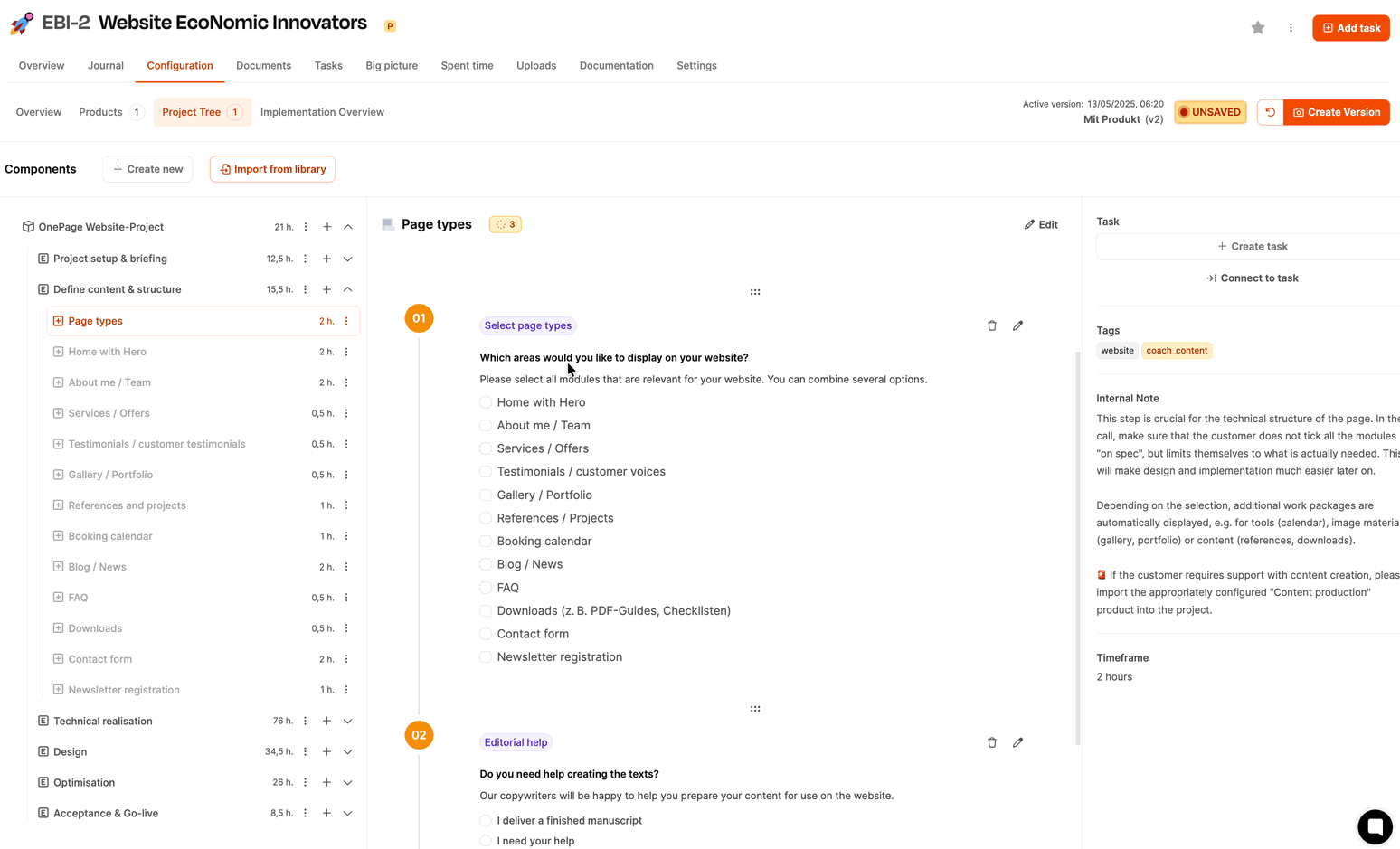
A typical example is the work package Page Types, where the question is asked:
“Which sections do you want to show on your website?”
The customer can choose from several options, for example:
About me / Team
Services / Offers
Gallery / Portfolio
Blog / News
Downloads
Contact form
Newsletter signup
This question is set up as a multiple choice (checkboxes). Depending on which answer options are selected, additional, previously hidden work packages are automatically added to the project. For example, if the customer picks “Gallery / Portfolio”, a matching work package pops up immediately with time estimation, a description and an internal note.
The questions in the form are linked with visibility-controlled conditions.
Individual work packages are "hidden" by default and will only show if certain conditions are met.
User answers to the questions trigger these visibility rules.
This way, the project tree adjusts automatically and dynamically to each customer's individual needs.
Efficiency: Only relevant tasks are shown – that reduces complexity.
Scalability: Reusable components stay modular and flexible.
Automation: Project management doesn't need to manually add or remove tasks.
Transparency: The customer only sees what they actually need – no more, no less.
Purpose of this mechanism:
Enables a flexible, customizable, and automated project structure that’s based on the customer’s answers and helps organize the whole project process.
As soon as a project in Leadtime has its first contents — like components, tasks, answered questions, or added products — it’s time for your first version. Versions are essential to create project-based documents like quotes or requirement specs. These documents will always reference a specific, saved project version.

As long as no version exists, the project status at the top bar gets a yellow warning: Not saved. This means the project is still in draft mode and you can make changes any time — but there’s no binding reference point yet.
Using Version Management
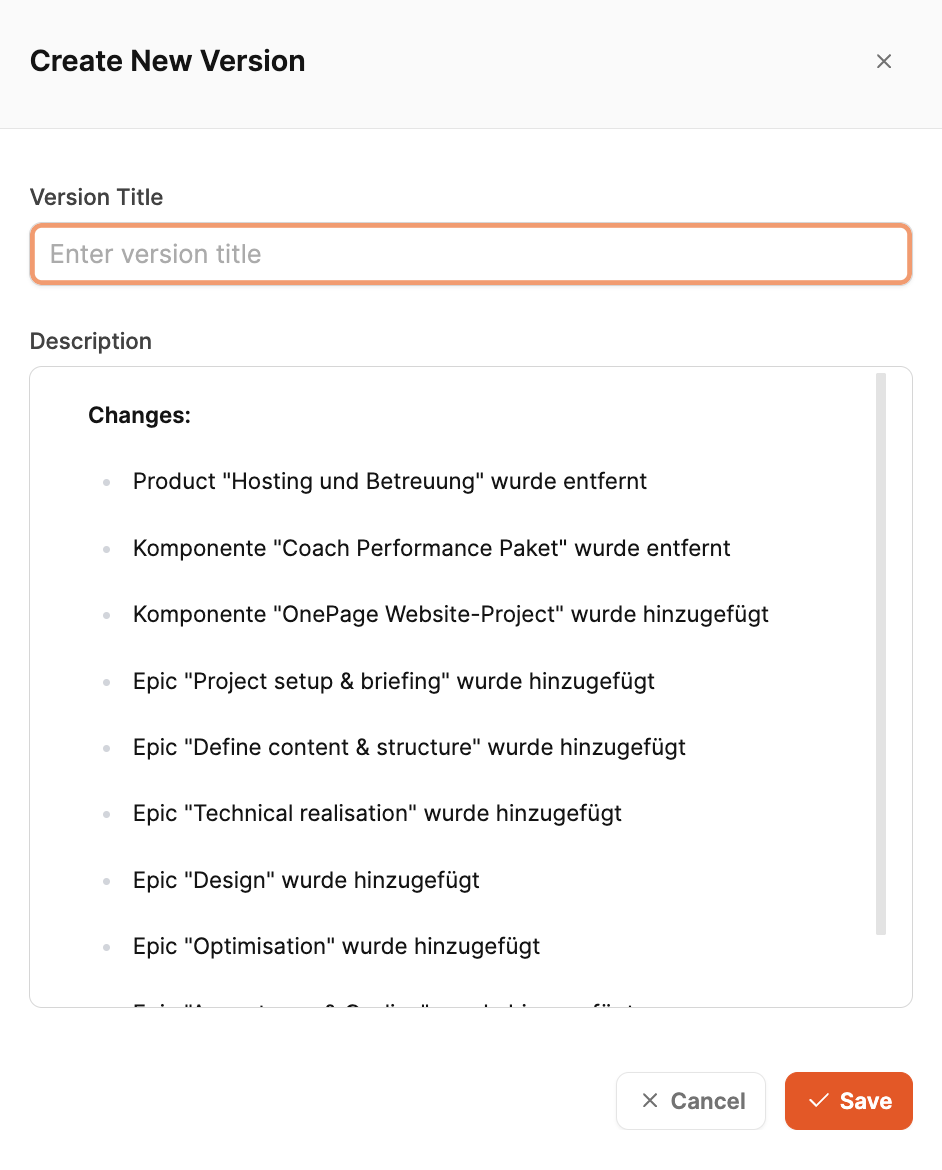
When you click the Create version button, a dialog window opens. There you enter:
a version title (for example, “Project setup”, “Basis for offer”),
an optional description.
The description is auto-generated: Leadtime compares the current state with the last saved version and lists the changes – like new components, answered questions, or completed tasks.
If it’s the first version, the description covers the main project details – for example, what products or components are included.
When you click Save, the version is created. The “Not saved” notice disappears and the current version is shown up top, including a timestamp. From now on, all documents relevant to the offer can clearly reference this version – so it basically serves as the fixed starting point for all further communication with the customer.
Workshop part 5: Add products to projects (Workshop part 5)