You'll find this area in Leadtime under Project → Configuration → Project Tree as well as Configuration → Implementation Overview. It explains how work packages are turned into actionable tasks (tickets) and operationally managed in the project. The goal is to break down the structured requirements document into real, doable steps.
In the workshop project, Web4Coach starts working after the requirements doc has been approved. For this, tickets will now be created from all the relevant work packages, so tasks can be assigned, prioritized, planned, and tracked for everyone.
Web4Coach finishes the customer-side preparation.
Work packages are opened one by one.
"Create Task" generates tickets.
AI creates clear work instructions.
Responsible people are assigned.
Tags help you keep an overview of the big picture.
Project progress gets tracked in the Implementation Overview.
While the work package is aimed at the customer, especially creating the requirements specification, the related ticket should be worded in a way an employee can actually work on it.
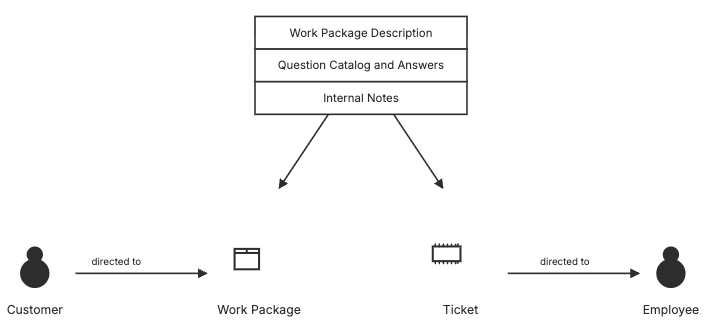
Work package and ticket use the same pool of information. But the info is put together differently in the ticket. At the top, out of all the available information—especially including the customer's answers to the questions in the questionnaire—an AI creates a specific task description for the responsible employee.
The work package is aimed at the customer and the requirements specification.
The ticket is aimed at the implementation in the team.
That way, documentation and operational details stay nicely separated.
Work package = Planning level
describes scope, questions, goals
documented in the requirements specification
Ticket = Implementation task
handled by team members
includes concrete work instructions
can be tracked and billed
This is how the project model becomes an operational task plan.
To the project tree: Project planning – Project tree
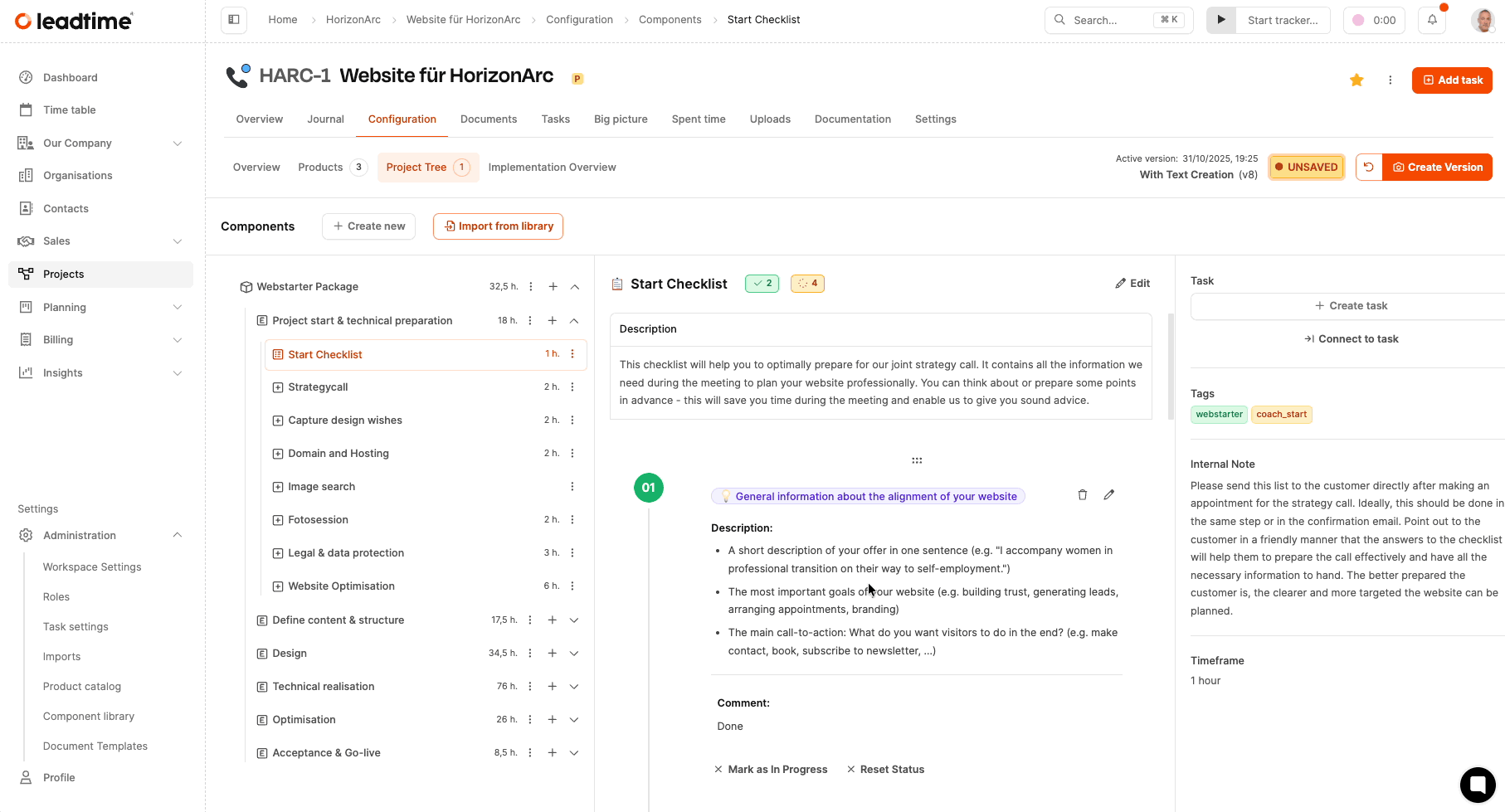
You have three ways to create a ticket:
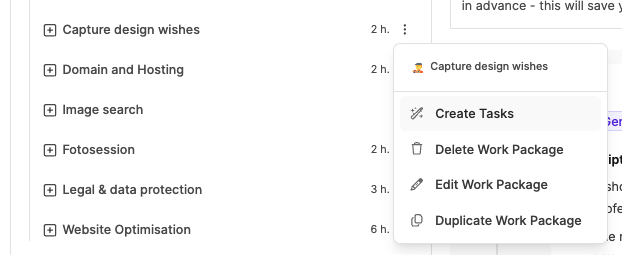
Via the context menu
Click the three-dot menu of an item in the project tree
Select 'Create tasks'
Creates one or more tickets depending on the level
Directly from the work package
Open work package
Click 'Create task' on the right
Creates a single ticket
Via the implementation overview
Configuration → Implementation overview
'Create task' buttons appear in the last column if no ticket exists
Great for filling gaps
To the implementation overview: Project planning - project progress
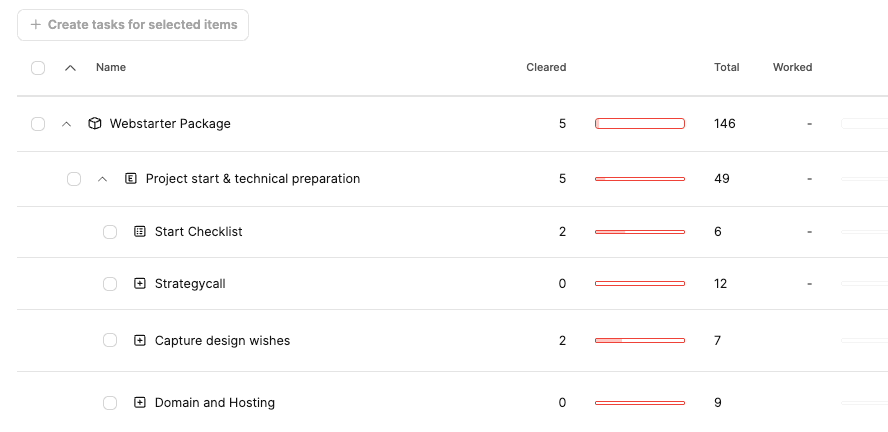
To the ticket system: Projects – Tasks tab (ticket system)
When creating, the ticket automatically takes over:
Title, description
Effort (if defined)
internal notes (only visible internally)
Tags from component and epic
Additionally, Leadtime automatically creates an AI-based task description, which is derived from questions, answers, and context, what exactly needs doing.
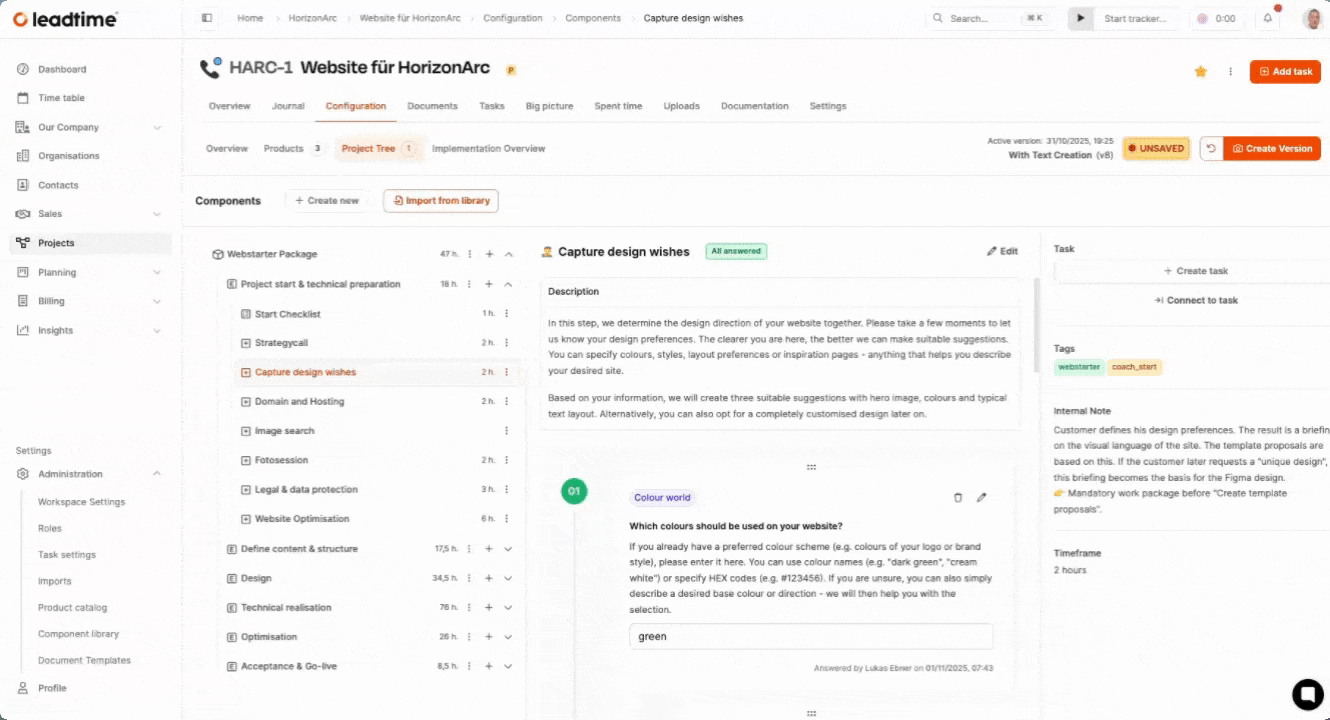
Note: The description should be reviewed and, if necessary, adjusted before starting.
For traceability, the ticket also includes:
the questionnaire,
the package description
internal implementation notes.
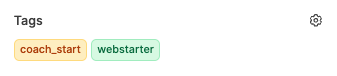
If a ticket is created from a work package in the project tree, it will automatically include:
The component tag, to which the work package belongs (e.g. coach)
The epic tag, under which the work package is categorized (e.g. coach_start)
These tags show up right in the ticket, and they're also visible in all the different planning tools—like in the pipeline or in the big picture.
Tags create context, without you having to open the project tree all the time:
They show which project component the ticket belongs to
They enable targeted filtering by topics, customers, or modules
They help in multi-project management, to quickly assign tasks to the right project
A ticket with the tags coach and coach_start belongs to the Coach component and to the epic “Start”. So you instantly know:
This ticket comes from the preparation phase of the Coach Performance package.
Clients can get tasks too: As soon as they have guest user access to the project, you can assign tickets to them. This is especially helpful for prep tasks like a checklist.
Activate guest access
Assign ticket
Client marks to-dos as done and leaves comments
Progress shows up live in the project tree
That way, you don't need external emails to collect information.
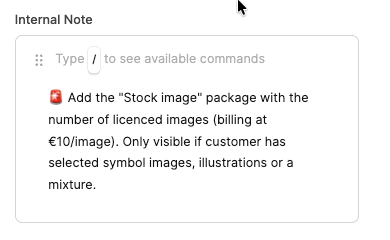
Especially in projects where tasks build on each other, it's important that work doesn't happen in isolation. Leadtime lets you reference one task package from another—for example, if a task needs the result from a previous one.
A typical example: The work package “Create design” is based on the contents from “Create content.” In the description of “Create design,” you can add a direct link to the previous work package. Just type !Create content in the text or pick the package you want via the slash menu. Leadtime adds a reference automatically.
If a ticket gets generated from the work package later on, this reference shows up right in the ticket description. That gives context, avoids follow-up questions, and makes handovers between team members smoother.
That way, important connections stick around – even if tasks are done in a different project module, team, or time frame.
Under Project → Project planning → Implementation overview you get the operational control of your project. The table shows:
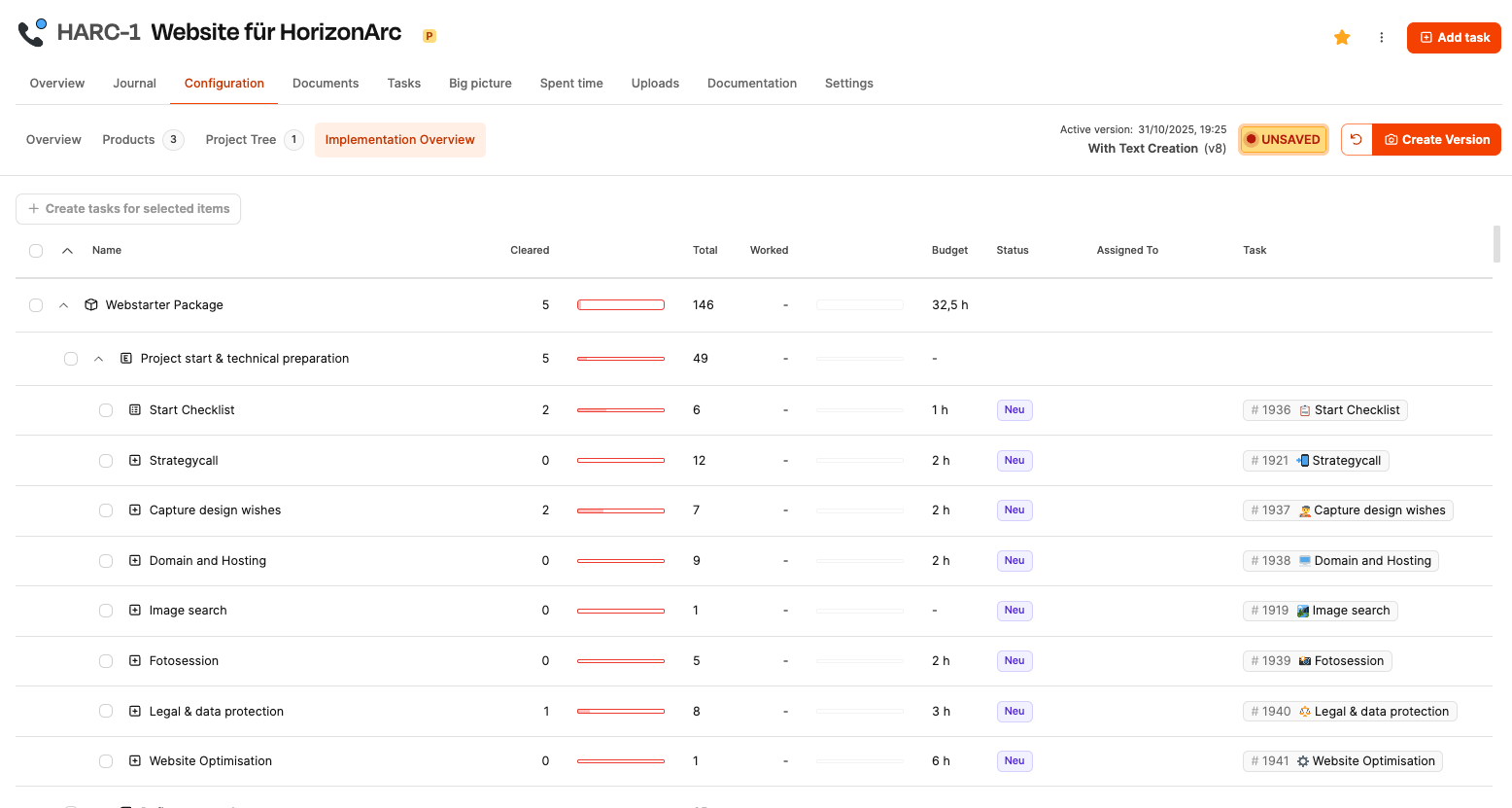
Column | Meaning |
Name | Project tree structure |
Done / Total | Progress from checklists/questions/tests |
Worked / Budget | Booked time vs. effort comparison |
Status | Ticket workflow status |
Assigned to | Responsible person |
Task | Link or create button |
Project leads use this overview to:
Check progress,
Spot overloads,
Uncover bottlenecks early.
To the implementation overview: Project Planning - Project Progress
For part 13 of the workshop: Distribute the tasks to the team (Workshop Part 13)