You can find this under Administration → Workspace Settings → Project Settings
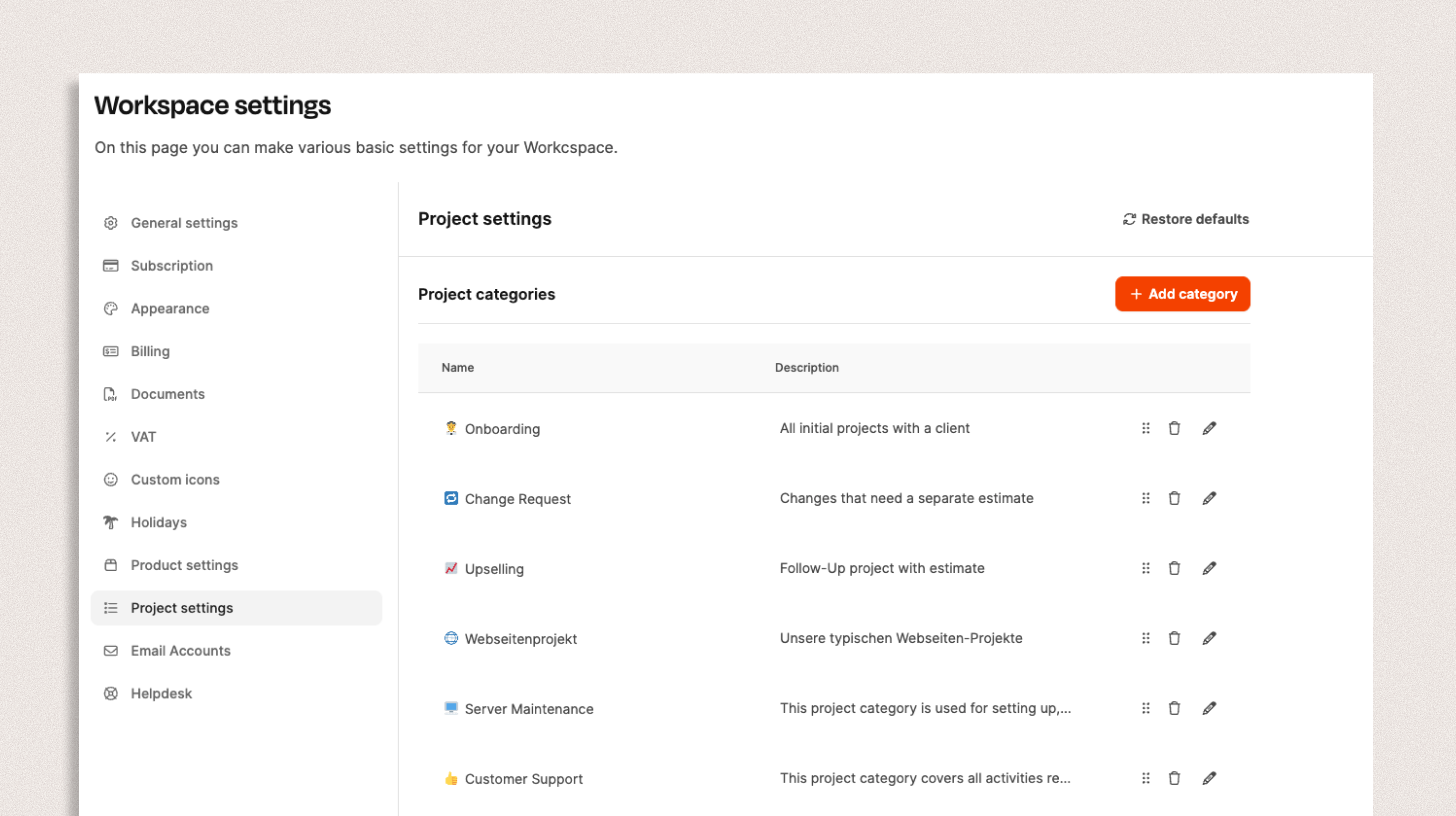
In the Project Settings section, you can adjust the structure of your projects. Here, you set up categories, phases, statuses, and custom fields that shape how your project organization works and looks in Leadtime.
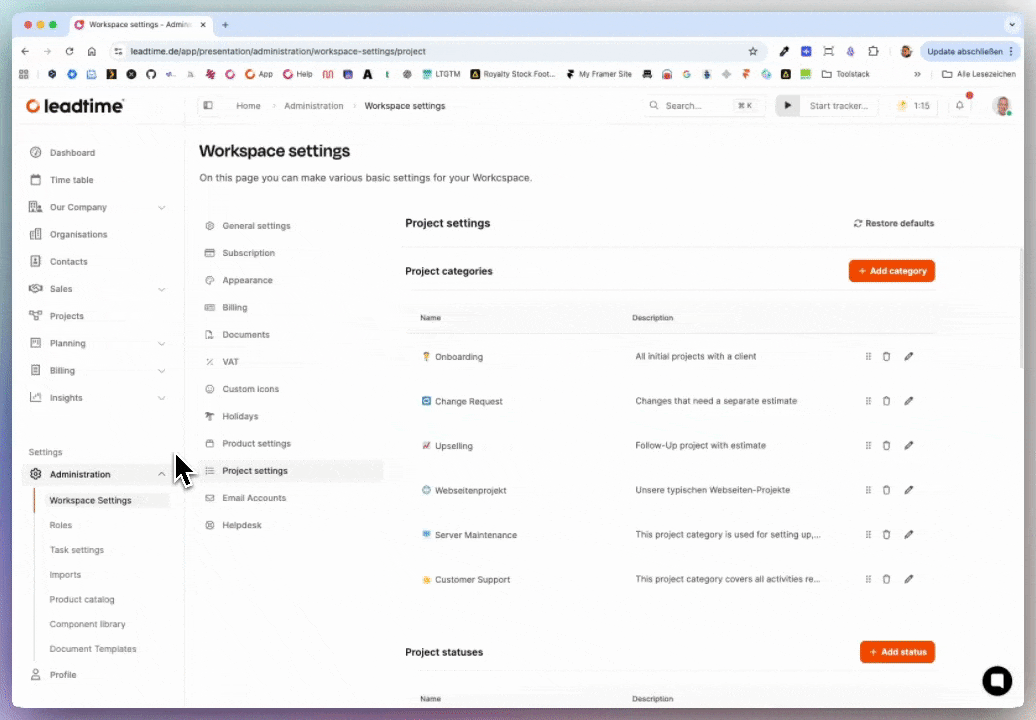
The settings you make here decide which options will be available when you create new projects – for example, which project categories, phases, statuses, or custom fields you can pick from.
To the settings tab on project level: Projects – Settings – Basic Settings
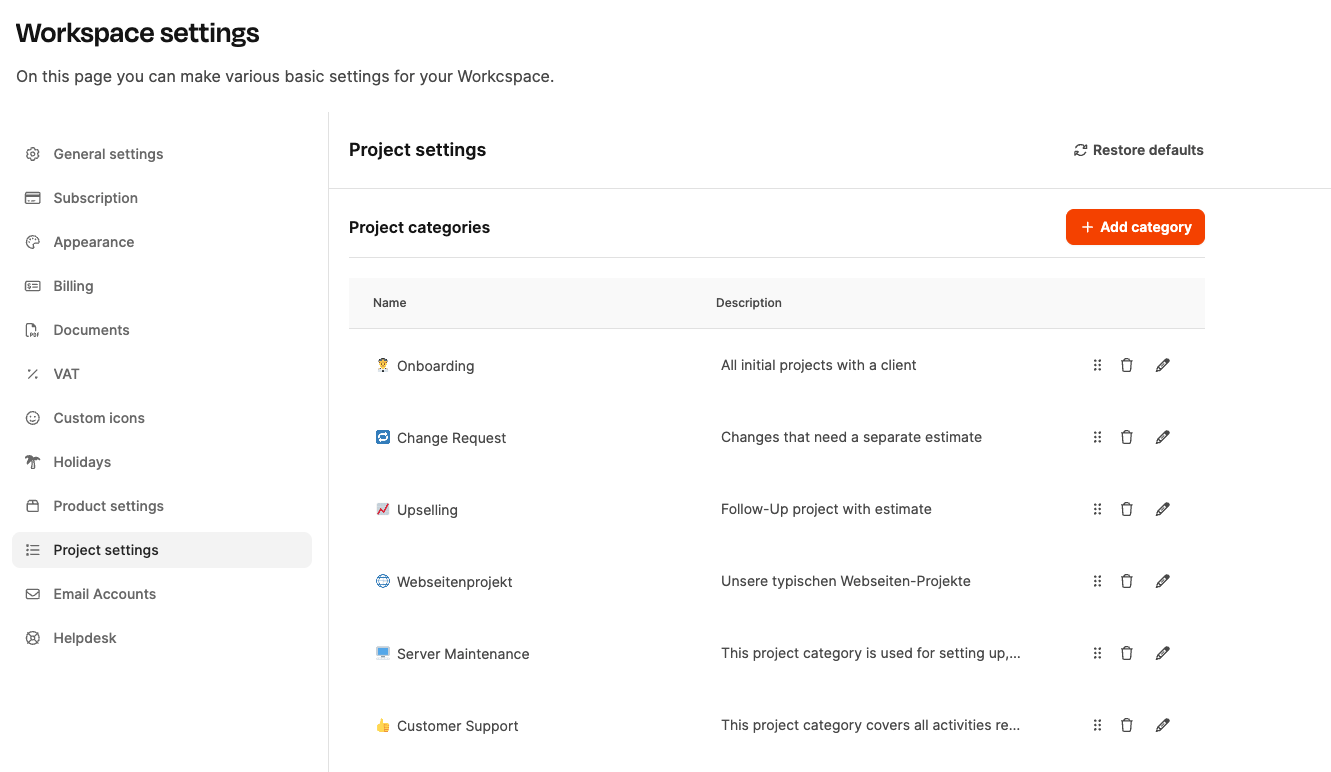
Project categories are used to sort your projects by type or purpose – like new client project, change request or service order. This kind of sorting makes it easier to analyze things, for example, how much revenue comes from existing clients compared to new ones.
To add a new category:
Click + Add category.
Enter a name and a description.
Optional: Choose a suitable icon.
Save the category.
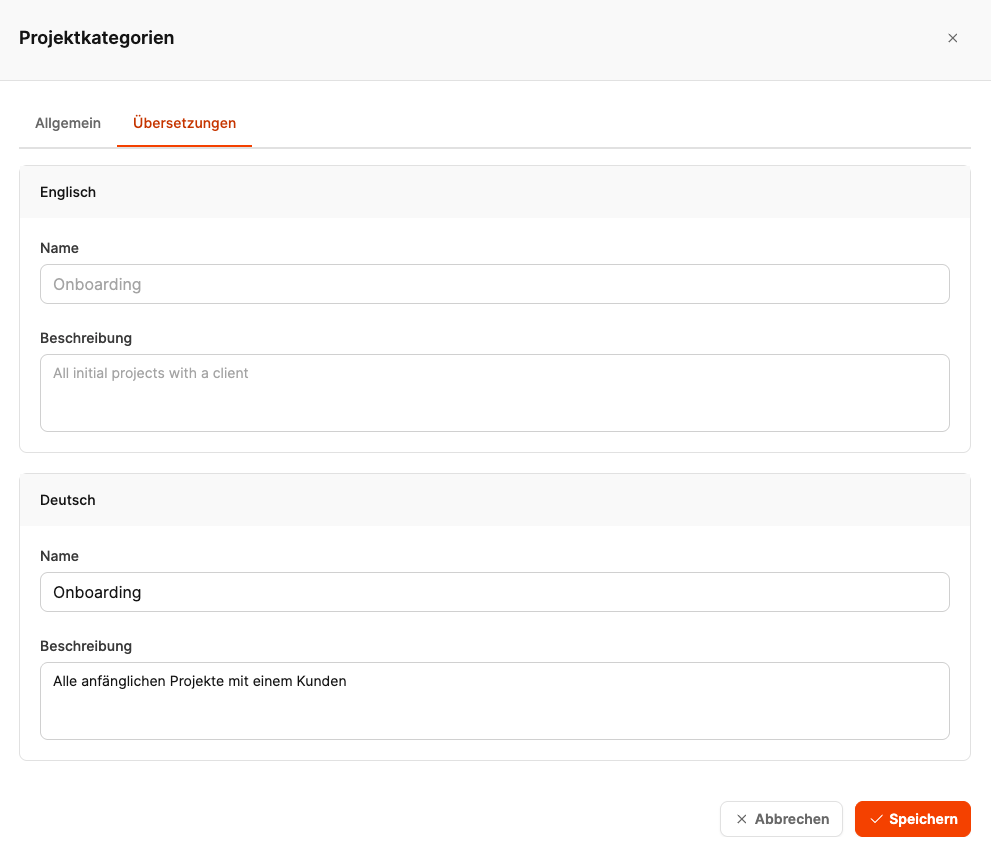
All items on this page can be bilingual.
In the “Translations” tab, you can add labels and descriptions in multiple languages – for example, English and German. That way, project types, phases, and fields are shown in the right language automatically depending on the user interface language.
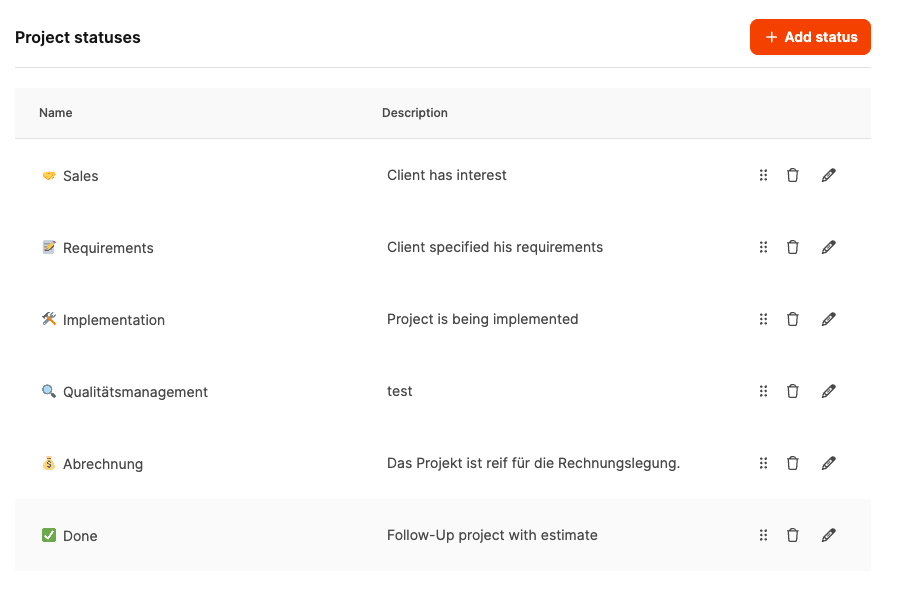
Project statuses describe the major phases a project usually goes through – from planning to completion.
By default, some typical status options are already set up, like:
Sales – The customer is interested and would like an offer.
Requirements – The project is being specified and defined.
Implementation – The project is being carried out technically or organizationally.
Quality management – Results are being checked.
Billing – The project is being invoiced.
Completed – The job is completely finished.
You can adjust, delete, or add new phases to better fit your internal process.
Example: You could split the Sales phase into sub-phases like Pitch, Negotiation and Contract closing.
The project phases affect whether a project can be billed:
Bill projects
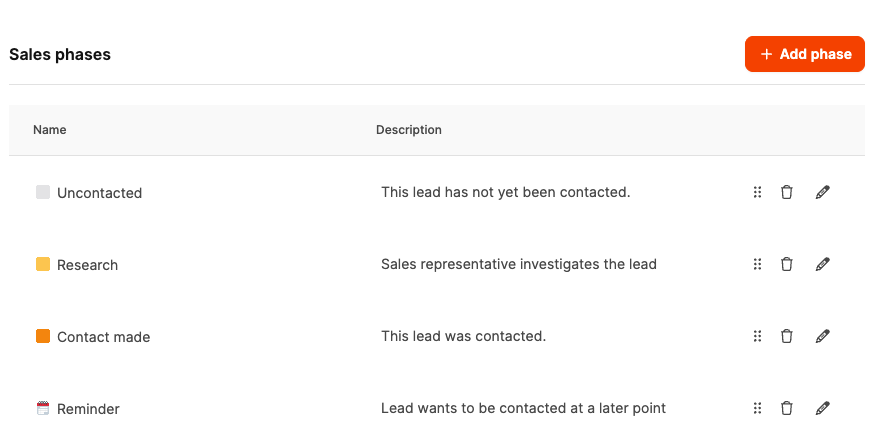
Sales phases (Sales Pipeline Stages) map out the steps a project or lead goes through in the sales process – from Not contacted to Closed.
They are used in the integrated Sales CRM from Leadtime and can be customized to your needs.
Example phases:
Uncontacted – The lead hasn't been approached yet.
Research – Info is being gathered about the lead.
Contact made – The lead has been reached.
Reminder – A follow-up is planned.
Not reached – Couldn't get in touch with the lead.
Implementation – The project is confirmed and executed.
The sales stages affect the lanes in the Sales Kanban under Sales Opportunities
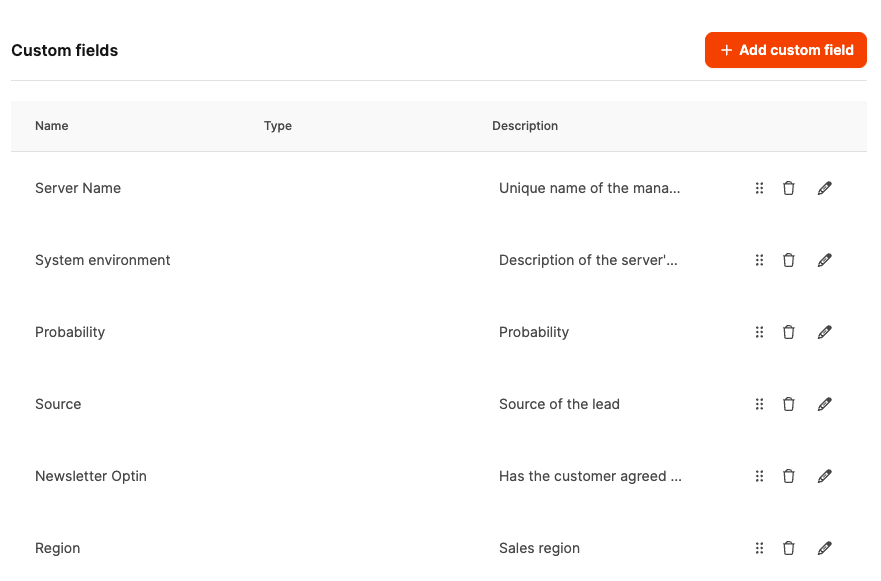
With Custom Fields, you can capture extra info about projects that matters to your company. These fields are flexible to set up and can hold text, numbers, dropdowns, or checkboxes.
Typical use cases:
Technical information (e.g. Server name, System environment)
Sales-relevant data (e.g. Lead source, Probability, Region)
Individual extra info for special project types
Custom fields are especially handy in sales CRM and add project management features with specific data points tailored to your business.
With the Restore default option, you can reset all your customizations for project categories, stages, statuses or custom fields. This brings back the original Leadtime default structure.