Manage email accounts
You can find this under Administration → Workspace settings → Email accounts
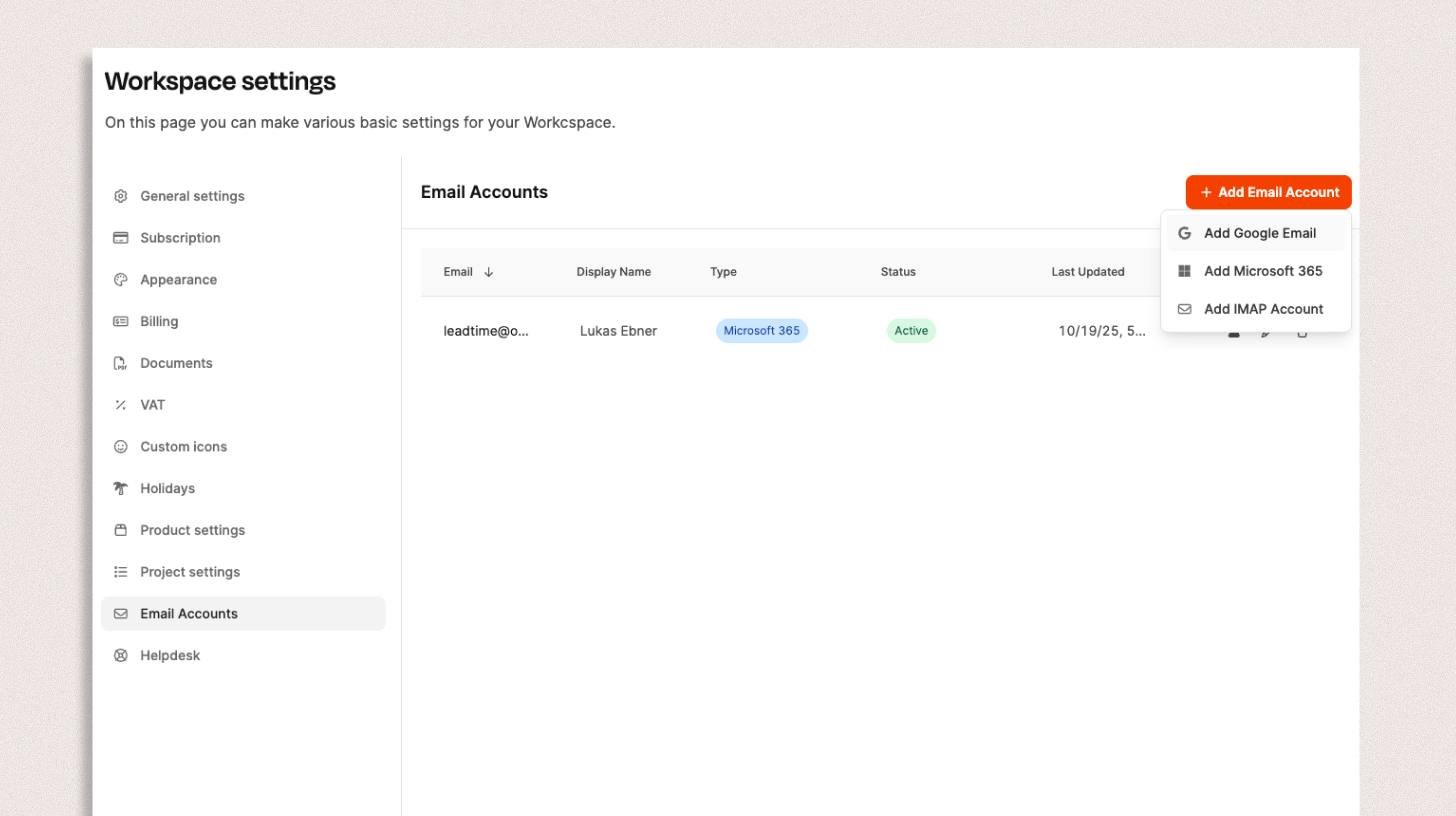
In the Email accounts section you set up the mailboxes that Leadtime can use to process helpdesk workflows. The system supports providers like Google Workspace, Microsoft 365 and standard IMAP mailboxes.
To the Helpdesk
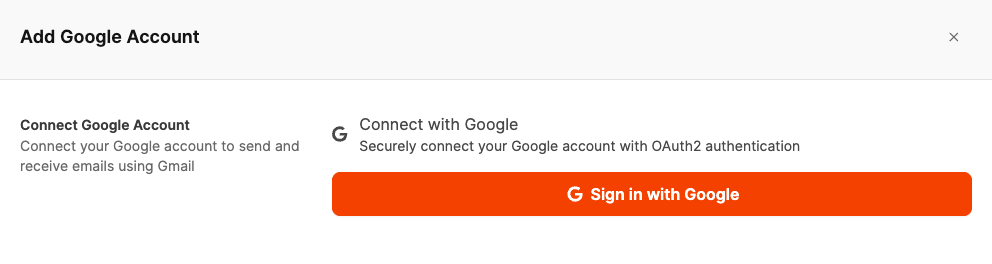
Click + Add email account to connect a new account.
Choose whether this is a Google, Microsoft 365 or IMAP mailbox.
Depending on the provider, you'll be taken to the corresponding login page so Leadtime can access your account.
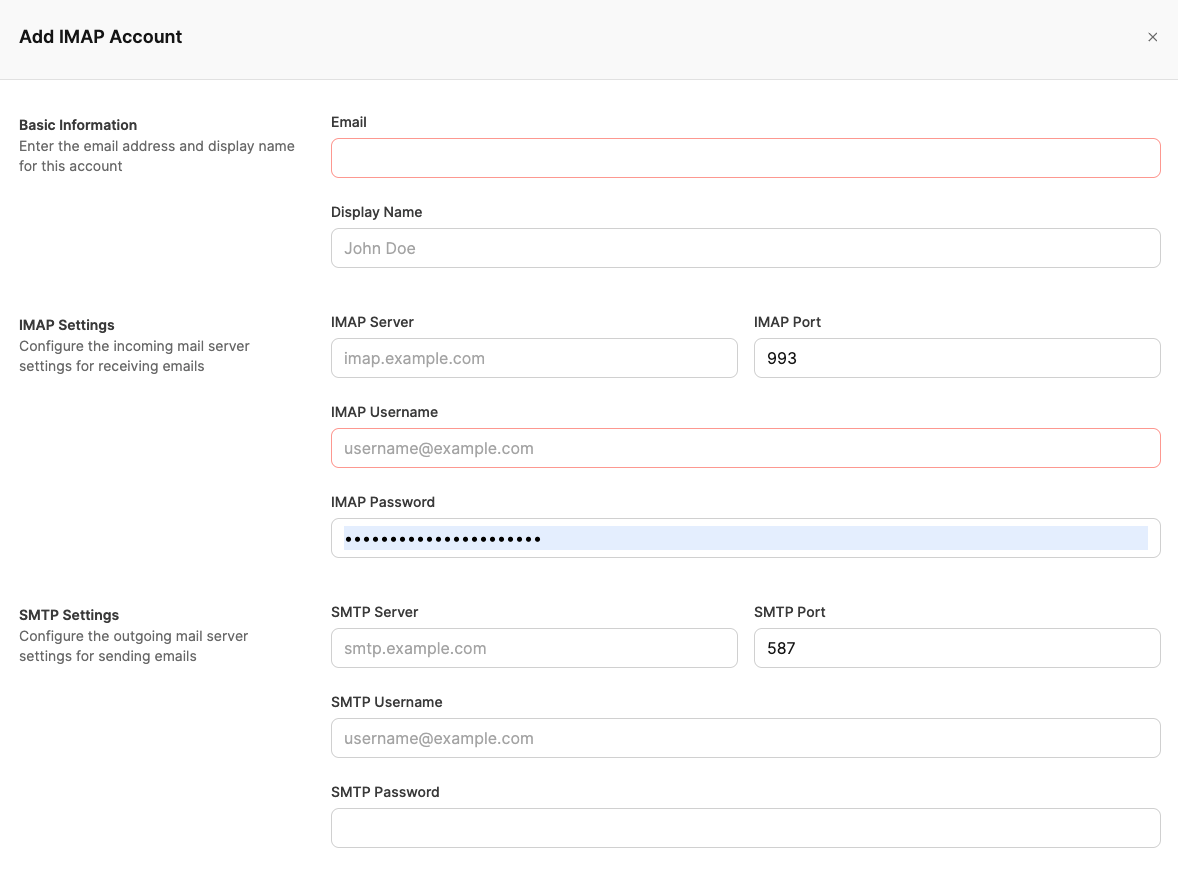
If you're not using a Google or Microsoft 365 account, you can also connect your mailbox via IMAP. This option is great for classic mail servers or self-hosted inboxes.
To set up an IMAP account, click + Add email account → Add IMAP account.
An input window will pop up where you can enter your mail server's connection info:
1. Basic info
Email address: The full address for the inbox, for example lukas@leadtime.de
Display name: The name shown in outgoing messages.
2. IMAP settings (incoming emails)
IMAP server: Address of the incoming mail server, e.g. imap.example.com
IMAP port: Usually 993 (SSL/TLS)
IMAP username: Most of the time it’s the same as your email address
IMAP password: The password for your mailbox
3. SMTP settings (outgoing emails)
SMTP server: Address of the outgoing mail server, e.g. smtp.example.com
SMTP port: Usually 587 (TLS)
SMTP username and password: Login info for sending
After you save, Leadtime checks automatically if the connection can be made successfully.
Once the account is active, you can use it to send, receive, or for automated Helpdesk mail import.

After a successful connection, the account will show up in the overview with these details:
Email address
Display name
Type (e.g. Microsoft 365, Google, IMAP)
Status (active / inactive)
Last update
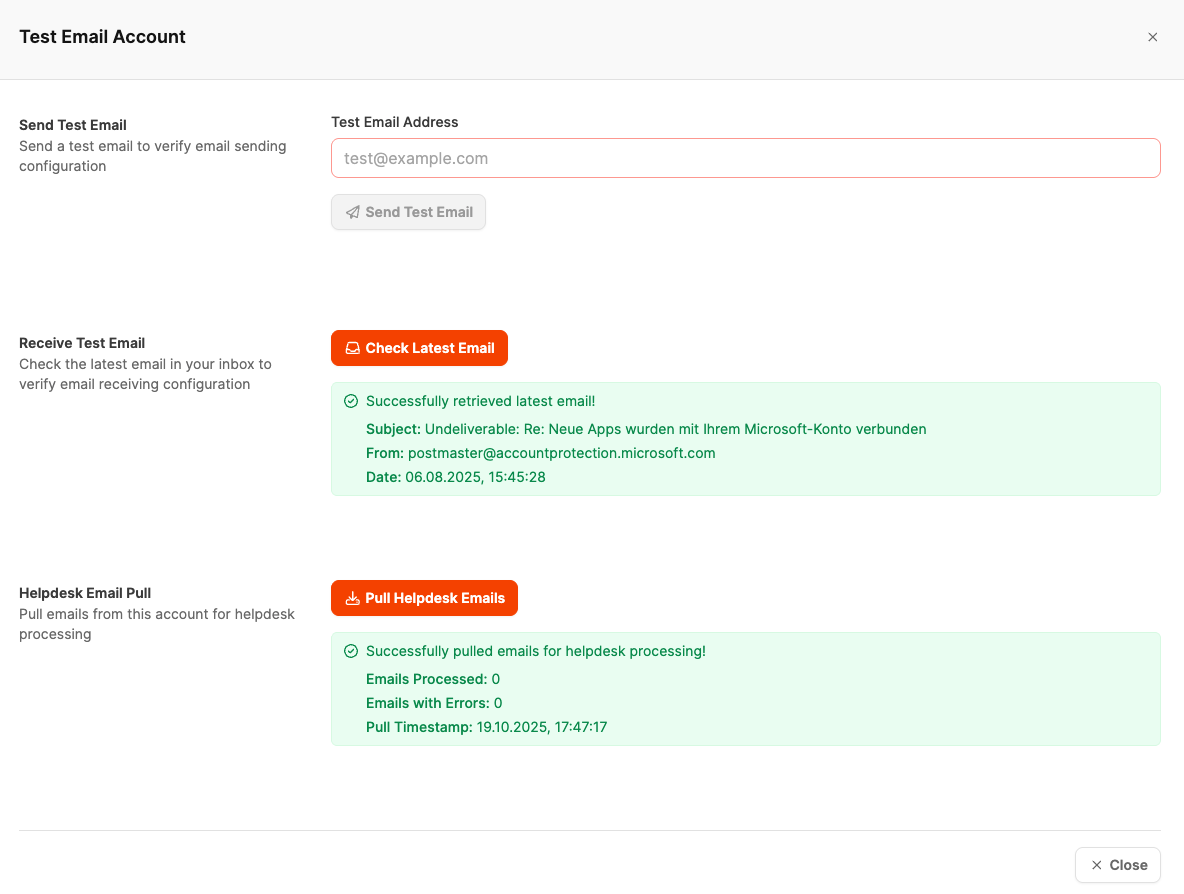
To make sure the account is set up correctly, just click the lab symbol (test) next to the email account.
This will open the window Test Email Account, where you can use the following features:
Send Test Email
Sends a test message to check your sending setup.
Receive Test Email
Fetches the latest received email to test your inbox.
Helpdesk Email Pull
Checks if emails can be successfully fetched for Helpdesk import.
After a successful test, you'll see green confirmations with the latest fetch data and status messages.
If you're using Leadtime's built-in Helpdesk, emails can be automatically pulled from connected inboxes.
These messages get processed and turned into support tickets.
In the test window, you can see how many emails were pulled in or had errors, including the timestamp of the last pull.
To the Helpdesk
 Edit: Opens the account settings to update things like the display name or the connection.
Edit: Opens the account settings to update things like the display name or the connection.
 Delete: Completely removes the account from the workspace.
Delete: Completely removes the account from the workspace.
(This also affects Helpdesk features that use this account.)