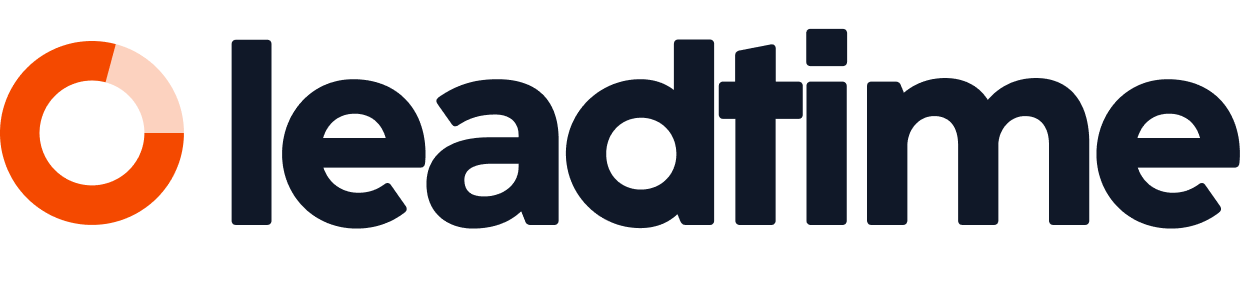The user interface of Leadtime is divided into three sections: the side navigation, the header area and the main area. This structure makes it easy to find your way around and quickly access all functions.
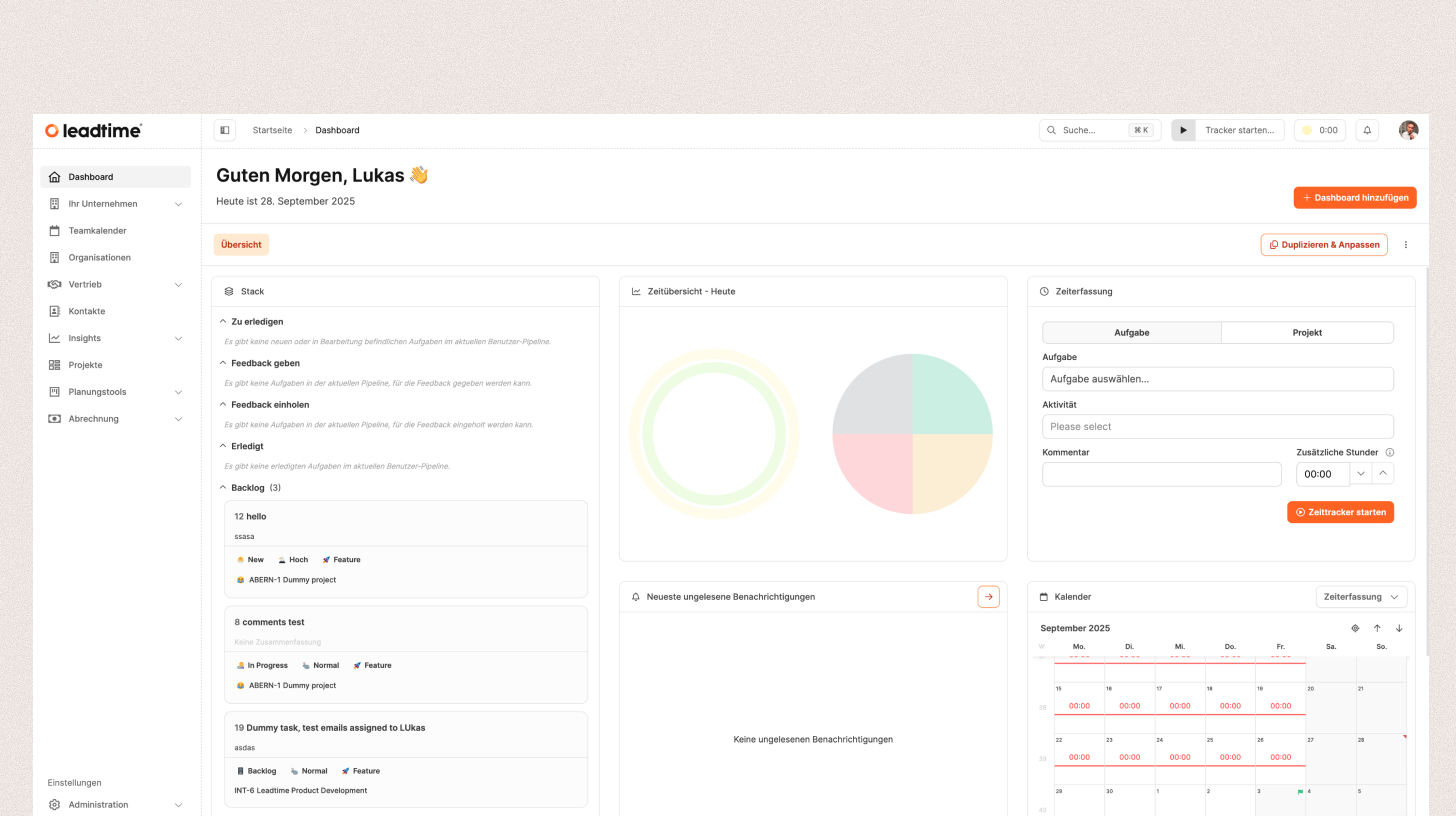
Side navigation
The navigation on the left controls access to all modules.
Main navigation: Placed at the top with access to modules like Organizations, Projects, Sales, Planning or Insights.
Settings: Set below with options like Administration, Profile or Subscription.
Menu items can be expanded or collapsed to save space or show details.
Header area
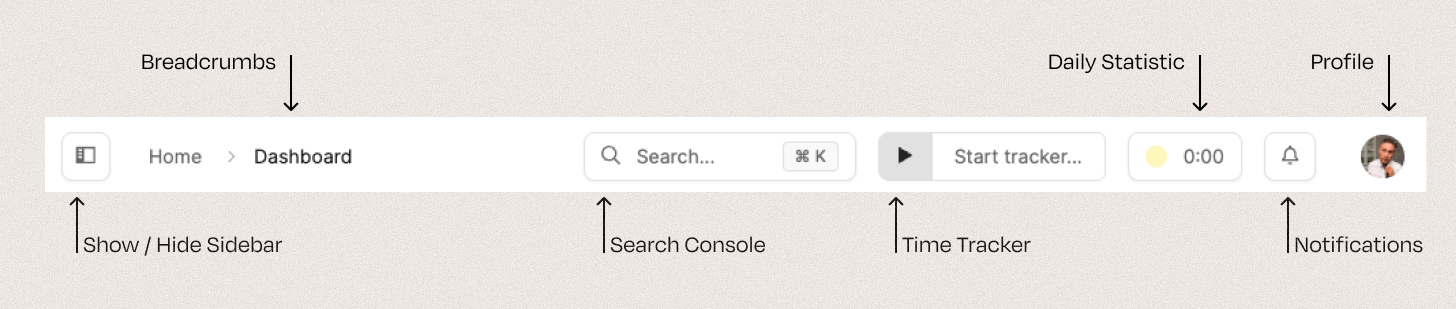
The header area is at the top of every page and always stays visible. It has features that can be used no matter which module is open:
Sidebar toggle: Shows or hides the side navigation.
Breadcrumbs: Show where you are in the app.
Command console: Use CMD + K (Mac) or CTRL + K (Windows) to search data or run shortcuts.
Time tracker: Starts and stops time tracking, you can assign time to projects or tickets.
Time tracking goals: Shows your progress on personal daily time tracking goals.
Message system: Accessed via the bell icon, it shows you system notifications.
Profile: Access your personal settings, language versions, theme selection, and logout.
Main Area
The main area is Leadtime's workspace. It shows module content and supports different views:
Data overviews and grids: List views for projects, organizations or tasks.
Forms and input fields: For entering and editing data.
Interactive views: Filters, widgets and tools for focused analysis and editing.