The “Document Templates” section is in Leadtime in the main menu under Administration → Document Templates

The Document Templates section standardizes recurring documents (like contracts, cover letters, requirement specs) and automatically fills them at runtime with project, client, and company data.
Templates are templates with static text plus variables. When generating a document, Leadtime replaces the variables with the right values (client, project, contact person, company, etc.). This way, you get consistent, personalized documents without manual tweaking.
Document templates are used in projects:
Projects – Documents tab (single projects only)
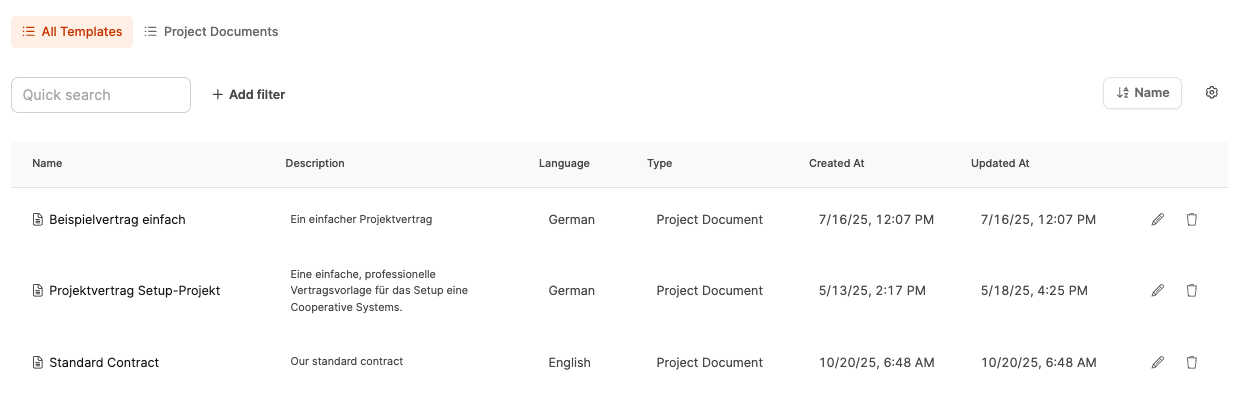
When you open the section, you'll see a tabular overview of all templates. The table has these columns:
Name: Title of the template
Description: Short info about the content or purpose of the template
Language: German or English
Type: Currently available: Project document
Created on: Date of creation
Last updated: Date of last change
There are also two icons:
 to edit a template
to edit a template
 to delete a template
to delete a template
When you click on “+ Create template” a dialog with three columns will pop up:
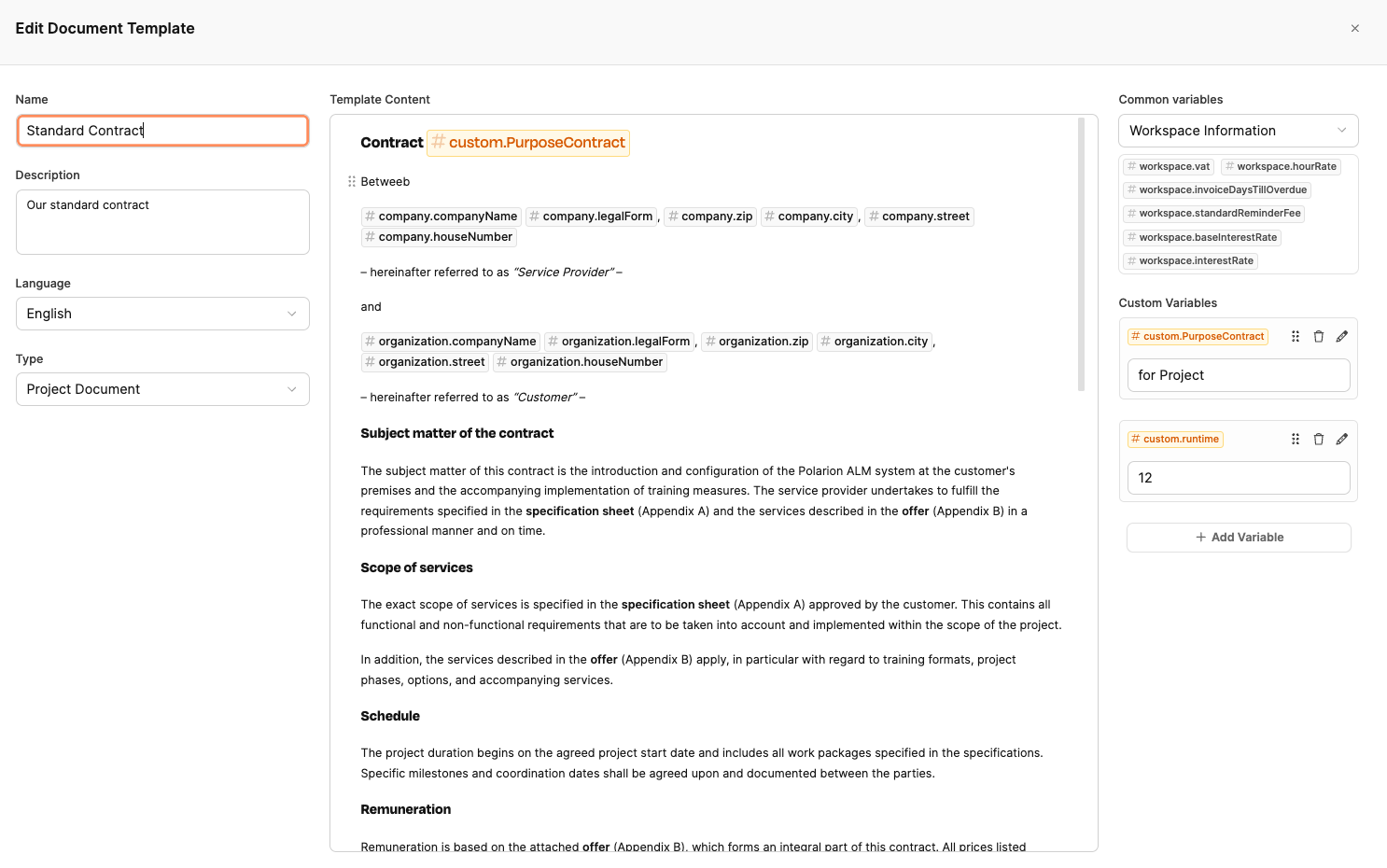
Here you define the general properties of the template:
Name: Title of the template
Description: (optional) Explanation of the purpose
Language: Dropdown (e.g. German or English)
Type: Currently only Project document available
This is where the actual editor for the document text is. Here, you can:
Enter static text
use /menu or the context menu to format text (headings, lists, tables, etc.)
Insert variables, to make text dynamic (e.g. #organization.companyName)
Define conditional sections that only show up if certain conditions are met
Example of a condition:
Only if the variable #custom.Testzeitraum is greater than 0, a note appears:
These are available system-wide and can be inserted with a click. There are variables from these areas:
Workspace information (e.g. #workspace.vat, #workspace.hourRate)
Company details
Organization details (that means the client's company)
Project details
User details (current user)
Recipient details (e.g. #customer.firstname)
Macros (e.g. #dearCustomer, which automatically takes the customer's gender into account)
Custom variables are used in Leadtime to flexibly add project- or template-specific values that aren't covered by the standard variables (like client, project, company, etc.).
So you can extend the template with custom fields that you define yourself – with name, data type, and value.
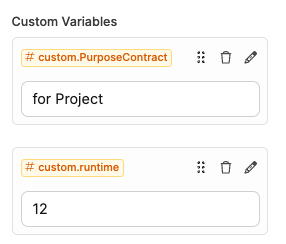
These can be created individually for each template, e.g. #custom.runtime or #custom.PurposeContract. They show up in the right column below the general variables, and you can set them with your own name and value.
So you don't have to manually search for the right spot in the contract – just change the variable value and the text updates automatically.
Add variables to your document by first picking the data object in the dropdown on the right column. The variables linked with the object will show up in the selection field. Click the variable you want to insert it into the document.
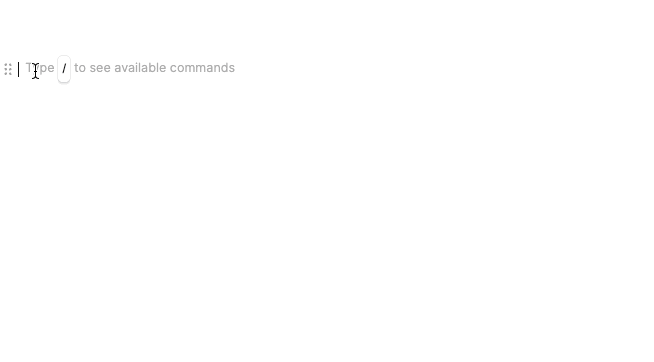
You can also open a context menu with the available variables directly in the text editor by using the hash key.
Information that affects the entire workspace.
#workspace.vat | The VAT rate that applies to the workspace |
#workspace.hourRate | The default hourly rate for the workspace |
#workspace.invoiceDaysTillOverdue | The default value in the workspace for when invoices should be considered overdue |
#workspace.standardReminderFee | The standard reminder fees for the workspace |
#workspace.baseInterestRate | Base interest rate for overdue invoices |
#workspace.InterestRate | Total interest rate for overdue invoices |
Information that relates to your company.
#company.companyName | Your company's name |
#company.legalForm | Your company's legal form |
Your company's country | |
Your company's zip code | |
Your company's city | |
#company.street | Your company's street |
#company.houseNumber | Your company's house number |
Your company's phone number | |
Your company's email | |
Your company's website | |
#company.fax | Your company's fax number |
Information about the organization for which the project linked to this document is being carried out.
#organization.companyName | The name of the target organization |
#organization.shortName | The short name of the target organization |
#organization.legalForm | The legal form of the target organization |
#organization.description | The description of the target organization |
The country of the target organization | |
The postal code of the target organization | |
The city of the target organization | |
#organization.street | The street of the target organization |
#organization.houseNumber | The house number of the target organization |
The phone number of the target organization | |
The email address of the target organization | |
The website of the target organization | |
#organization.fax | The fax number of the target organization |
#organization.taxNumber | The tax number of the target organization |
#organization.registrationNumber | The commercial register number of the target organization |
#organization.registrationCourt | The registration court of the target organization |
#organization.hourRate | The hourly rate that applies to the target organization |
#organization.invoiceDaysTillOverdue | The payment term that applies to the target organization |
#organization.standardReminderFee | The reminder fee that applies to the target organization |
#organization.baseInterestRate | The base interest rate that applies to the target organization |
#organization.interestRate | The interest rate that applies to the target organization |
Information about the project linked to this document.
#project.name | The name of the project where the template is used |
#project.category | The project category of the project where the template is used |
#project.status | The project status of the project where the template is used |
#project.defaultAccountable | The default responsible person for the project where the template is used |
The country where the project is happening | |
#project.projectid | The project ID of the project where the template is used |
#project.activeVersionId | The ID of the current project version of the project where the template is used |
#project.activeVersionName | The name of the current version of the project where the template is used |
Information about the user who created this document.
#currentUser.title | The current user's title |
The current user's academic degree | |
The current user's email | |
#currentUser.firstName | The current user's first name |
#currentUser.lastName | The current user's last name |
The current user's country | |
The current user's postal code | |
The current user's city | |
#currentUser.street | The current user's street |
#currentUser.houseNr | The current user's house number |
#currentUser.birthday | The current user's birthday |
The current user's phone number |
Information about the document's recipient.
#recipient.firstName | Recipient's first name |
#recipient.lastName | Recipient's last name |
#recipient.position | Recipient's position in the company |
#recipient.gender | Recipient's gender |
#recipient.title | Recipient's title |
Recipient's academic degree | |
#recipient.birthdate | Recipient's birthday |
#recipient.activeVersionName | Recipient's active project version |
Recipient's country | |
Recipient's zip code | |
Recipient's city | |
#recipient.street | Recipient's street |
#recipient.houseNumber | Recipient's house number |
Recipient's phone number | |
Recipient's email | |
#recipient.socialNetwork | Recipient's LinkedIn |
Helper variables
#macros.todaysDate | Inserts the current date |
#macros.dearCustomer | Inserts a gender-specific greeting: “Dear Mr. Maier” OR “Dear Ms. Maier”. |
Using conditions is one of the most powerful features in Leadtime's document templates. With them, you can make text sections show up only under certain circumstances in a final document. This way, the same template works flexibly for different scenarios – and you don't have to manually adjust it yourself.
Conditions are rules that work with variables inside the document.
Only if the set condition is met, the related text block will be shown when you create the document.
If it is not met, that section in the final document will be invisible.
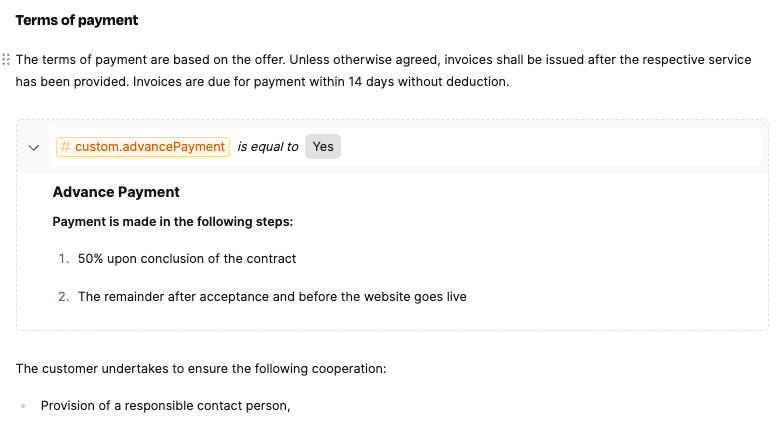
In this example, an advance payment clause is only added to the contract if the custom variable “advancePayment” is set to “Yes”. This way, when you create a contract, you can decide if a specific customer needs to pay in advance – no need to change the contract wording yourself.
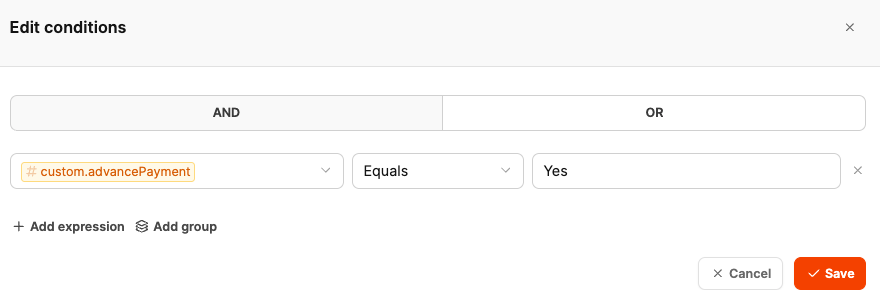
To add a condition to the document, do the following:
Open the editor of the document template you want.
Place the cursor at the spot where you want to add the condition.
Open the menu via / or using the context menu.
Select the block “Condition”.
In the dialog, set the following points:
Which variable should be checked?
Which operator will be used? (e.g. “is equal”, “is greater than”, “contains”, etc.)
Compared to which value should it be?
Then enter the text block that should show up if the condition is met.
Depending on the variable type (text, number, selection), different operators are available to you:
is equal to (e.g., when language = “English”)
contains (e.g., for checkbox selections)
is greater than / less than (e.g., for durations or quantities)
is not empty (e.g., when a value has been entered)
Multiple conditions can be linked with AND or OR.
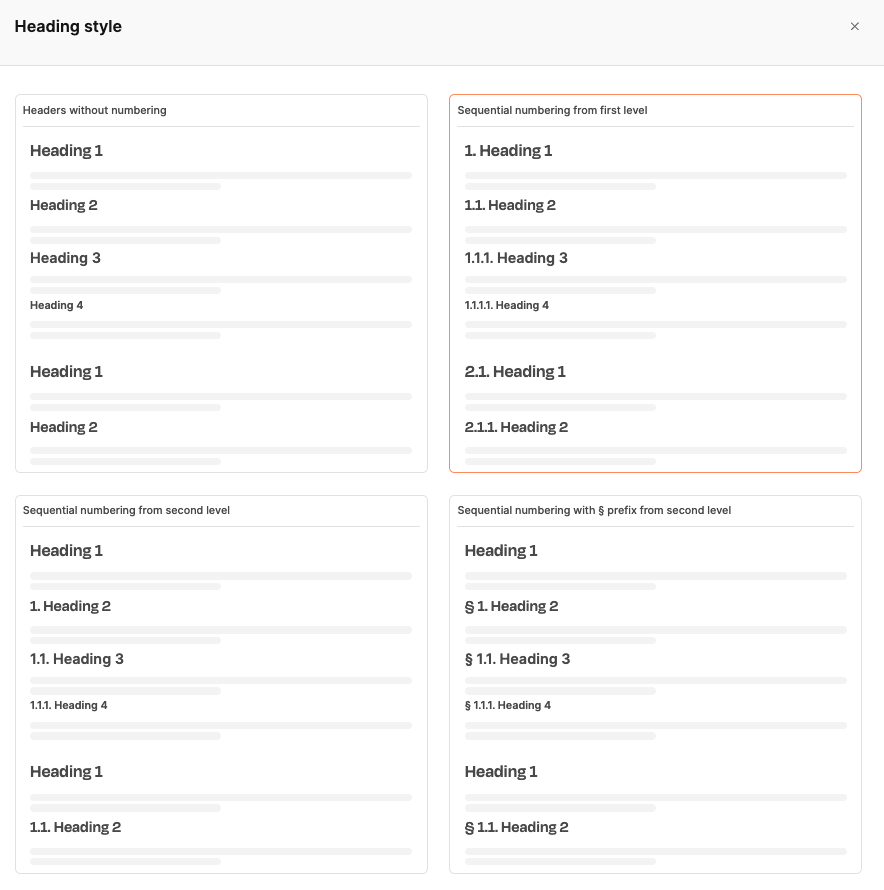
The document template system in Leadtime supports automatic numbering for headings. This feature makes sure that headings in the final document are numbered correctly and consistently, without users having to take care of numbering manually.
Since Leadtime also works with conditional sections — so, text blocks that only show up when certain conditions are met — manually numbering the headings would be error-prone. For example, if a condition changes the order or the number of chapters, a manually managed numbering could become inconsistent or even misleading.
Automatic numbering makes sure the logical structure of the document is always represented correctly — even when sections get shown or hidden because of conditions.
When editing a document template, the user can pick the desired numbering style under the menu item Heading Style. The following options are available:
Headings without numbering
The chosen heading levels (H1, H2, H3...) are shown visually only, with no automatic numbering.
Sequential numbering from the first level
Each heading automatically gets a running number:
1. Heading 1
1.1. Heading 2
1.1.1. Heading 3 Perfect for structured documents with numbered chapters and subchapters.
Sequential numbering from the second level
The first heading level (H1) stays without a number, automatic numbering starts with H2:
Heading 1
1.1. Heading 2
1.1.1. Heading 3 Handy if you want, for example, a cover page or introduction without numbering.
Sequential numbering with §-prefix starting from level 2
Same as above, but with a paragraph sign as prefix:
§ 1. Heading 2
§ 1.1. Heading 3 Especially great for legal documents or terms and conditions.
This feature ensures that even with complex, dynamically generated documents a correct structure and orientation is maintained for the reader.
Document templates are used in projects:
Projects – Documents tab (Single projects only)