The Data Imports section is under Administration → Data Imports and is used to import data from external sources such as CRM, HR, or ERP systems into Leadtime. With this function, you can create or update records in bulk – like employees, organizations, projects, or tasks.
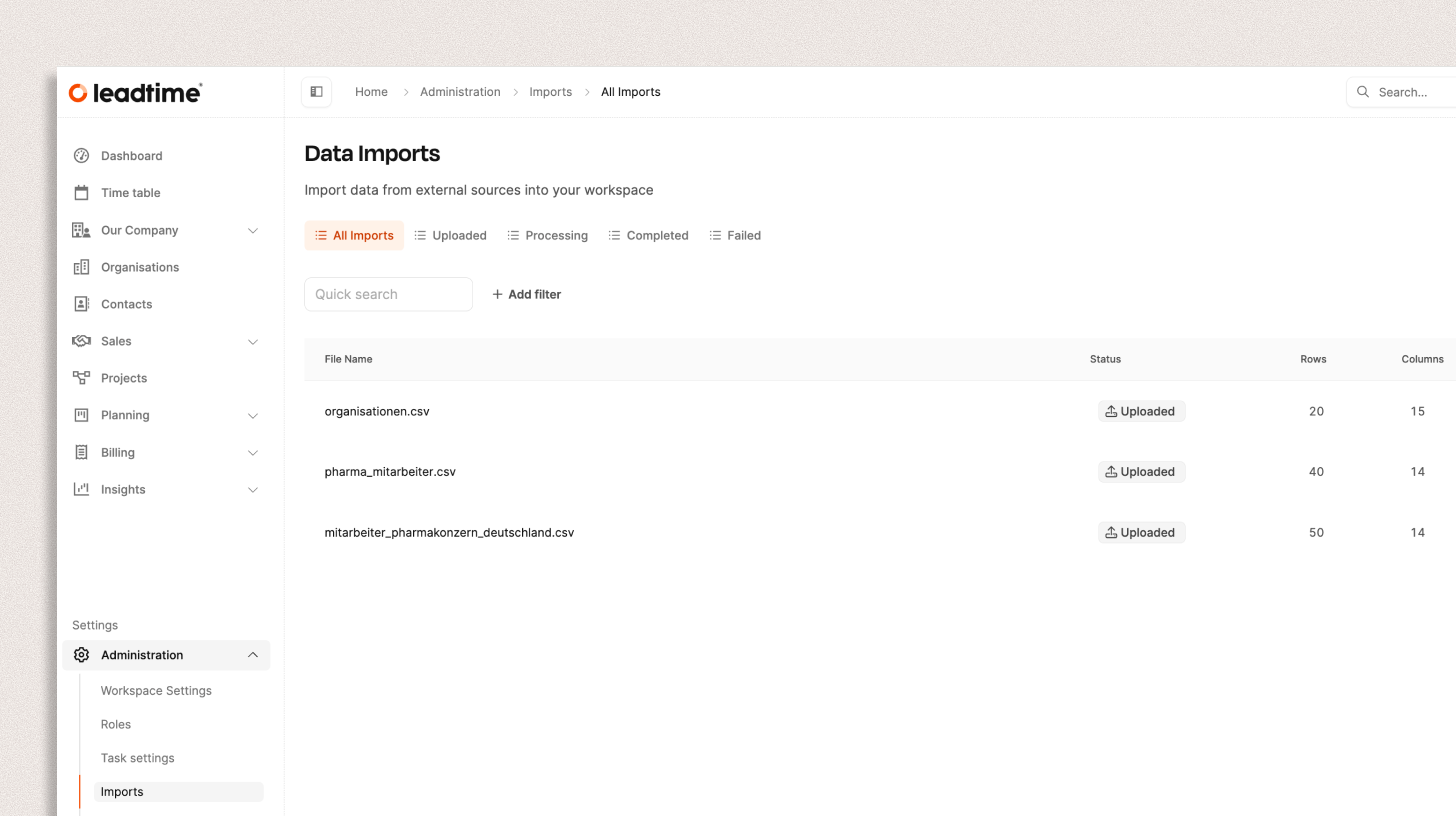
The purpose of the import feature is to quickly and consistently bring existing data sets into Leadtime.
That way, you can import employee lists, customer data, or project details from existing systems without having to create every entry manually.
→ Employees of your own company: Employee Overview
→ Organizations: Create Organizations
→ Employees of organizations: Organizations – Members
→ Projects: Projects
→ Tasks and task updates: Create task
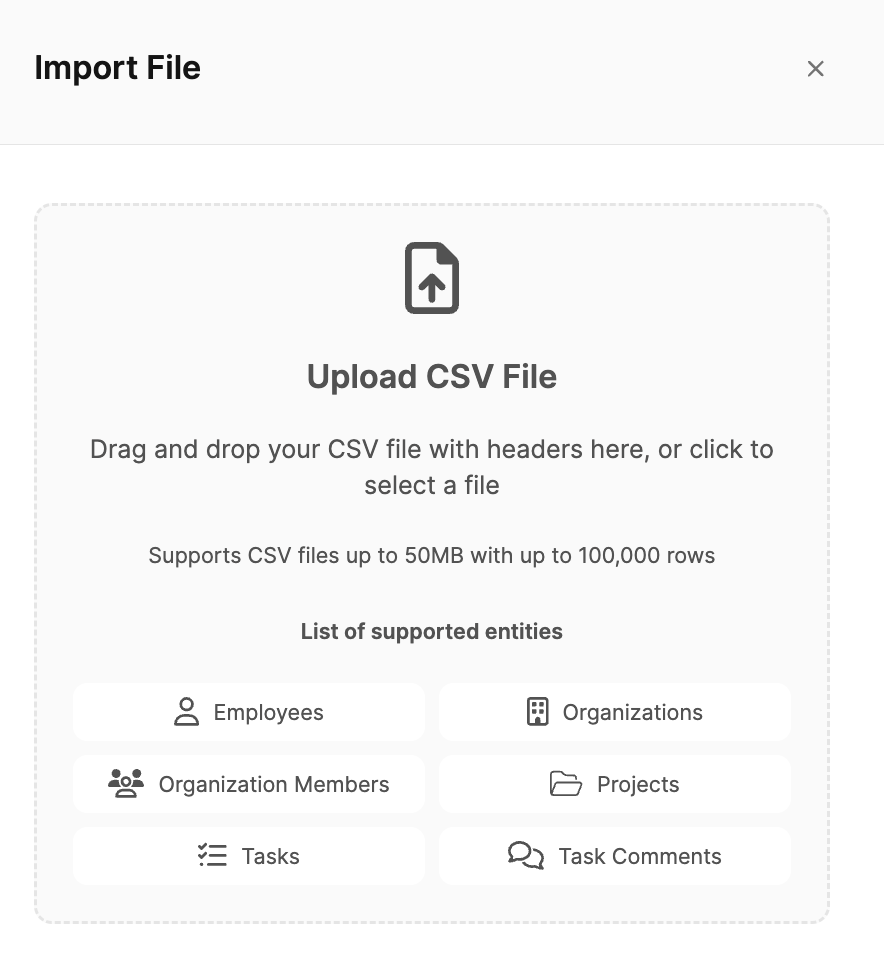
Open Administration → Data imports and click Import file.
Drag a CSV file into the upload field or select it manually.
Leadtime supports:
CSV files up to 50 MB
up to 100,000 rows per file
The following entities can be imported into Leadtime:
Team members – for quickly adding team members, including roles, contact info, and positions.
Organizations – for importing external company data like customers, partners, or suppliers.
Organization members – to link existing organizations with their related contacts or team members.
Projects – to bring in ongoing or completed projects with their most important metadata.
Tasks – these are tickets from other systems. When importing, a task is created for each ticket, keeping the original ticket description.
Task comments – these include history info and updates from a ticket, like status changes or replies from other users.
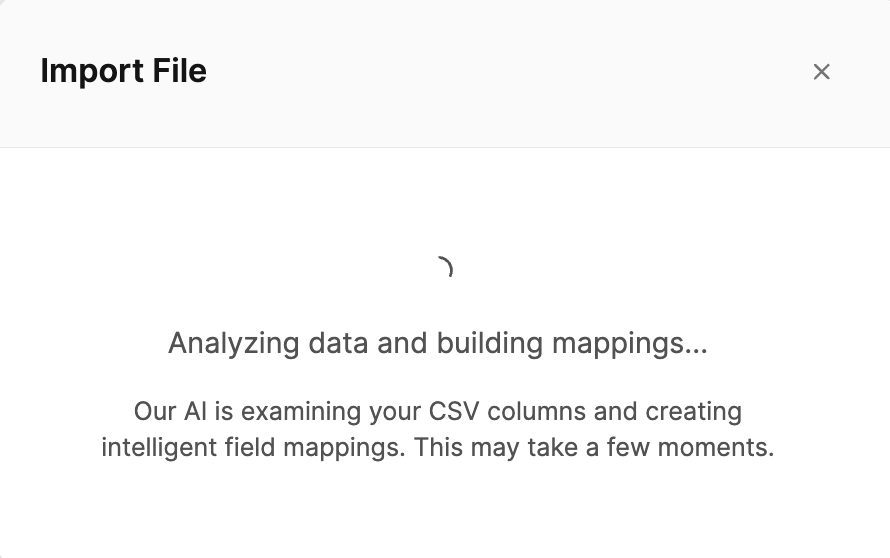
After uploading, the system checks the file automatically and, using an AI layer, creates a field mapping.
Leadtime recognizes the column headers of your CSV file and assigns them to matching fields in the system (e.g. Vorname → First Name).
Next you'll see a notification: “File uploaded successfully! AI mappings have been generated automatically – please review them before proceeding.”
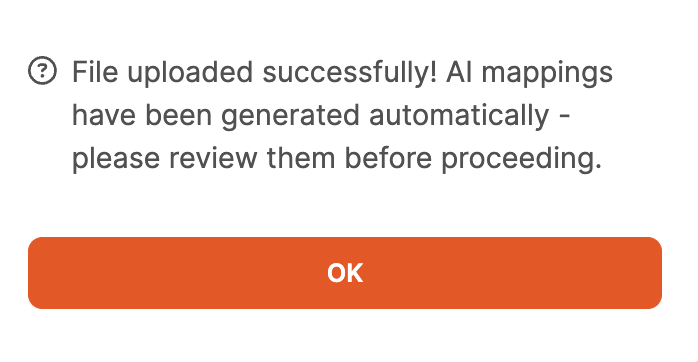
Now check the mapping carefully and adjust it if needed.
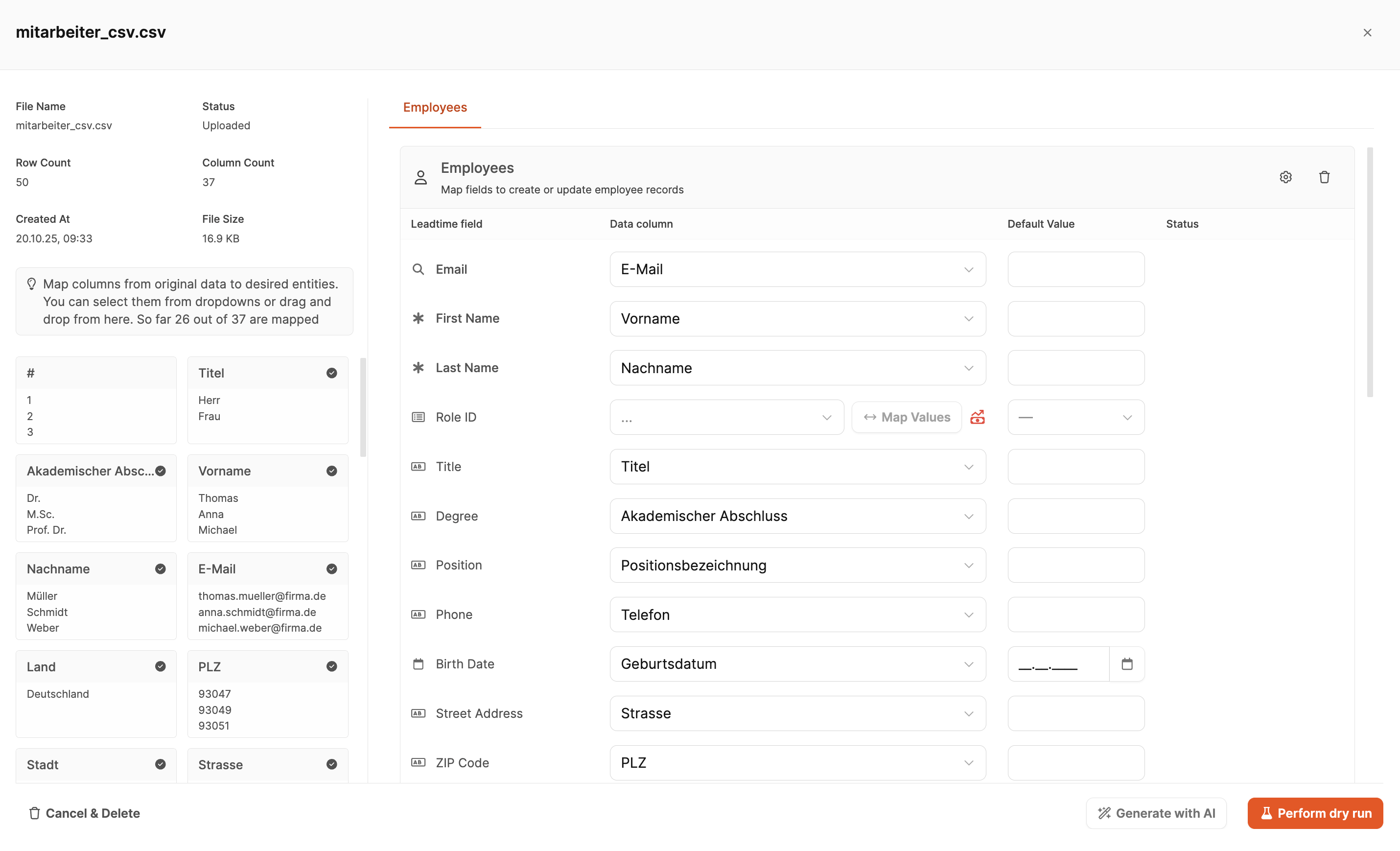
In this view, the field mapping for your import file takes place. Here you define which columns from your CSV file should be linked to which fields in Leadtime. The page has two main areas – the left column with detected data from the file and the right column with the Leadtime fields and mappings.
The top area of the view includes file stats, including:
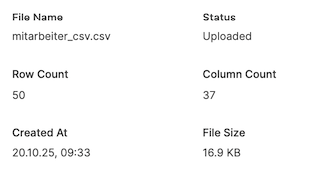
Filename
Import status (e.g. “Uploaded”)
Number of rows
Number of columns
Upload time
File size
Below you'll see all the columns detected in the imported CSV file.
The black checkmark next to a field shows the AI mapping feature could assign the field automatically.
Under every column name, you’ll see a couple of sample values from your file, so you can check if everything’s assigned right.
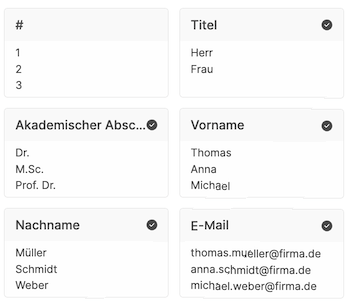
This info helps you figure out if the file was uploaded completely and correctly.

The actual mapping happens in the right column. Each row stands for a field in the Leadtime database for the chosen entity (like employees, organizations, projects).
Leadtime Field
Shows the fields available for each entity. For example, if you're importing employees, you'll find fields like First Name, Email, Position, Role ID etc.
Data Column
Here you can pick the columns from your CSV file. The AI will match them up automatically, but you can always change them manually if you want.
Use the dropdown menu to pick a different column.
With Map Values you can convert values from your file directly, for example:
Yes → 1
No → 0
This is especially important for fields where Leadtime expects numeric or boolean values.
Default Value
Sets a default value that will be used if the matching field in your CSV file is empty.
Example: If the “Department” field in Leadtime is required, but some entries in your file are empty, you can add a replacement value like “General” here.
This way, you’ll avoid the import failing because of incomplete rows.
Status
Shows any errors or warnings that come up during the import.
If you see red messages here, those rows won't get imported.
In that case, check the mappings or add default values.

Before you start the actual import, you can run a simulation with Perform dry run.
This way you see how many records will be created, updated, or ignored.

If all mappings are correct, click Initiate import. While importing, a progress bar will show the current status.
After the import is done, the records will be created or updated in Leadtime.
In the Administration → Imports area, you’ll see all previous uploads with their status:
Uploaded – File has been uploaded but not processed yet
Processing – Import in progress
Completed – Import finished successfully
Failed – Import failed
Each entry also shows:
Filename
Number of rows and columns
Creation date
This guide shows you how to import organizations and their members (users/guests) in two steps and match the records correctly with each other match. You can use this principle for other chains too (e.g. Organization → Project → Task).
Import organisations
Import organisation members and assign them to the right organisation using matching
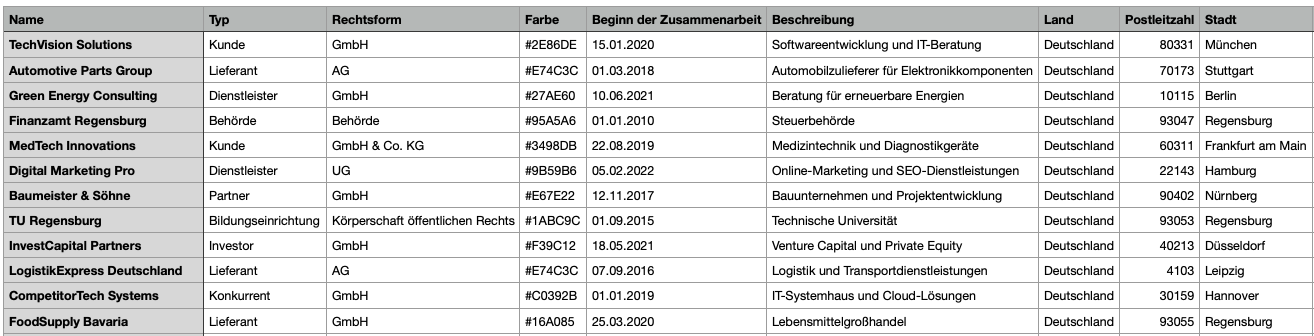
Provide two CSV files, for example:
companies.csv (organisations)
company_members.csv (employees/organisation members)
Define a shared match field (in this example: organisation name).
Tip: If available, a unique ID (e.g. external ID) as a match field is even more reliable than the name.
Go to Administration / Imports and click Import file.
Upload companies.csv.
Check the AI mapping (assigning the CSV columns to Leadtime fields).
Common fields: Name, Short name, Color/Icon, Contact info.
Option (CRM/Sales):
Set field Auto-Create Deal to Yes if you want an initial project to be created automatically for every organization.
Perform dry run and check:
Number to create / to update / ignored
If needed, fix missing required fields or wrong columns
Initiate import.
Check result: In Organizations you can now see the newly created companies (possibly including the automatically generated initial projects).

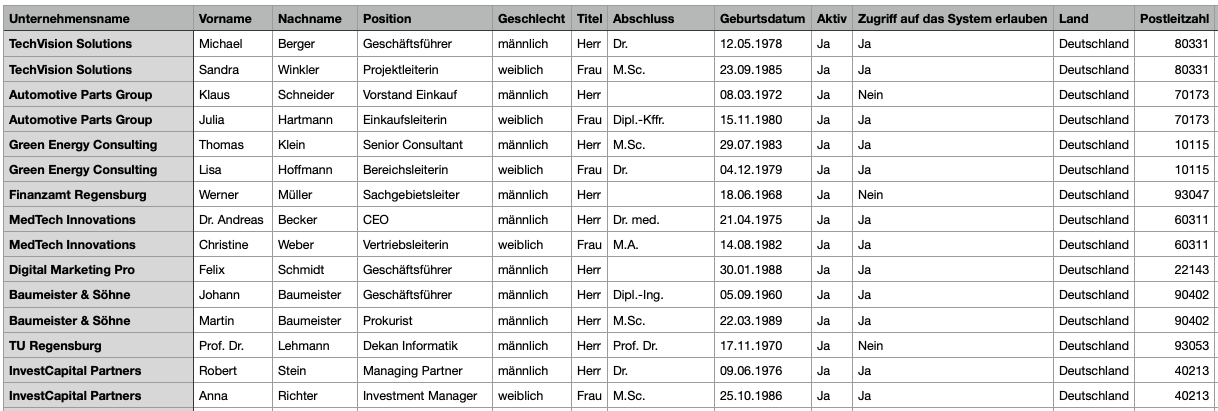
Click Import file again and upload company_members.csv.
In the mapping view you'll see two blocks:
Main entity (Organization Members): Fields for new members (like name, email, position, influence level).
Organizations (Assignment block): This is where you set up the matching to the org (like in the example by organization name).
Check the AI mapping and adjust if needed:
Is the match field right (like Organization name)?
Are converted values accurate (like Influence level)?
Important: Make sure you don't set any organization-wide default values that could wrongly overwrite existing organization fields when importing members (like Organization type).
Perform dry run:
You can see how many members will be created,
how many organizations get updated (only if actually needed),
and if any new organizations will be created (only if some were missing in the first step).
Initiate import.
Check result: Open an organization and check the Members tab – the assigned people should be visible.
Choose match field carefully: Names can vary (spelling/spaces). Use a unique ID where possible.
Use defaults sparingly: Default values in the mapping column fill missing CSV values. Don't set defaults that might unintentionally overwrite existing organization data.
Check AI mapping: The AI helps you out but doesn’t replace checking. Adjust mappings if needed.
Use dry run: The test run shows you in advance what exactly will be created/updated/ignored.
The same principle applies for multi-step imports:
Organization → Projects: Projects are assigned to the organization via match.
Project → Tasks (Tickets): Tasks are related to a project and often also to a creator/editor (member).
Tasks → Comments: Comments are imported after the tasks and matched to the correct tickets.
The order is always from the parent object down:
Organizations → 2. Projects → 3. Tasks → 4. Comments