Found under Your company → Staff
The Staff section is there for managing everyone who works at your company – doesn’t matter if they’re permanent staff, freelancers or external service providers.
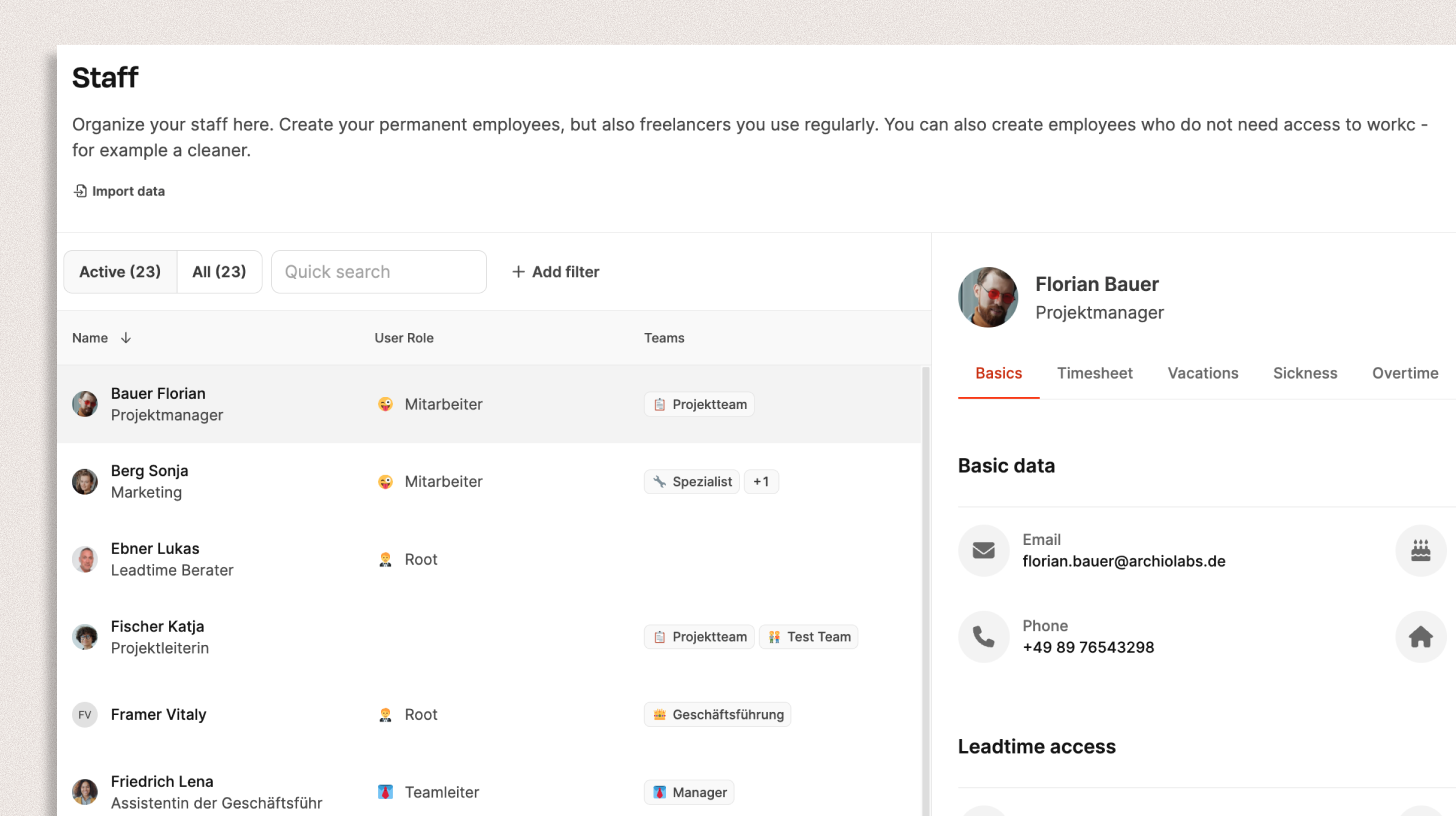
Here you can create, edit, deactivate or import employee profiles and manage their access rights in Leadtime.
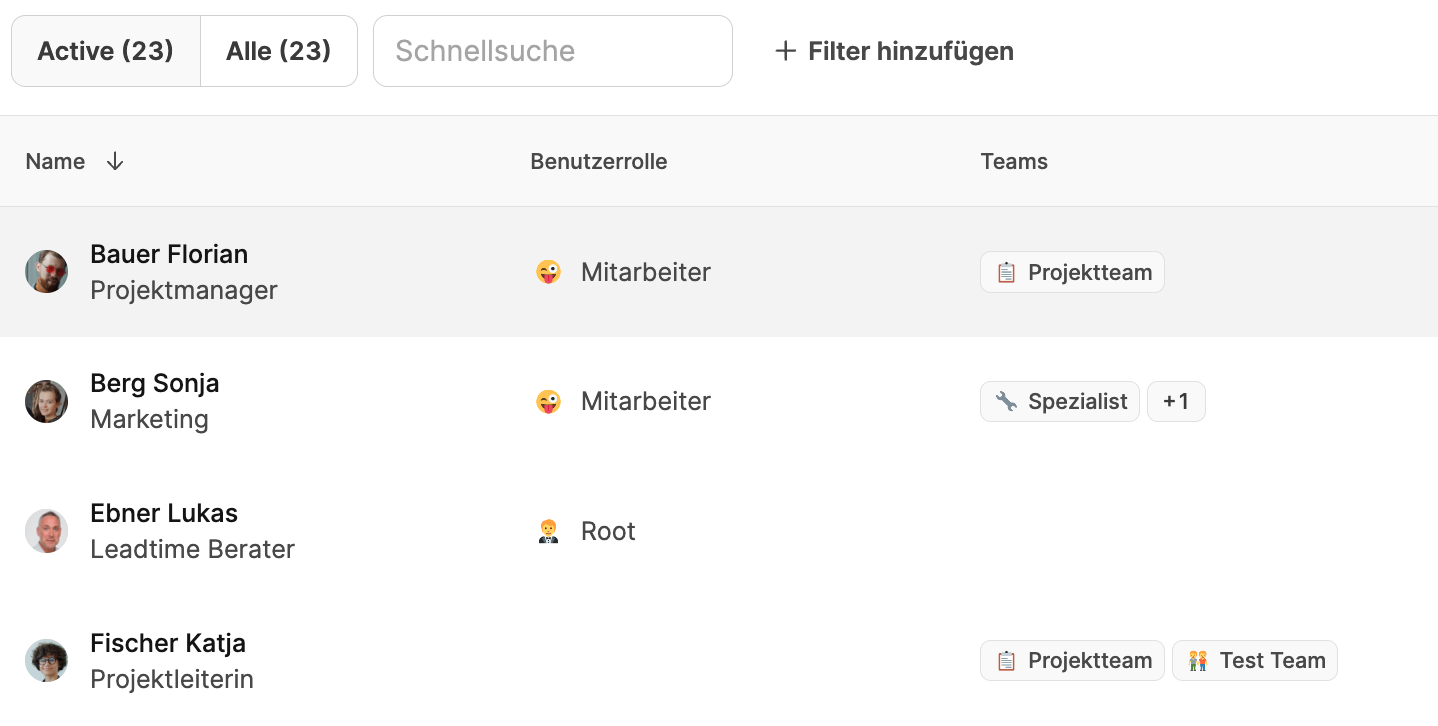
The left column shows a list of all employees at your company.
The following is shown:
Name and function in the company
User role (e.g. employee, team lead, root)
Associated teams
You can use the buttons above the list to:
Switch between active and all employees.
Filter the list using the search field
Sort by role or team
Add new employees with Add member
Import existing employee data using Import data
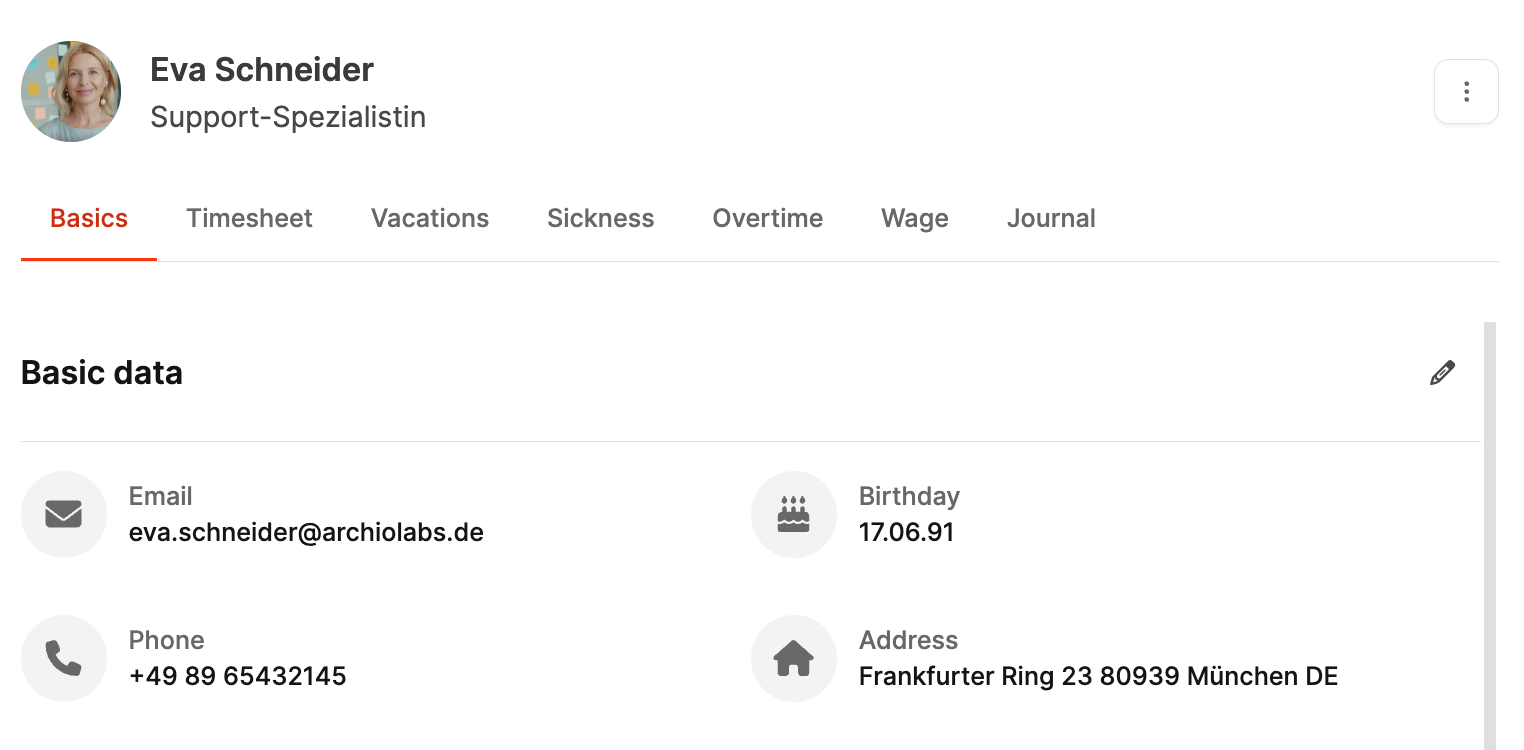
If you click on an employee in the list, the detail view opens on the right.
It is divided into several tabs:
Shows the basic data of the employee, such as:
Name, email, phone number, address
Birthday
User role (e.g. employee, manager, root)
Leadtime access (e.g. “Can login to Leadtime”)
Associated teams
Shows all work hours recorded by the employee. For time tracking
Management and overview of requested and approved vacation
Records and shows sick notes for the employee (employee sick leave)
Manages the overtime account, incl. balance and offsets. (employee overtime)
Used for capturing salaries, fees, or internal hourly rates. (employee – salary)
Optional internal note field for documenting employee conversations, feedback, or other relevant info. (Employee – Journal)
With a click on Import data you can import larger lists of employees from a CSV file.
The fields from the file are recognized automatically and assigned to the right Leadtime structure (like name, email, role, team).
Missing fields can be added or fixed manually.
Note: If you import new employees with access to Leadtime, user accounts are created automatically
This might affect your license count and your monthly costs
Find out more about the data importer.