You can find it under Your Company → Employees and then after selecting an employee in the list on the right side in the tab → Time Tracking.
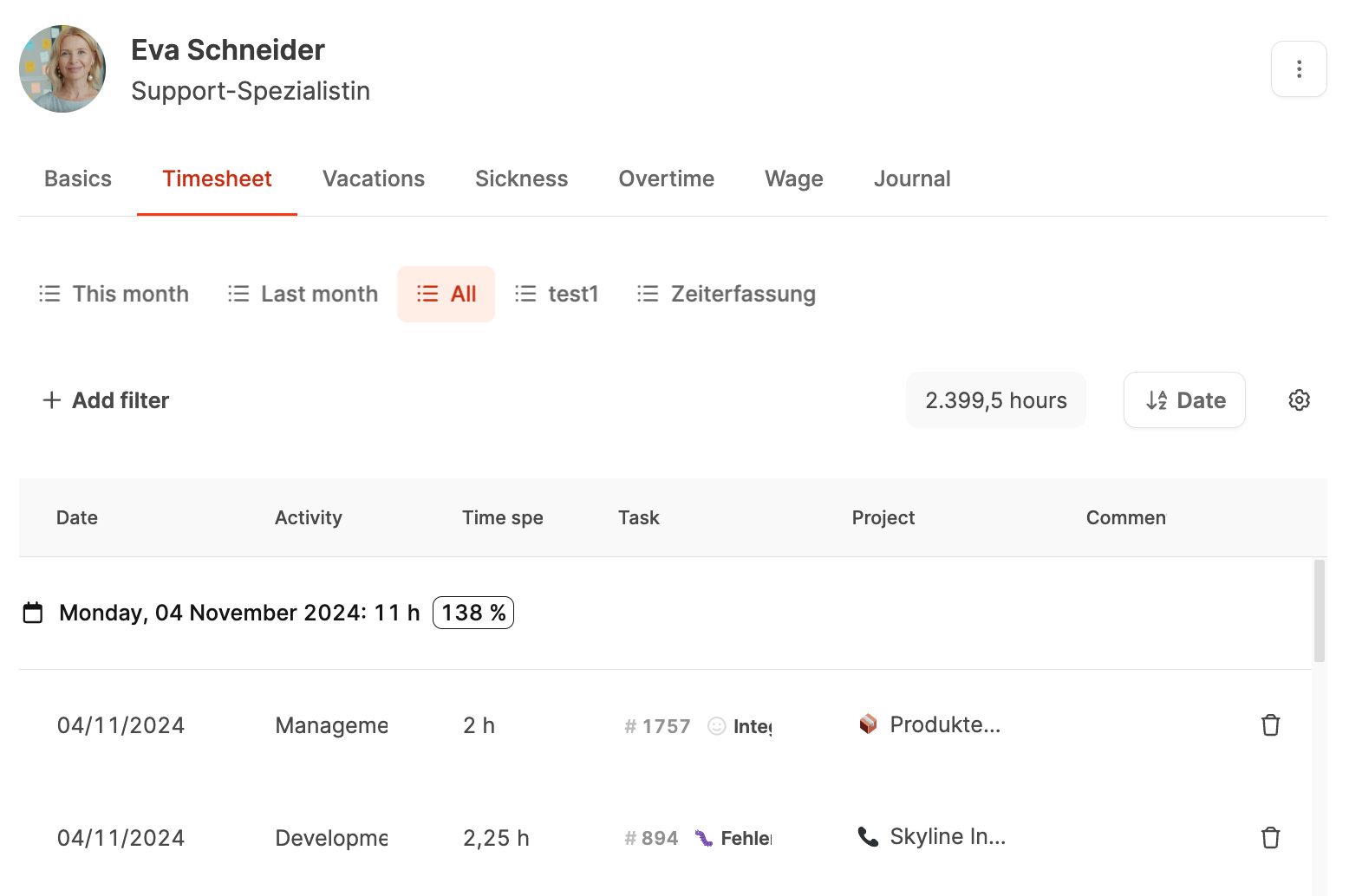
The Time Tracking tab in the Employees area gives you a complete overview of all working hours recorded by an employee. It helps managers keep an eye on time entries, analyze workload, and track working time for each project.
More about time tracking here: Time Tracking
Time range selection:
Quick select via This month, Last month or All. You can also set a custom time range.
Filter:
Filter by projects, tasks, or activities to analyze time shares more specifically.
Total sum:
The sum of all hours tracked in the selected range shows up at the top right.
Table sorting:
You can sort times by date or other columns.
Adjust view:
Using the gear icon, you can show or hide columns, group by (day, week, month) and save custom views.
Percentage display:
Next to each group (e.g. day), you'll see the tracked hours as a percentage of target time. This way you can quickly see if someone's booked too much or not enough.
Example:
An employee logged 11 hours on a single day, even though the contract only allows for 8 hours. In this case, a value of 138% is shown – when you hover over it, the target and actual values appear in detail.