Found under Your company → Employees and then, after selecting an employee in the list on the right side in the tab → Overtime.
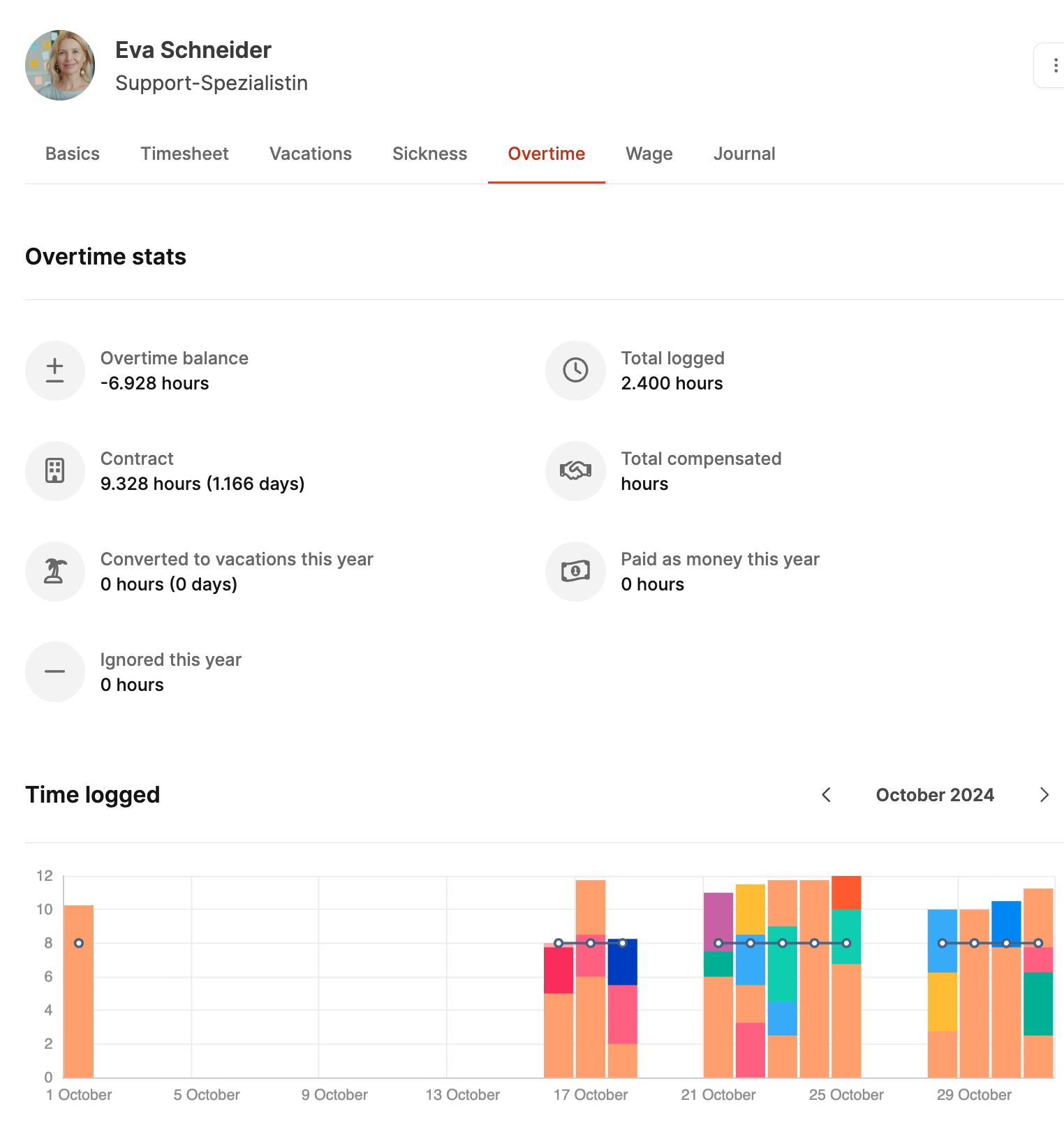
In the "Overtime" tab inside Our company → Employees, managers and team leads can track, check, and balance the overtime of individual employees. This area shows clearly how many hours are above or below the contractually agreed working time.
Employees can view their own overtime under Profile – Overtime
Overtime is calculated automatically via the daily time tracking.
If an employee books more time than stated in their contract, a positive overtime value is created. If less is booked, the hour account goes negative. The calculation happens daily and is automatically updated in the Overtime tab.
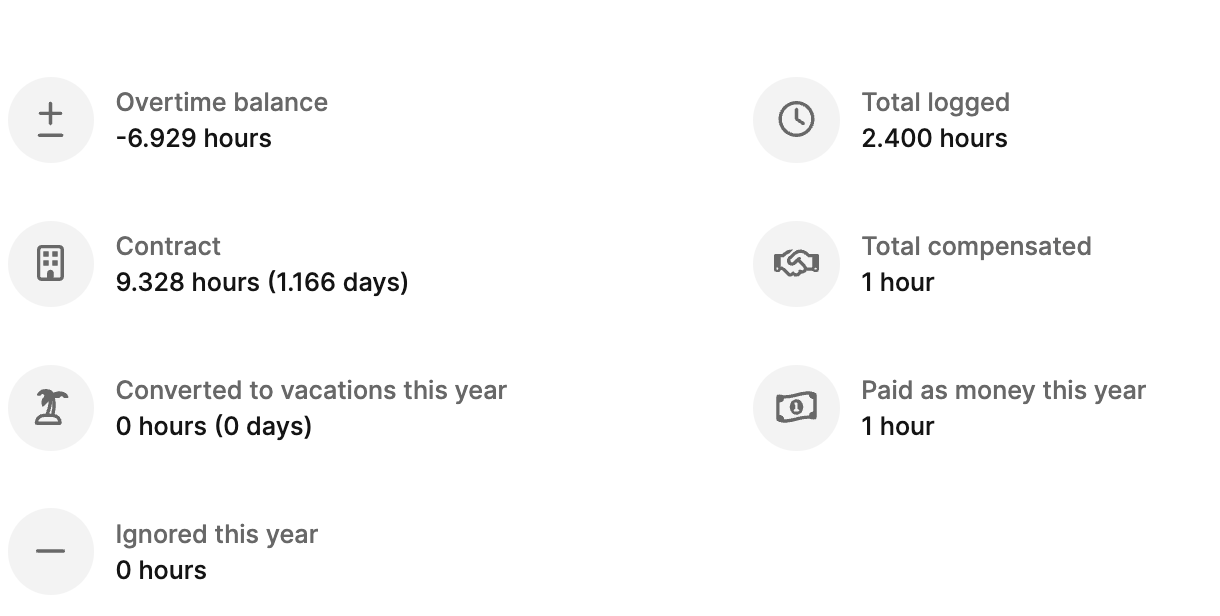
At the top of the view you'll find some key figures about the current status:
Overtime balance – current balance of all plus or minus hours.
Total recorded – total sum of all logged working hours.
Contract – weekly or daily target hours according to the contract.
Total compensated – sum of the hours that have already been balanced out.
Converted to vacation – hours that got turned into extra vacation days.
Paid in cash – overtime hours that were paid out.
Ignored – overtime marked as expired or without compensation.
The chart gives you a daily view of hours worked compared to the target.
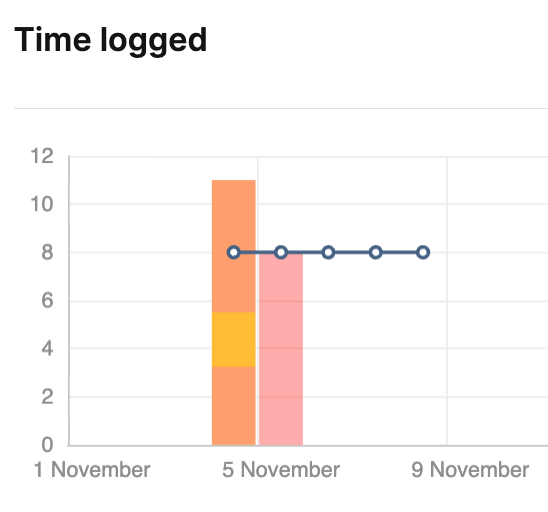
Colored bars represent the actual booked hours. The colors match the colors of the organization you worked for on the project.
The solid line shows the target working hours.
This makes it easy to spot at a glance which days have overtime or minus hours.
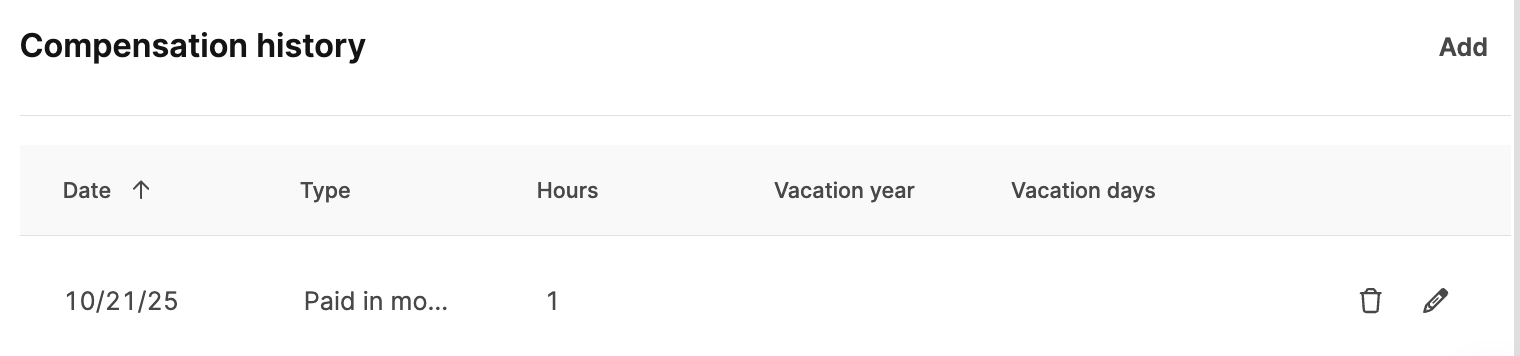
The compensation history documents all balancing actions. For each booking, date, type, and number of hours are shown. There are three options for compensation:
Paid in cash – Overtime is paid out.
Turned into vacation days – Overtime is swapped for days off.
Ignored – Overtime is removed without compensation.