The notification system lets you know about new tasks, comments, and other activity. You can get to it by clicking the bell icon in the top right corner of the app.
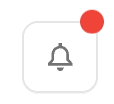
Bell icon: Opens the notification panel.
Red dot: Shows unread notifications.
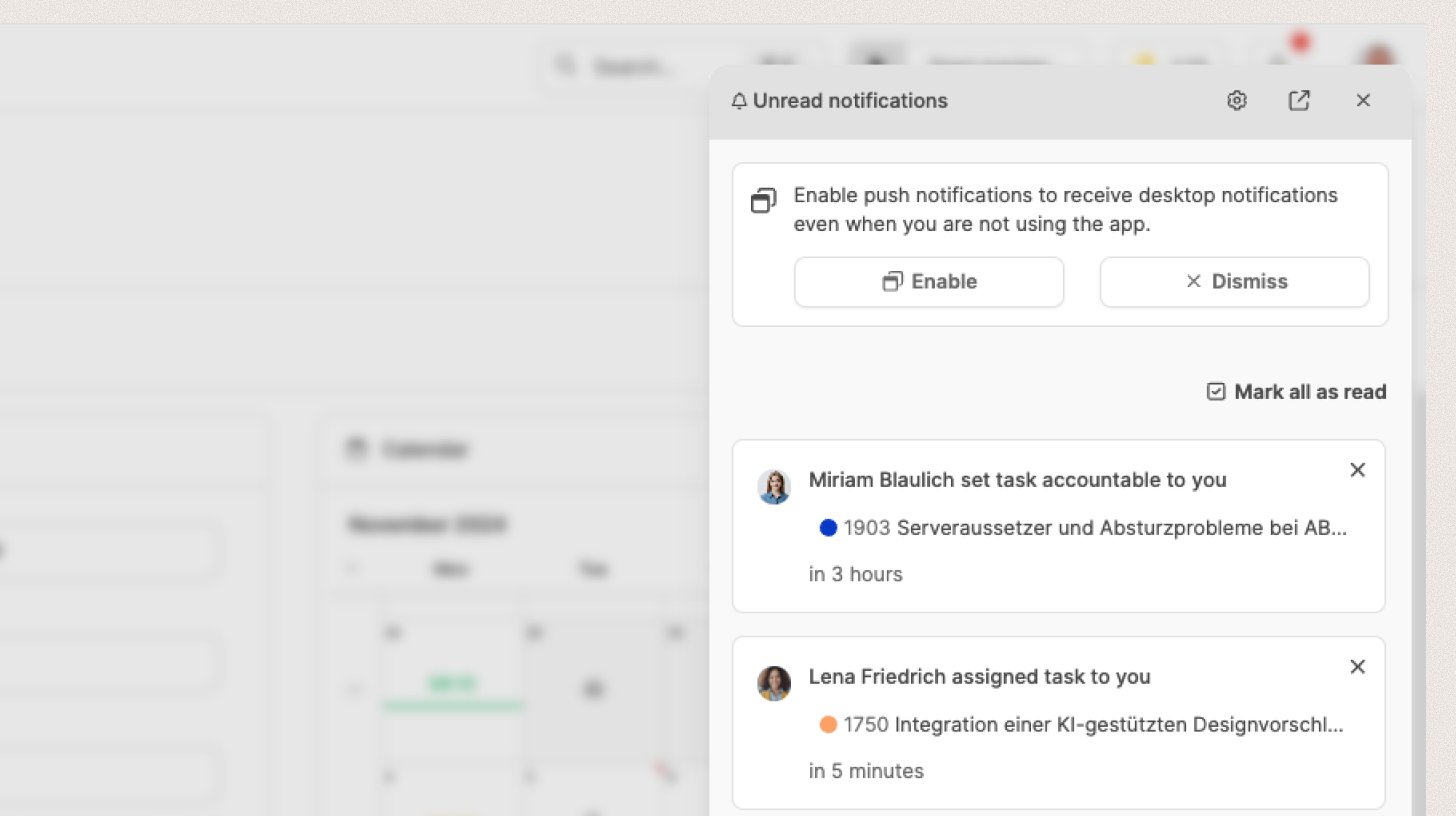
When you click the bell icon, a panel will open up on the right side.
You'll see all your unread notifications here in chronological order.
Features:

Clicking a notification takes you straight to the related task or page.
"Mark all as read" clears the list of unread items.
Settings: Click the gear icon to open notification settings in your profile settings.
All notifications: Click the link icon to get to the list view for all notifications.
Here’s the profile settings: Profile - Account
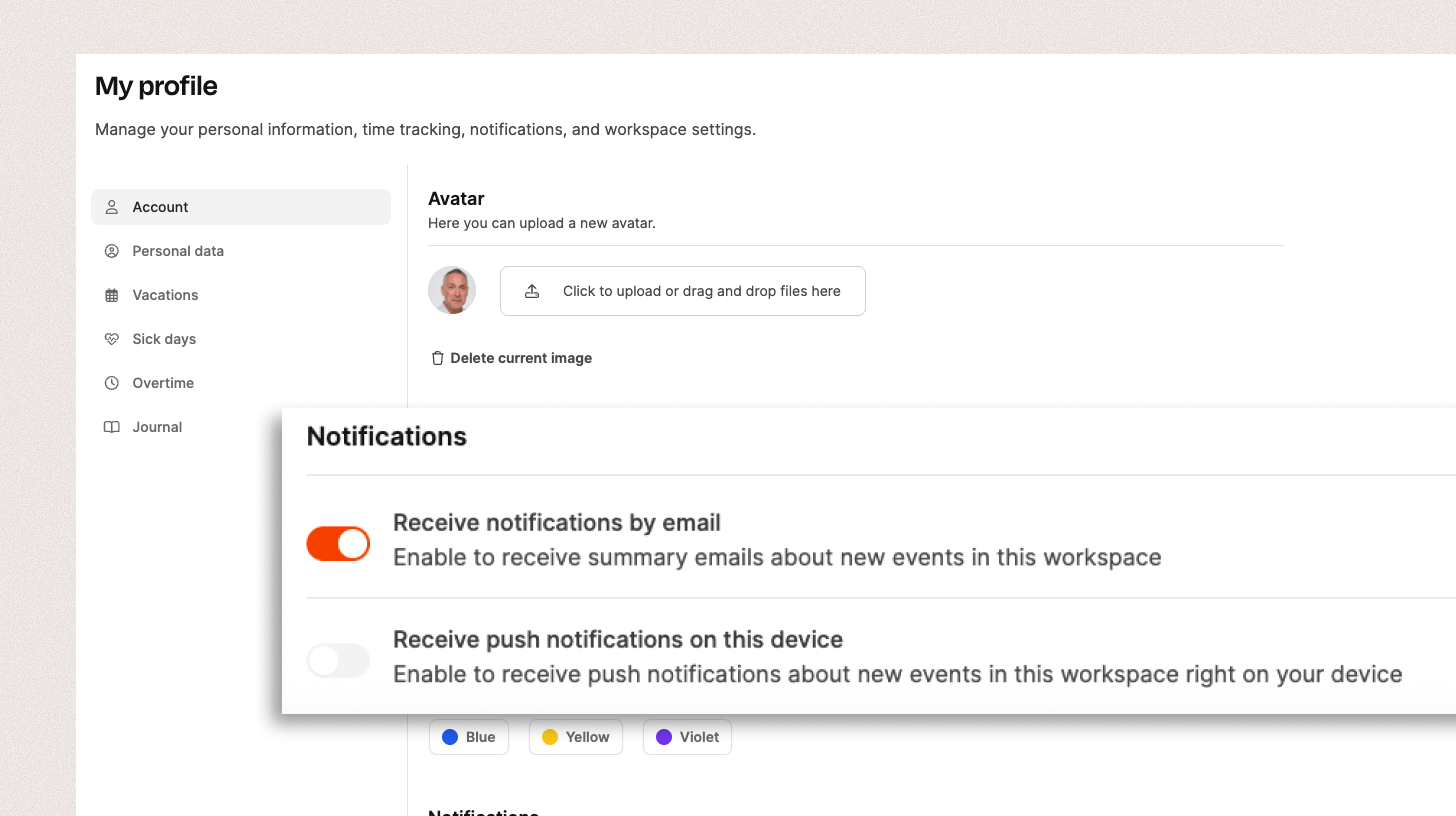
Email notifications: Optional summaries by email.
Push notifications: Right in your browser. You’ll need to enable browser notifications for Leadtime. Push notifications are helpful if you want to hear about new tasks, comments, or status changes instantly – without keeping the app open all the time.
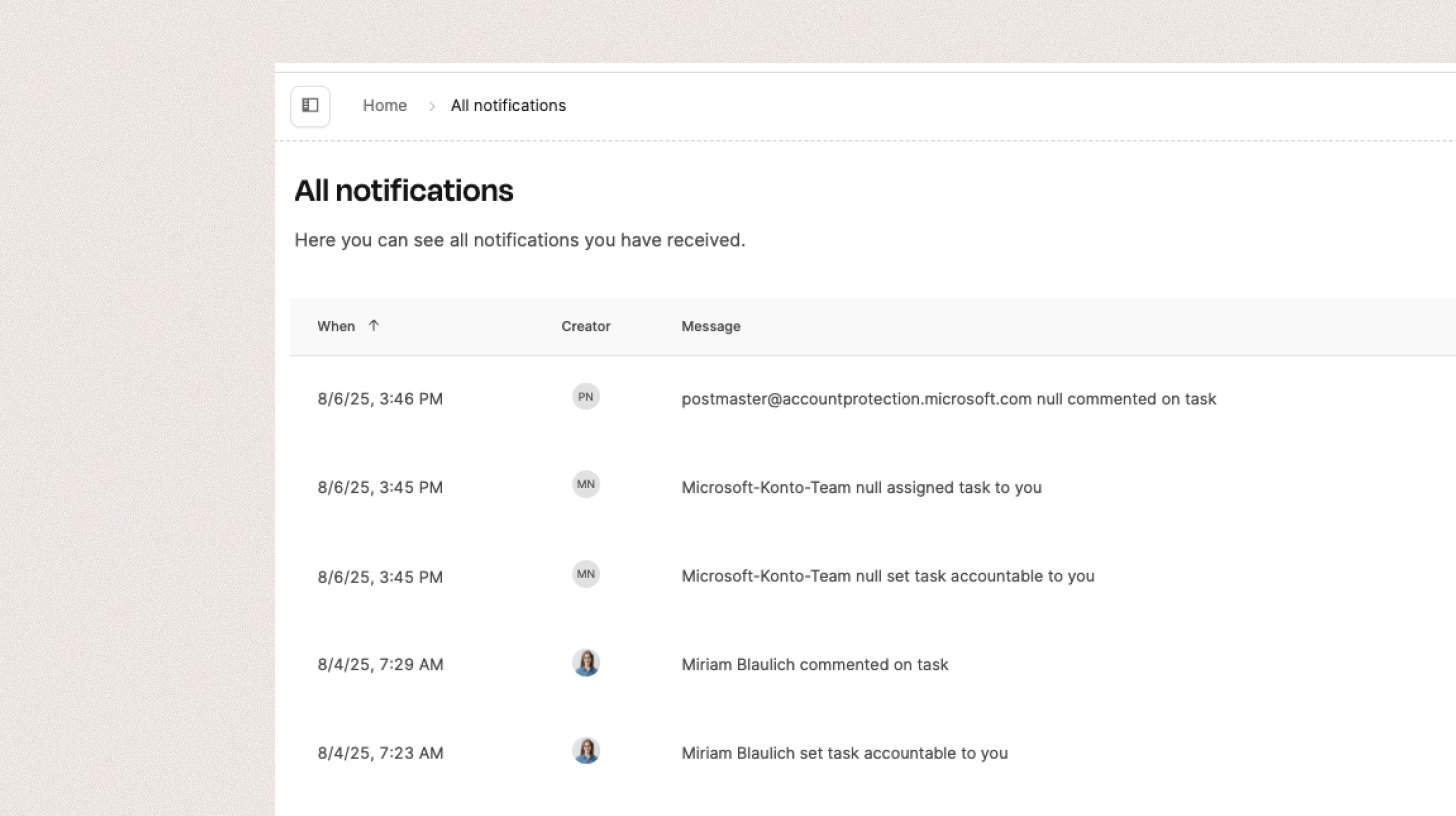
By clicking “Show all”, you’ll get an overview of all previous notifications, not just the unread ones.
The table shows time, creator, message and related entity.