You can access the My Profile section by clicking your profile picture at the top right of the app and then selecting My Profile OR by clicking the last menu item “Profile” at the bottom left of the main menu.
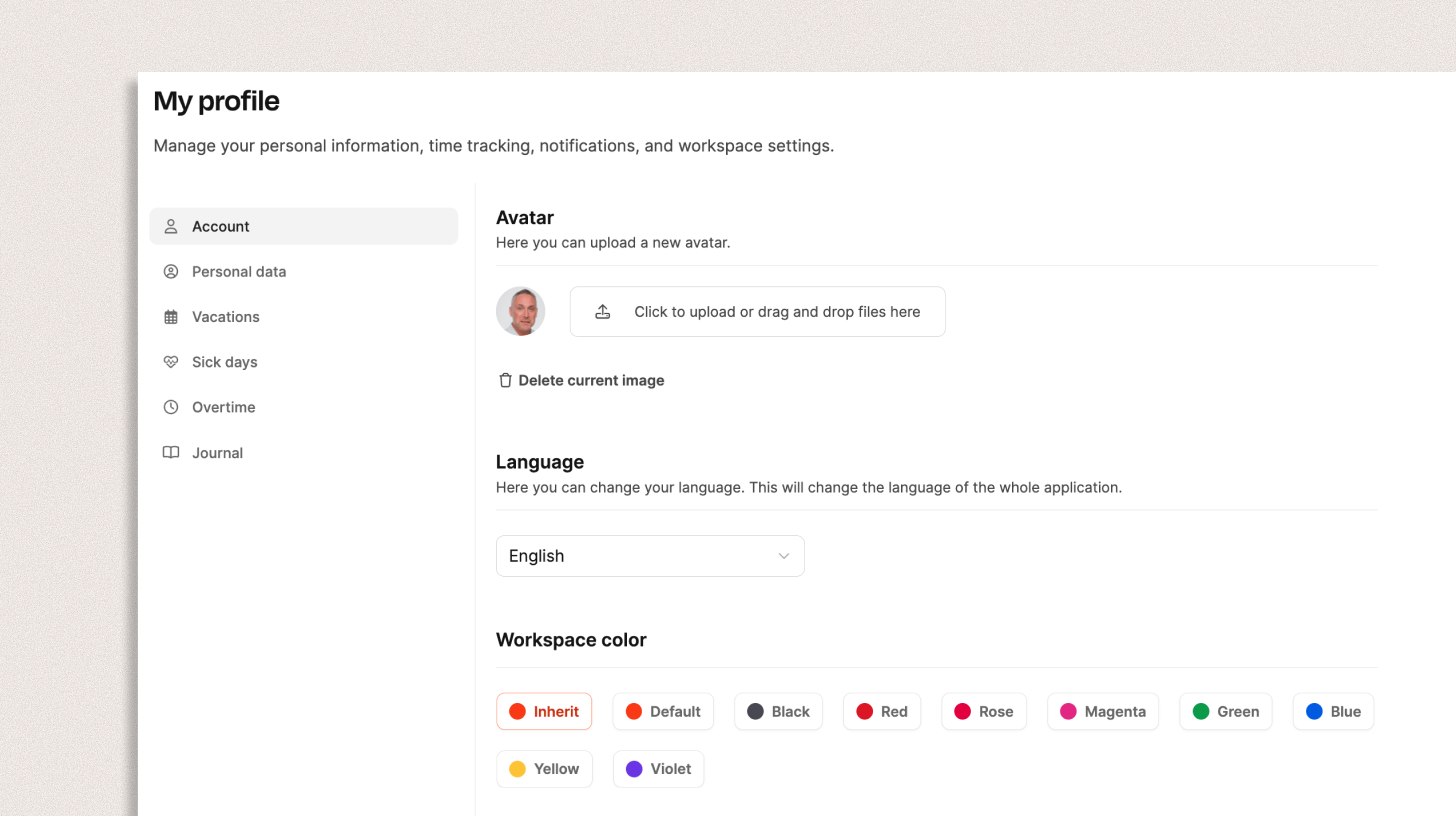
The My Profile section in Leadtime lets you manage your personal and work-related info all by yourself. It's made especially for regular employees and gives you a clear overview of your master data, absences, and settings.
In the Account tab you make the basic settings for your user account.
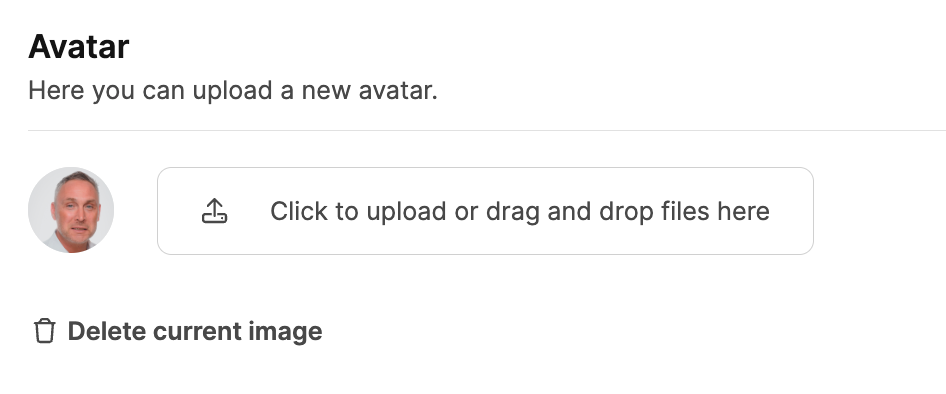
Here you can upload a personal profile picture to make yourself more visible in the system.
Click on Upload file or just drag & drop a picture into the field. The profile picture will show up throughout the app – for example, in projects, comments, or time tracking.
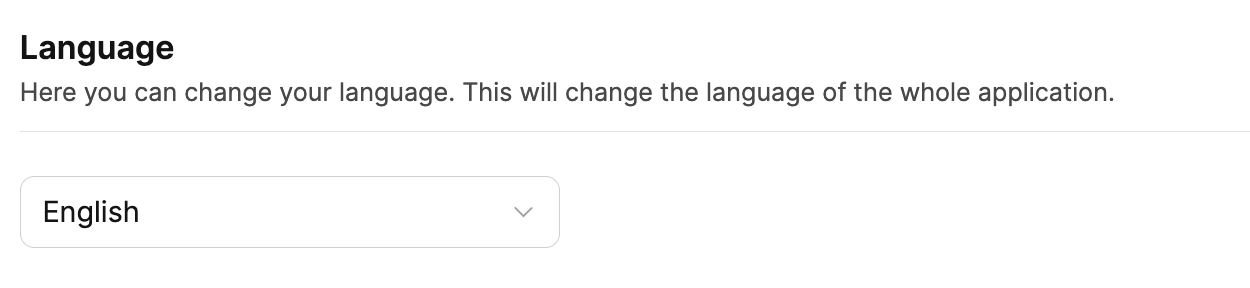
Under Language you can change the system language for your account.
Currently, you can choose between German and English.
The change affects all menus and system texts.
Overrides the workspace setting for the user: General Settings
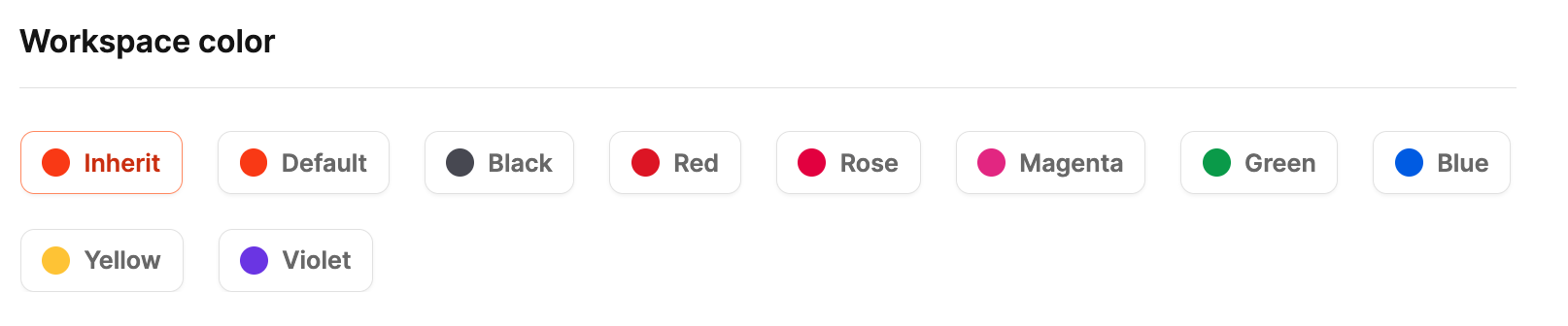
You can customize the color scheme of your personal workspace for your account – even if the result overrides your company’s general workspace settings.
There are nine preset color schemes to choose from, which look great in both light and dark mode:
Standard (Leadtime Orange)
Black
Red
Pink
Magenta
Green
Blue
Yellow
Violet
If you don't pick a color yourself, your account will automatically get the default color from the workspace settings – appearance
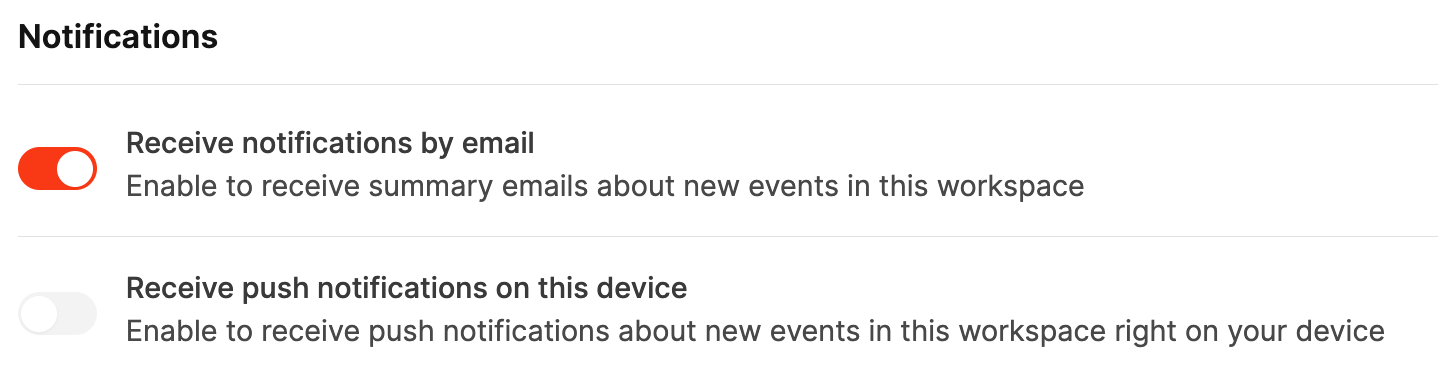
This is where you set how you want to get notified about stuff happening in your workspace.
Email notifications:
Get regular summaries about new tasks, project activities, or status changes by email.
Push notifications:
Turn this on to get notifications right on your device.
You need to give your browser permission for push messages.
Via message system