In the tab My profile → Sick days you can see all sick leave periods that have been logged in the system so far. You can also use this section to submit a new sick note.
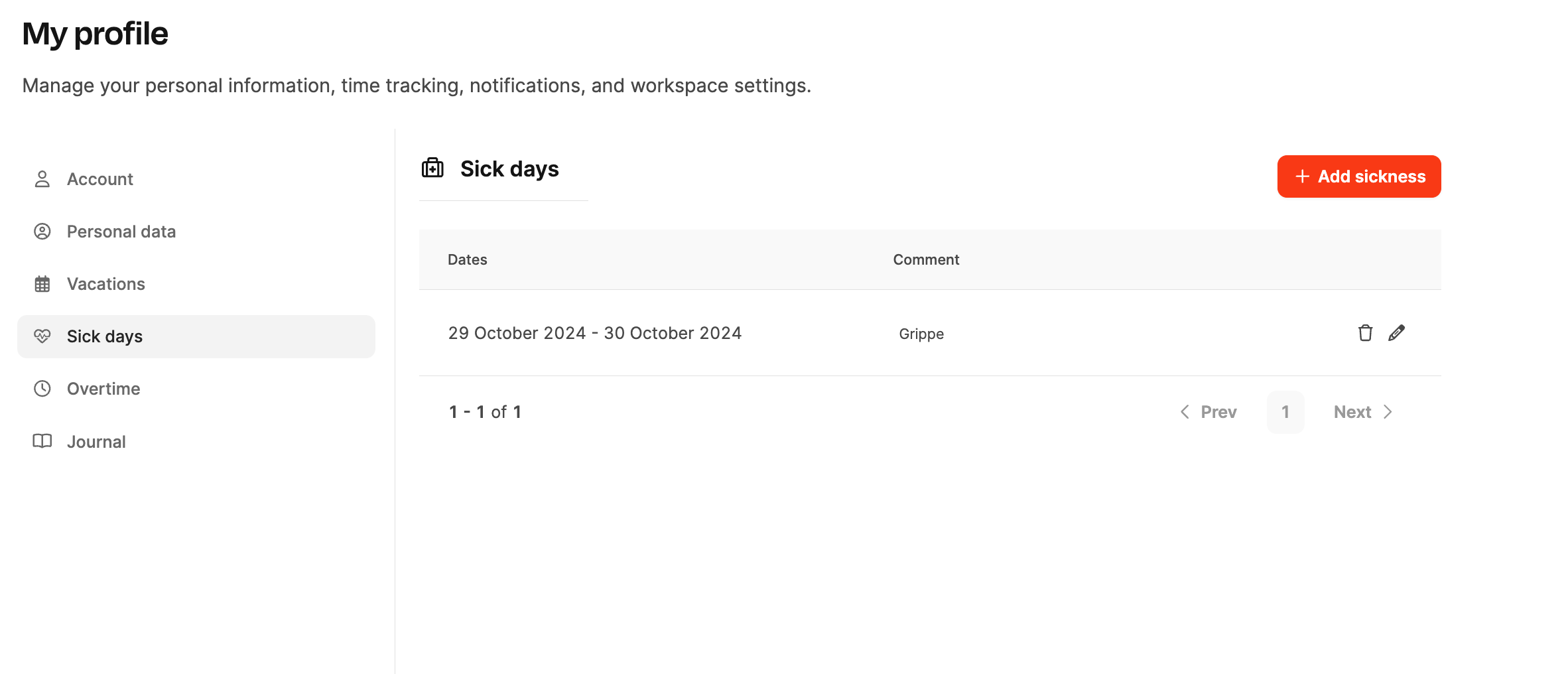
In this section, you can submit new sick notes or view existing records.
Past sick notes: Overview of all concluded sick periods.
New sick note: Record new periods of sickness, upload a doctor’s note, or let your manager know about your absence.
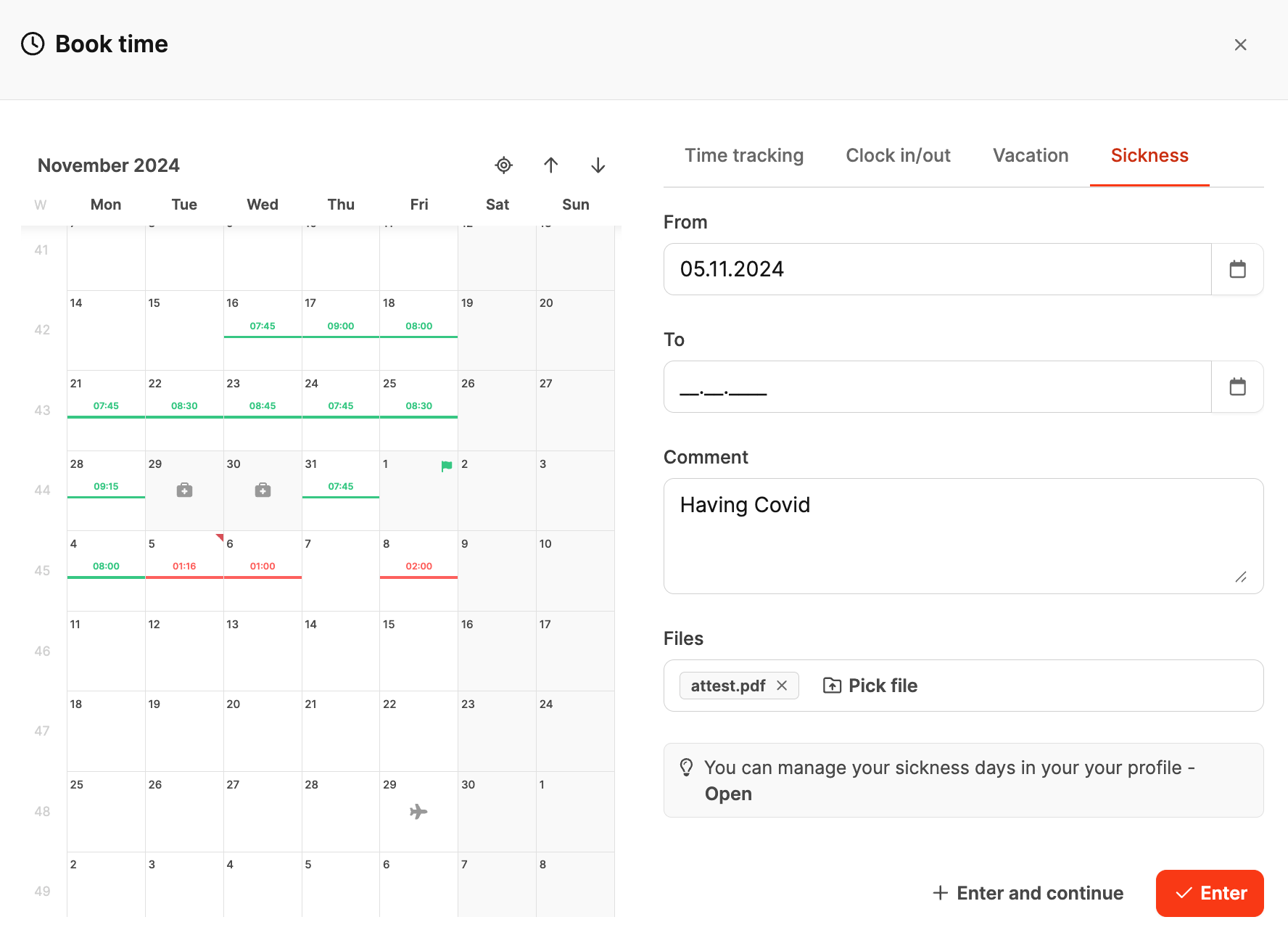
Employees can submit their sick notes themselves through the “Book time” dialog in the tab Sickness.
The following info is provided:
From / To: Start and end date of the sick leave period.
Comment: Optional extra info, e.g. type of illness or note about visiting a doctor.
Upload field: Option to upload a medical certificate or another supporting document.
After saving, the sick note will automatically be added to your profile and made visible for HR staff.
Attendance tracking (clock in / out)
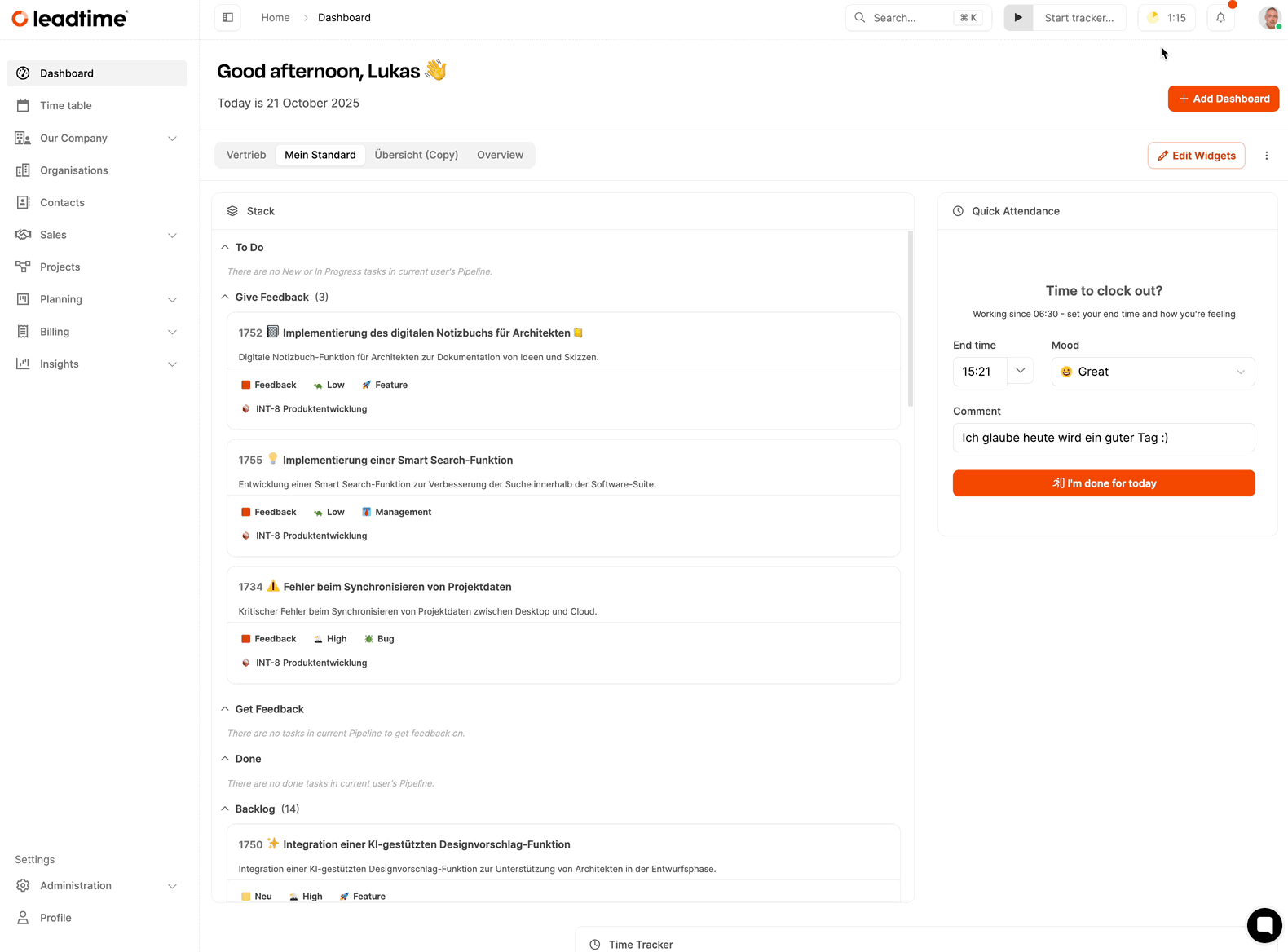
Sick notes can also be submitted directly via the header element “Time statistics”.
Click on “Time statistics” in the header above to open the menu.
Select “Book Time” there and then the Sickness tab.
Enter the period of your sickness, add a comment or a certificate if needed, and confirm with “Save”.
You can also enter sick notes via the team calendar.
Open the Time Table tab.
In the calendar, click the relevant day in your row and select the Sickness tab in the dialog window.
Enter the start and end date of your sick note, optionally add a comment, and upload a medical certificate if needed.
Save your input—the sick note will be automatically assigned to your profile.