The section Your Company → Employees → [Select employee] → Vacation lets you manage vacation compensations. Here you can handle unused vacation days in a transparent way—like carrying them over to the next year, deduction, or giving out extra days. Team leads can easily keep track of vacation balances and flexibly apply company rules.
All about vacation management
In the Vacations tab of an employee, you'll find the Vacation compensation section. Here you can see all adjustments to vacation days within a given year—listed with date, type, year, number of days, and target year.
Go to Employee Vacation
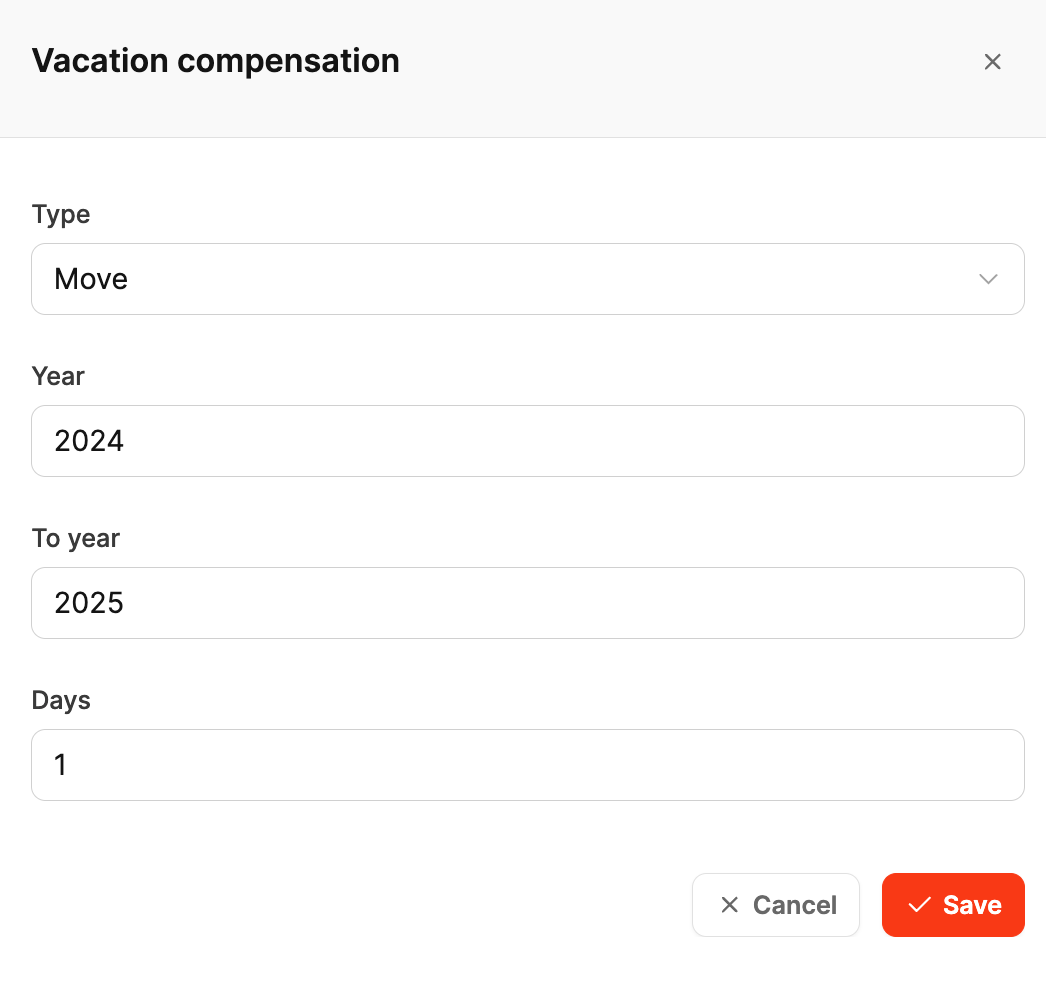
With the Add button, you can create a new entry. The Vacation compensation dialog includes these fields:
Type: Select type of compensation:
Move → Carry vacation days over to next year
Subtract → Forfeit or remove vacation days
Add → Grant additional vacation days (e.g. as a bonus or compensation)
Year: Year the change is from
To year: (only for carry-over) Target year for vacation days
Days: Number of vacation days affected
Save your entry with Save, to update the vacation statistics.
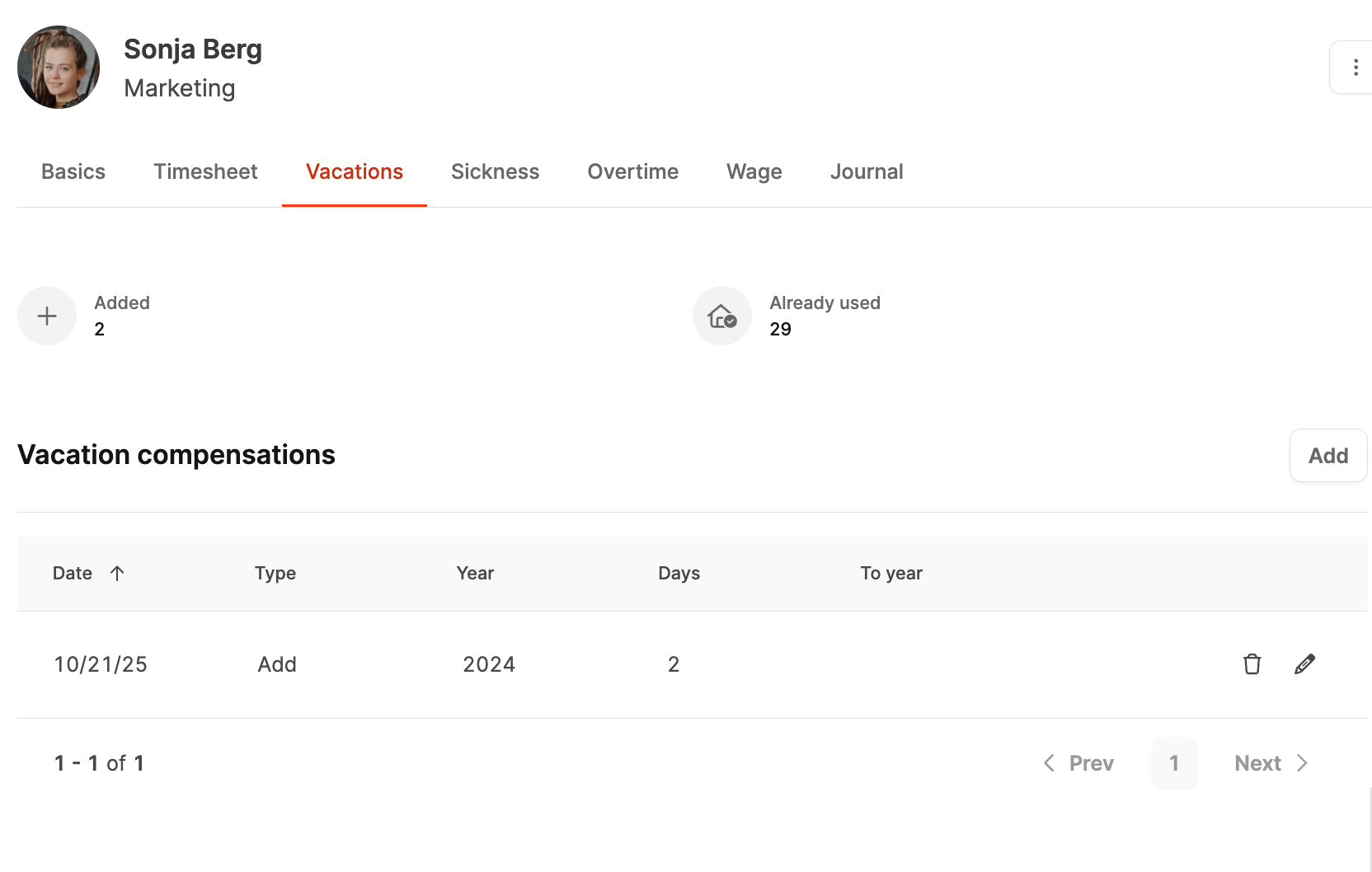
All compensation adjustments are shown in a table on the employee profile. Entries can be edited or deleted if needed. Both employees and managers can always see which days were transferred, added, or deducted.
When vacation days are paid out, you can also document this process in the Payroll tab—for example as a bonus payment. This way, the financial side of the compensation is also transparent.