The Your company → Time tracking data section gives you a central overview of all time entries in the workspace. Here, admins, project leads, or team members can track how much time was logged to tasks, projects, and activities. This page helps keep work hours transparent and easy to trace, and is used as the basis for evaluations, billing, and internal management.
More on Time tracking
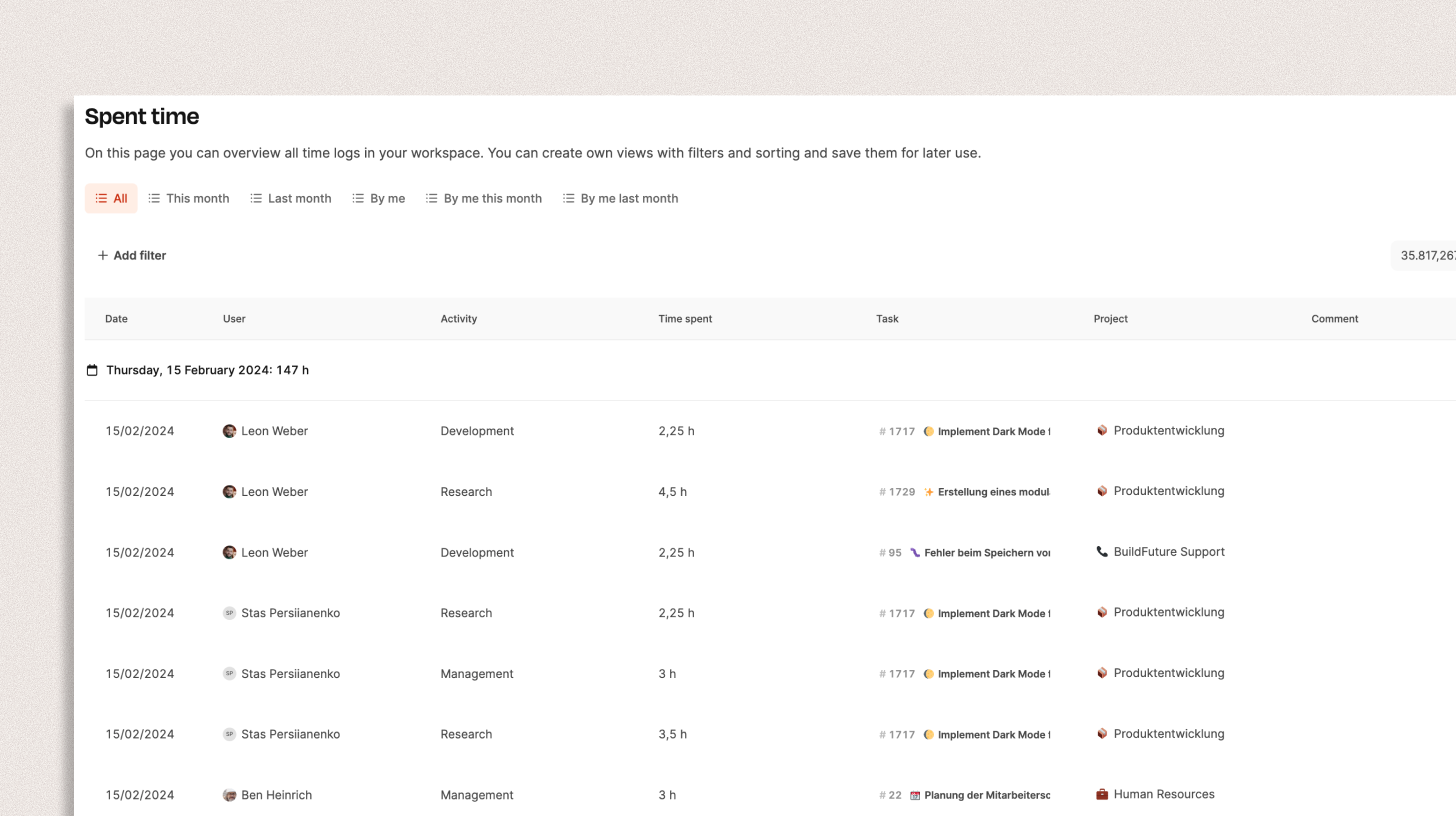
The table displays all recorded time logs with the columns:
Date – Time of entry
User – Name of the person who tracked the time
Activity – Type of work (e.g. development, research, management)
Time spent – Tracked hours or minutes
Task – Related ticket or work package (incl. ticket number and title)
Project – Project link for tracked time
Comment – Optional note for this entry
At the top there's a filter bar, which helps you narrow down the entries:
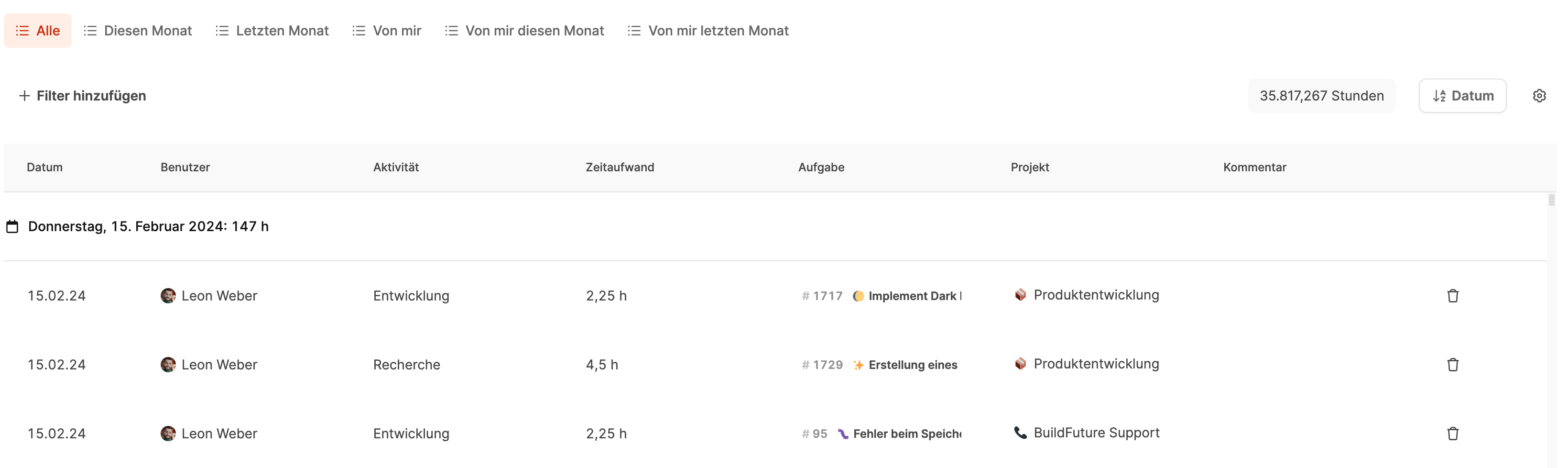
All, This month, Last month, By me, By me this month, By me last month
You can also add custom filters (e.g. user, project, date).
At the top right, there's the “Log time” button where you can manually create new entries.
The total sum of all logged hours is also shown.
Below that, data is grouped by day, so the total workload per day stays visible.
Each row has a trash can icon to delete individual time entries.