The Organizations section shows all your company's external business partners – like customers, suppliers, or prospects – in a clearly structured list and detail view. This way, you always have an overview of relationships, contacts, and ongoing projects.
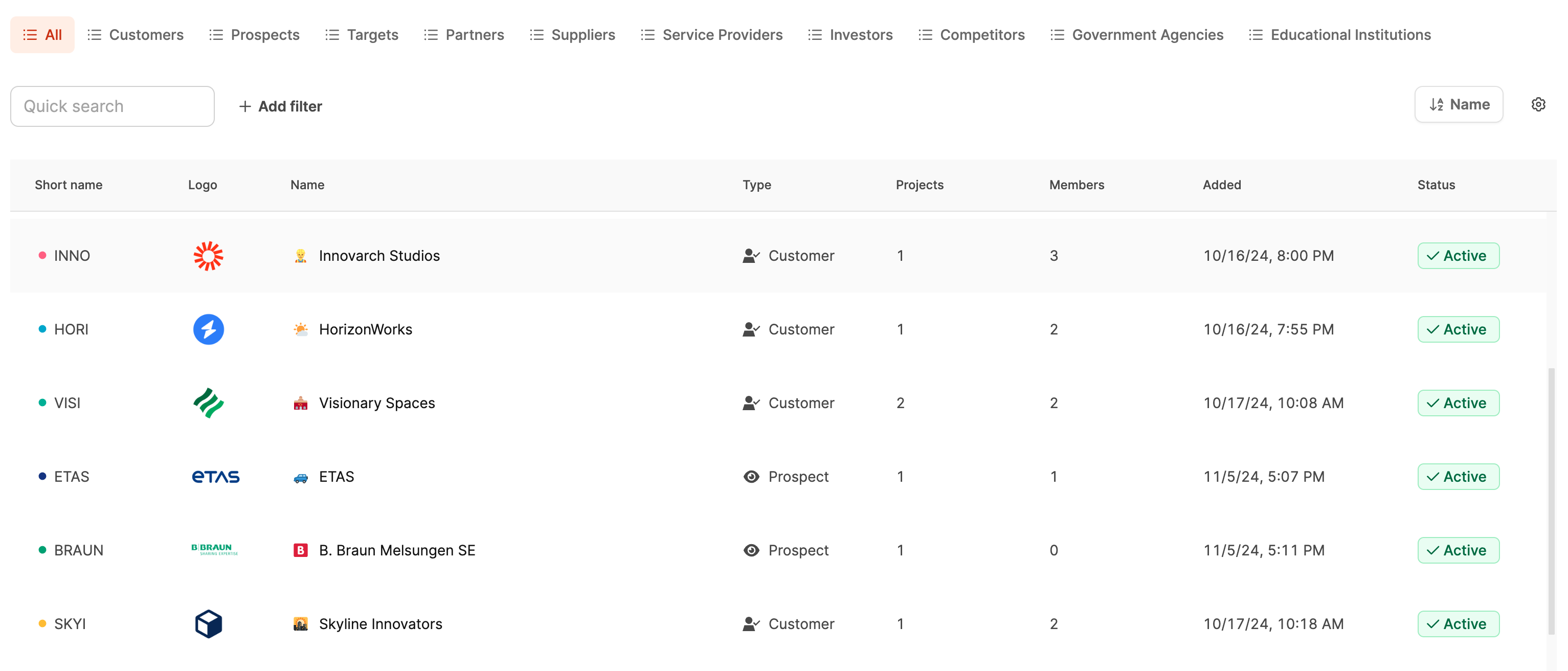
In the main view, all organizations are shown in a table. Each row has the most important key details:
Short name: 3–5-character abbreviation of the organization (color coded)
Name and logo: Full name and logo for quick visual orientation
Type: Organization's role (e.g. customer, supplier, partner)
Projects: Number of assigned projects
Members: Number of stored contacts
Added on: Date it was created
Status: Active or inactive
With + Add Organization you can create new companies right away. More about it here: Create organizations
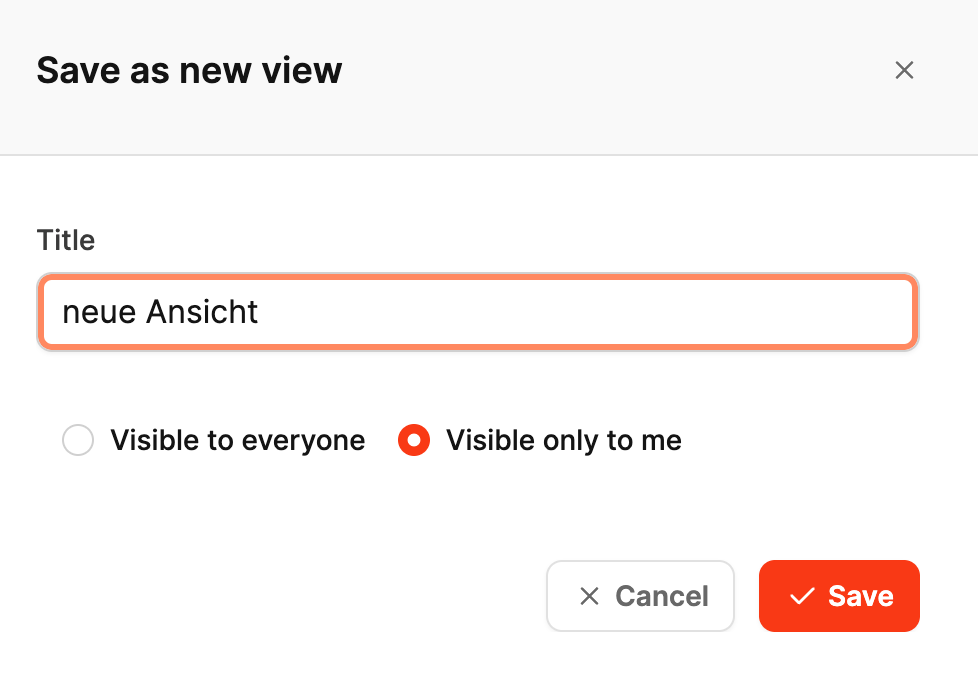
You can filter the list by organization type, status, or other criteria. You can save custom filters permanently with Save as new view. You decide if the view is only for you (Visible only to me) or visible for the whole team (Visible to everyone).
Example: A view “Active Prospects” automatically filters all potential customers to help you find current sales opportunities quicker.
When you click on an organization, the detail page opens showing all related information. It's split into three main sections:
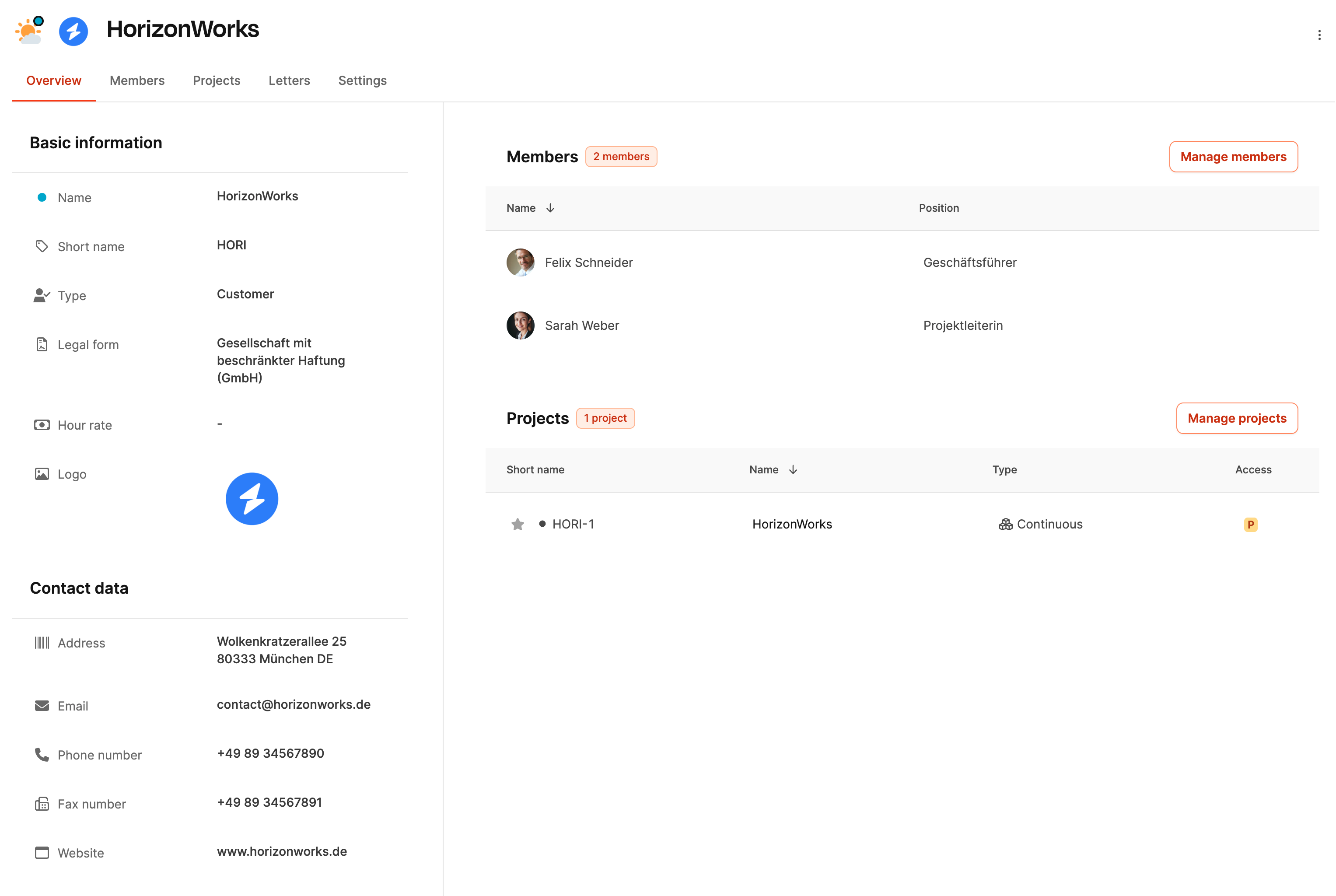
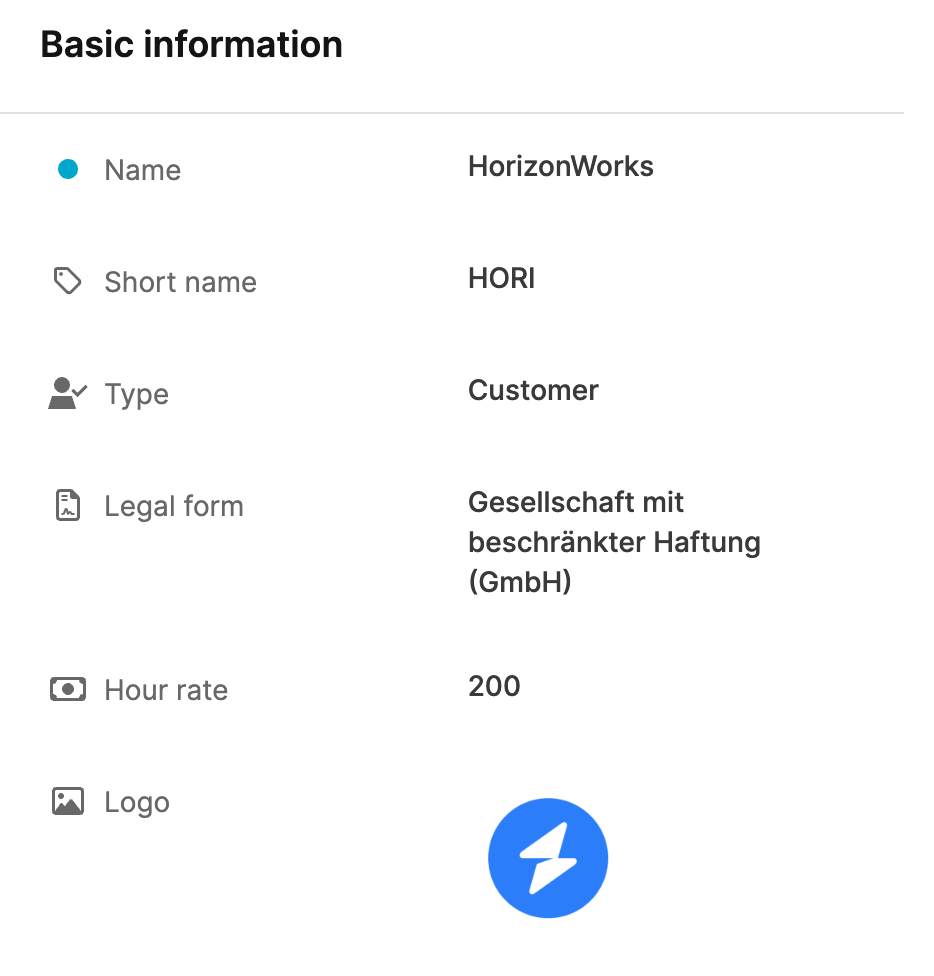
Here you'll see the key master data of the organization:
Name and Short name
Type (e.g. client, vendor, partner)
Legal form
Logo
Hourly rate (if different from Workspace default)
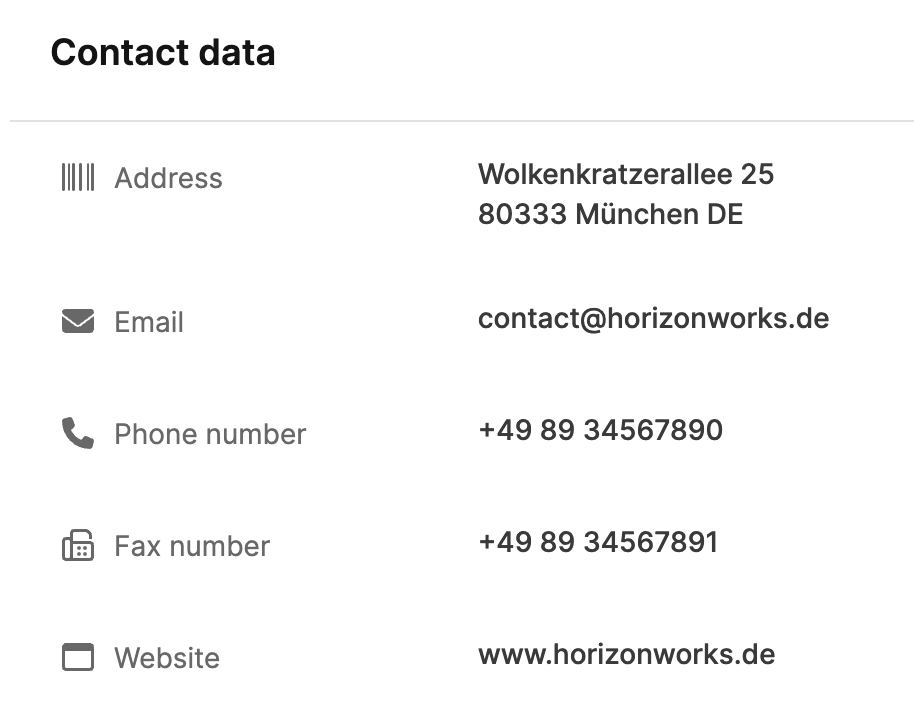
Address
Phone number and fax number
Website
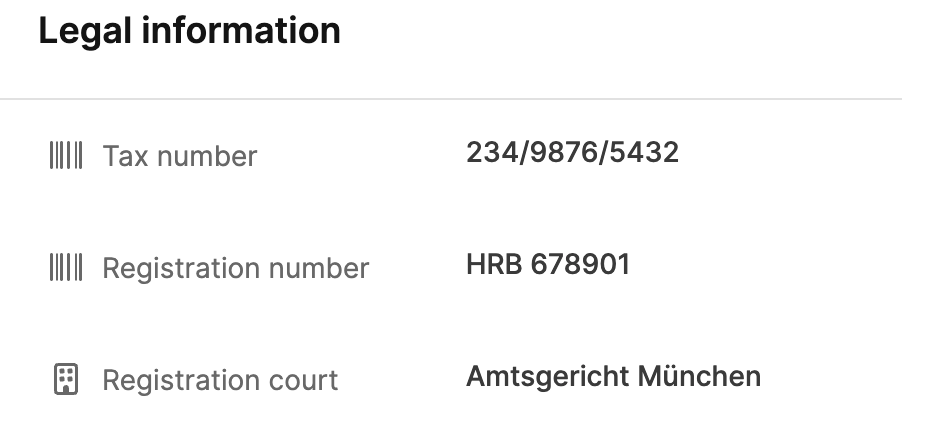
Tax number
Registration number
Register court
These details are managed in the Organizations – Settings tab and automatically shown in the overview.
There are two main blocks in the main area of the page:
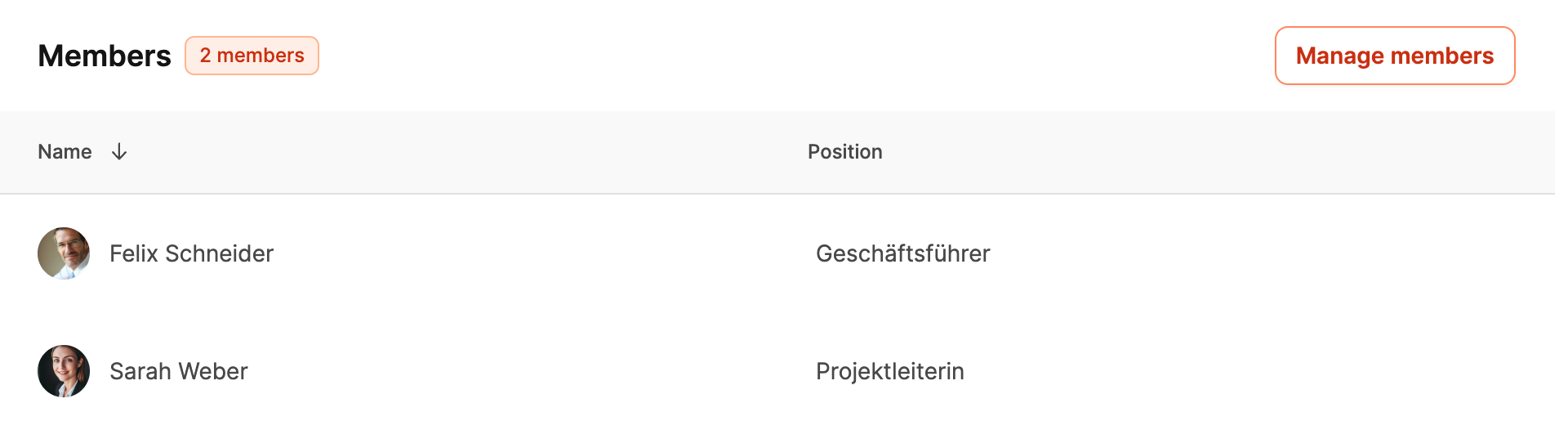
Shows all linked contacts with name and position.
Using Manage members you can add or remove people.
How to add members to organizations: Organizations – Members

Lists all projects that are linked to the organization.
Each entry includes:
Short name
Project name
Type (e.g. ongoing, one-time, sales project)
Access type (public or private)
With Manage projects you can create new projects or edit existing ones.
Jump into Projects