The Sales or Sales → Opportunities area (English Opportunities) is there to organize potential projects. It's the phase in the customer lifecycle where a customer hasn't placed any order yet. In this stage, you keep in touch with contacts, collect info, and set reminders to systematically move the lead forward.

This is a B2B sales CRM integrated into Leadtime. Opportunities in Leadtime work as projects you can assign to an organization. An organization can have as many opportunities as you want. The goal of every opportunity is to create an offer – so it can be linked to one or more offers, and if you're successful, it turns into an implementation project.
So the Sales area adds to the classic implementation projects in the system: it starts one step earlier – where requirements come up, talks happen, and potential deals get prepared.
All about Projects
In the Opportunities view, all sales projects are shown in one place. You can group and filter them by Phase, Status, Owner or Organization.
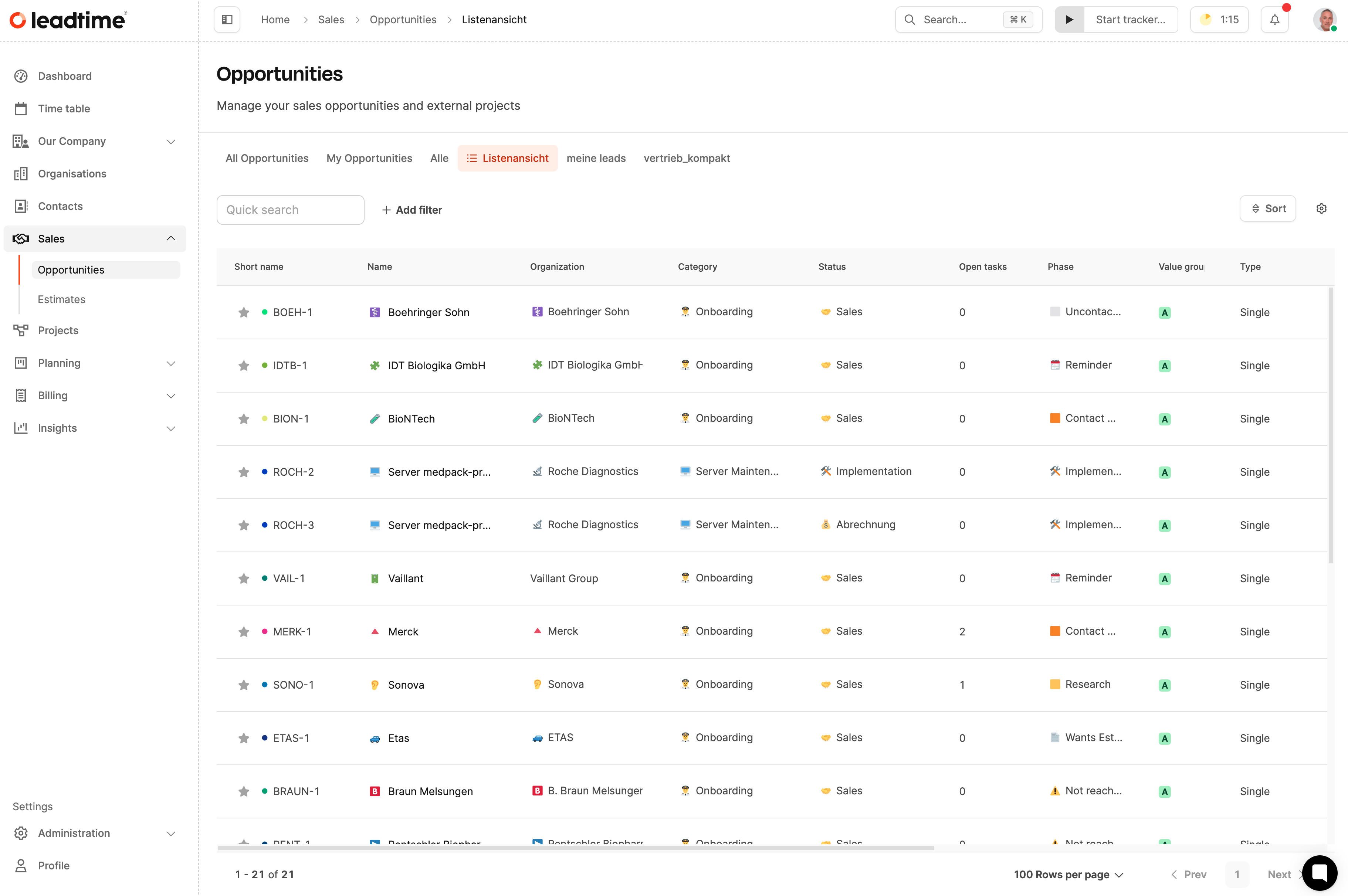
Shows all opportunities in a table. Each row contains, depending on the displayed columns, for example:
Short name (automatically generated, e.g. BION-1)
Name (project name)
Organization (associated company)
Category (e.g. Onboarding, Maintenance)
Status (Sales, Implementation, etc.)
Open tasks (number of open to-dos)
Phase (current progress in the sales process)
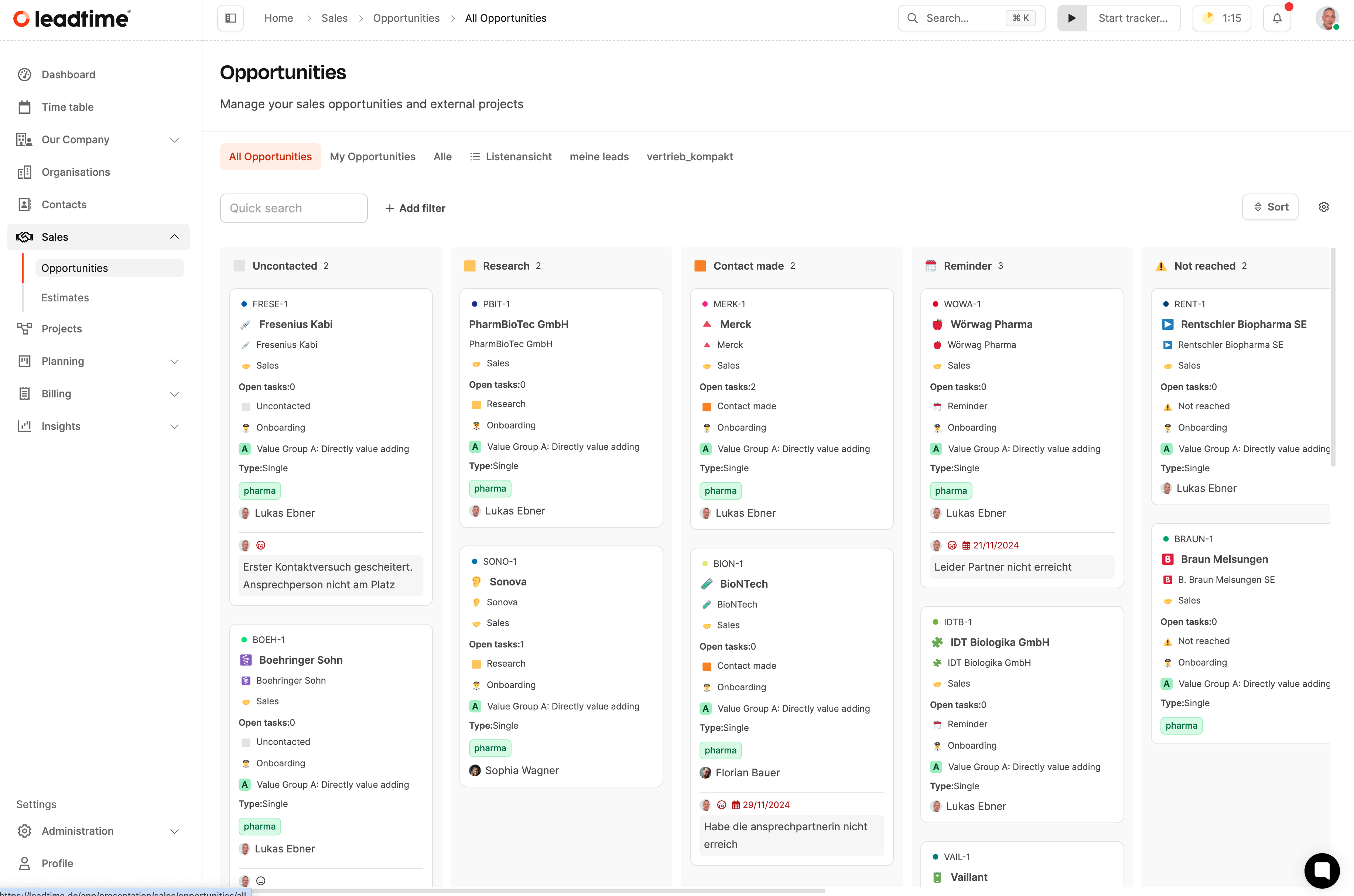
Shows opportunities in columns, grouped by phase or status.
Each card shows the most important project details, like organization, contact person, tasks, and tags.
With one click, you can move the phase of an opportunity by drag-and-drop — perfect for your daily sales work.
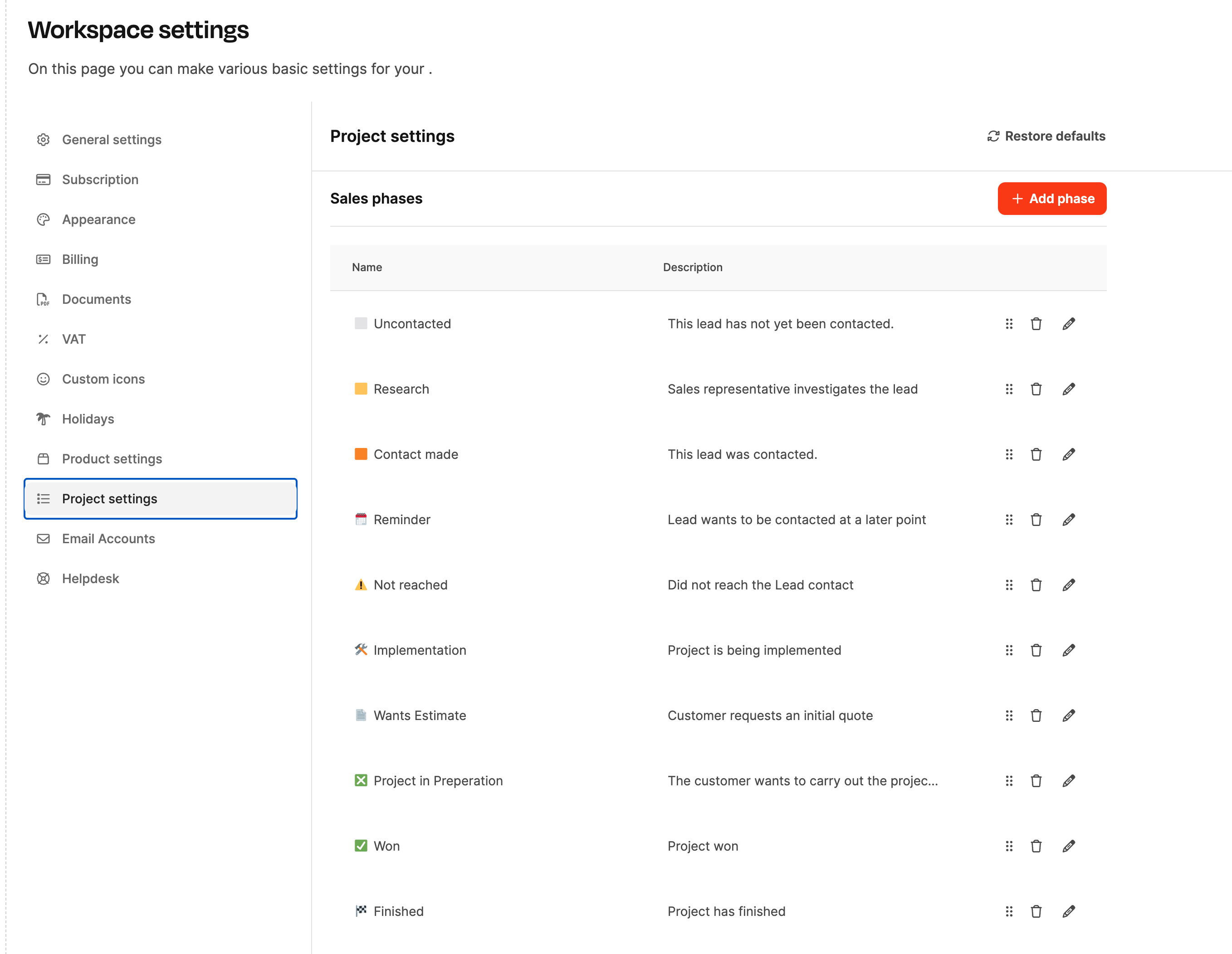
The sales phases are in the section
Administration → Workspace Settings → Project Settings
defined. There, you can create new phases, rename existing ones, or remove them.
Examples:
Uncontacted
Research
Contact made
Reminder
Implementation
Won
Finished
Sales phases can be defined here: Project settings
Below the phases in Administration → Workspace setting → Project settings you can add Custom Fields to store extra info, for example:
Probability (Chance of closing)
Source (Lead source)
Region or Segment
Custom Fields for projects can be defined here: Project settings
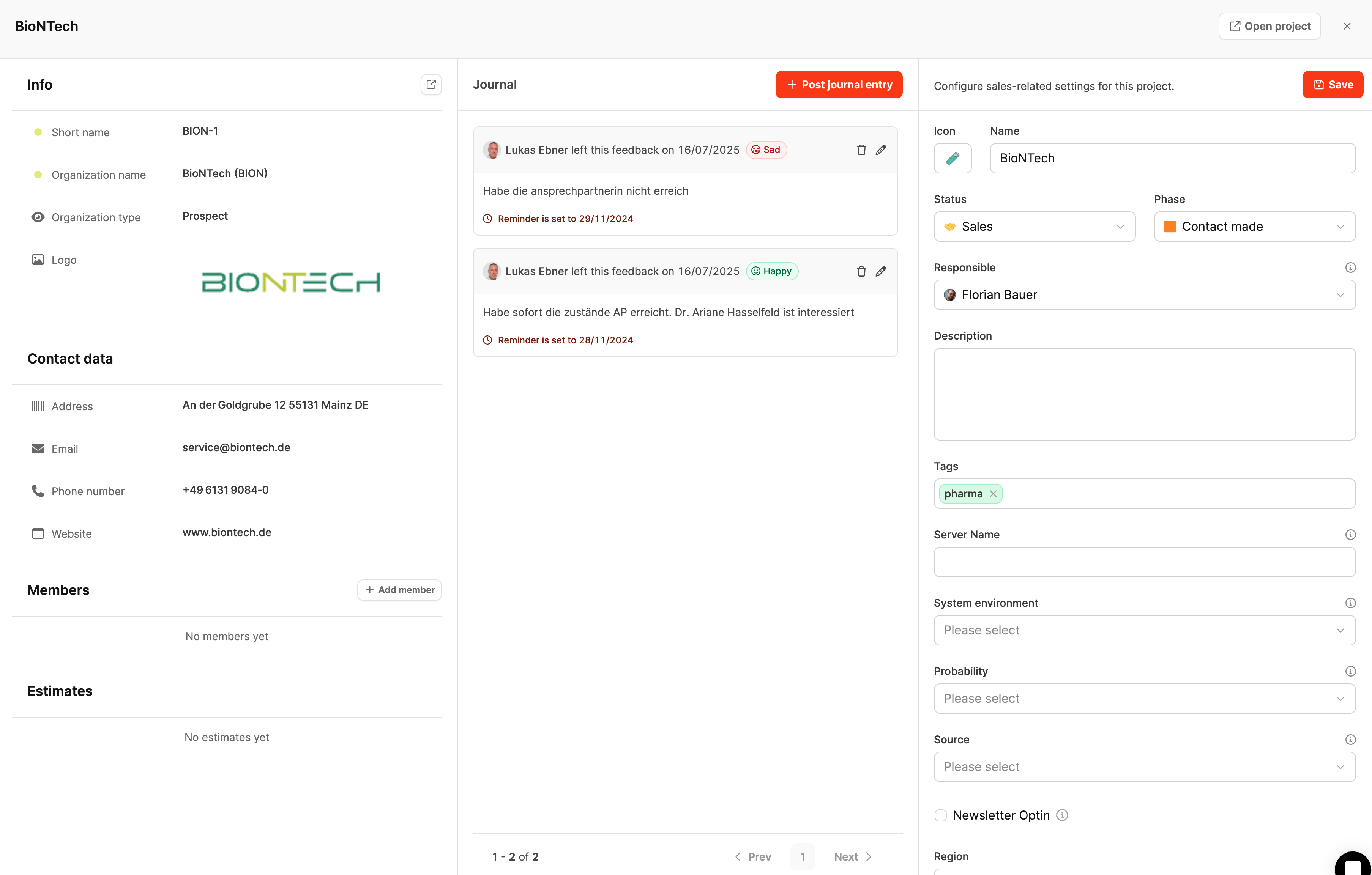
When you open a single opportunity, you’ll see:
The left column in the detail view of an opportunity contains all information about the related organization and its contacts.
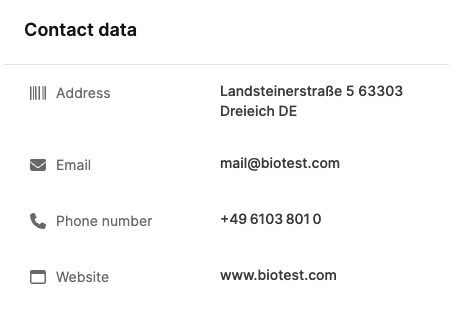
Here you'll find the basic organization data:
Address: Main address of the organization.
E-mail: Main contact address of the company.
Phone number: General phone number for questions or to make contact easier.
Website: Direct link to the company's website.
These details are connected to the organization management in Leadtime. So if you make changes here, they'll also apply to the organization itself.
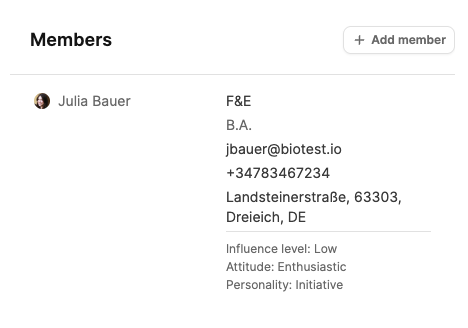
In the Members section, all company contacts assigned are listed.
Each entry shows:
Name and department
Academic degree (optional)
Email address and phone number
Mailing address of the contact
Influence level: Shows how much decision-making power the person has in the company (e.g. Low, High, Top decision maker).
Attitude: Describes the contact's attitude towards the project (e.g. Enthusiastic, Neutral, Skeptical).
Personality: Provides info about the person's communication style (e.g. Initiative, Dominant, Stable, Conscientious).
New members can be added using the “+ Add member”. They’ll then show up in the organization overview as well.
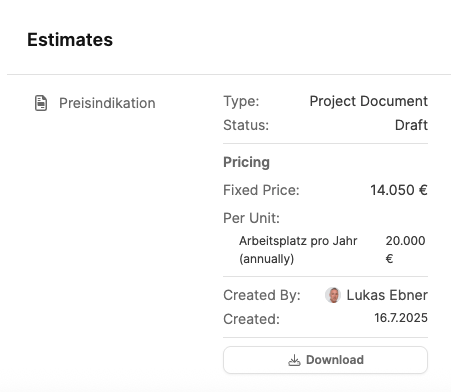
This shows all price indications, offers, or cost estimates linked to the sales opportunity.
Each entry includes:
Title (e.g. Price estimate or Project offer)
Type (e.g. Project Document)
Status (e.g. Draft, Approved, Sent)
Price details
Created by / on – shows the author and the creation date.
Download button – lets you download the document as a PDF.
This way you always keep track of all offers and cost estimates that come from a sales opportunity.
More about offers here: Projects – Documents tab (only single projects)
The Journal is the communication and activity log of an opportunity. All activities, feedback, and interactions with the potential customer are documented here.
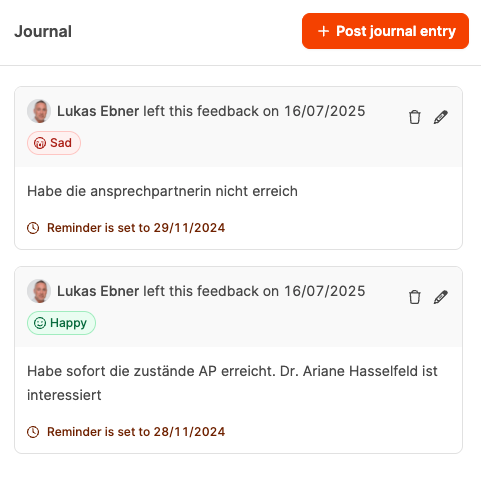
Each journal entry includes:
Author and date (e.g. Lukas Ebner left this feedback on 16/07/2025)
Mood (Mood Tag) – shows how the contact or conversation was perceived (Happy, Neutral, Sad)
Text field: The actual note entry
Reminder: Optional follow-up date to keep track of follow-up activities or responses.
With the + Post journal entry button, new entries can be added. This function is especially useful to:
Capture conversation notes or phone contacts,
Document feedback from emails or meetings,
Log moods and trends in the customer relationship,
Set follow-ups for next contact points.
The journal supports complete traceability of all activities and lets your sales team communicate clearly.
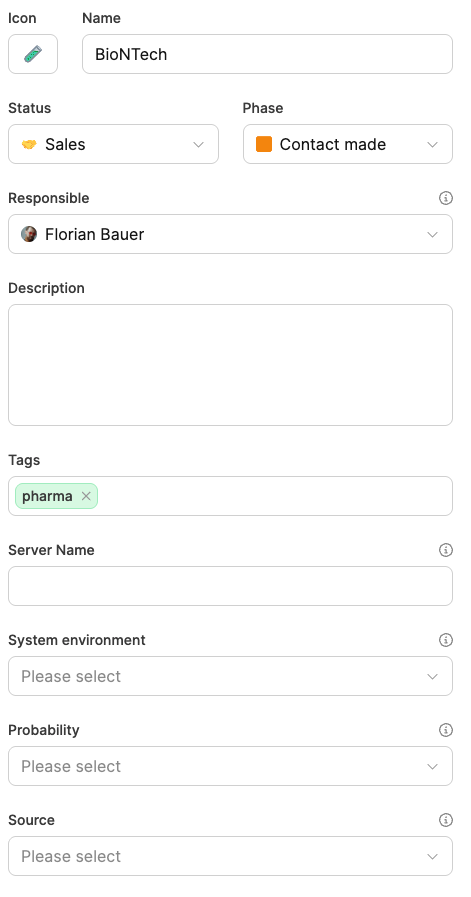
Status, phase, responsible
Description
Tags and additional fields
Closing probability and source