The section Administration → Task Settings lets you tweak the ticket system for your company’s own workflows. Here, you can set up task types, statuses, activities, and fields to match your internal processes exactly. That way, you get more clarity, efficiency, and flexibility in your daily project routines.
This article gives you a themed overview of all customization options.
For each topic covered here — task types, statuses, work activities, custom fields and task templates — there’s a dedicated, in-depth article with practical instructions and examples.
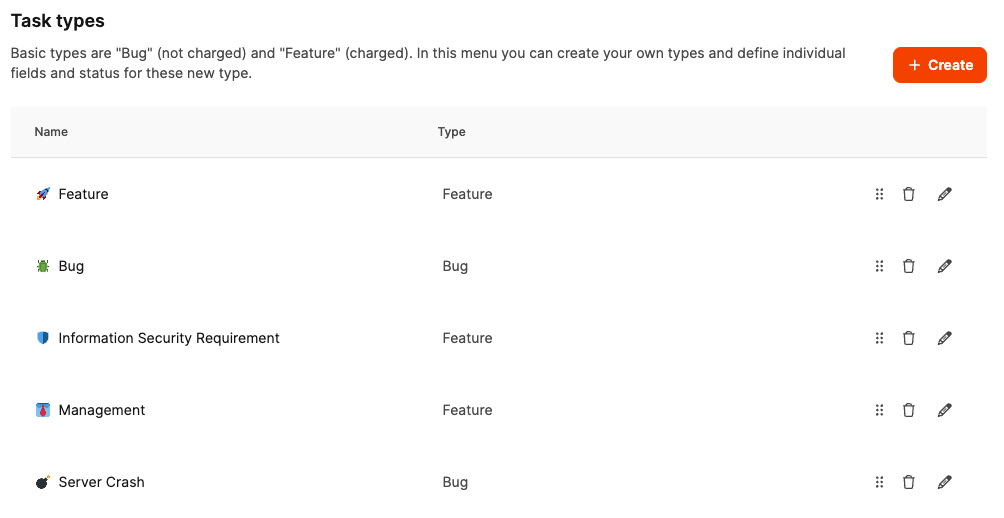
Task types define what kinds of tickets exist in the system — like feature, bug or support case.
Each type can have its own properties:
Individual statuses (e.g. "In review", "Approval required")
Custom work activities (e.g. "Development", "Testing")
Custom fields to capture specific information
This structure lets you adapt the ticket types to different departments or teams.
About the custom task types
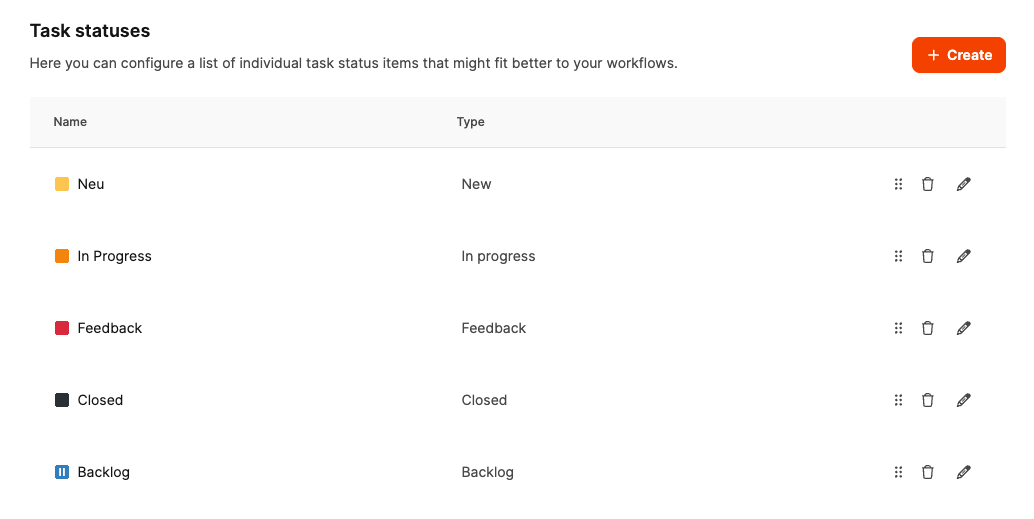
Statuses define the progress of a task or ticket. By default, statuses like
New,
In progress,
Feedback,
Done and
Closed
predefined.
Companies can expand or adjust this list to fit their own workflows – for example, by adding extra review steps or intermediate phases.
About Custom task statuses
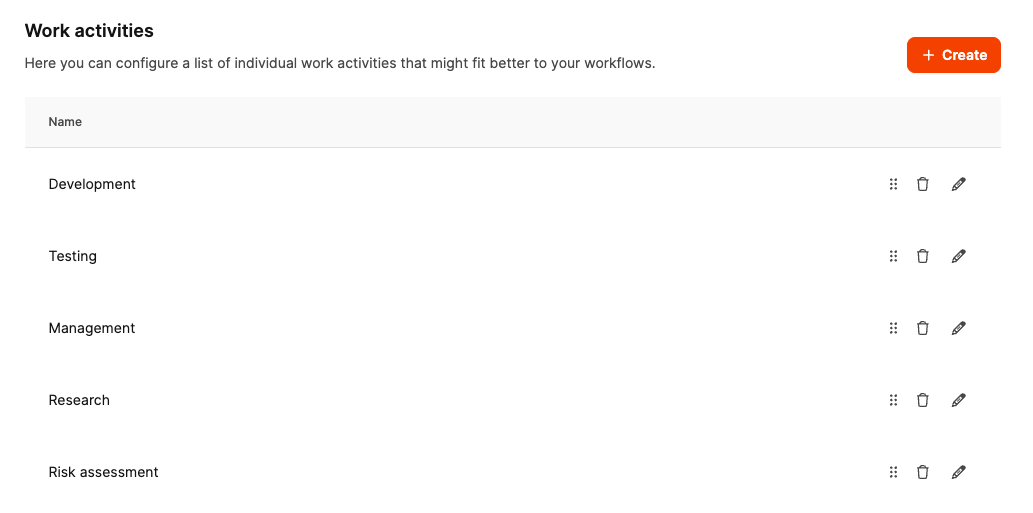
Work activities are used for time entries. They show what type of work was done on a ticket.
Examples:
Development (for developers)
Management (for project leads)
Design or Testing (for departments)
New activities can be added to map company-specific tasks and make time tracking more precise.
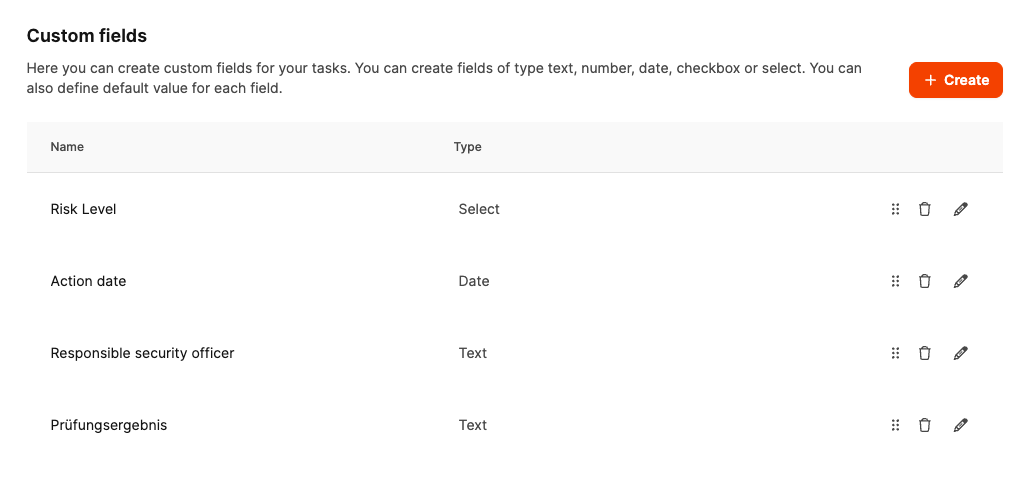
It's possible to equip tickets of certain task types with special additional fields, which go beyond the standard fields. These custom fields let you capture and evaluate information in a structured way that's relevant for individual processes or departments.
Examples for such fields:
Priority by customer group or contract type
Reference numbers from external systems
technical parameters or version details
Checkboxes for internal approvals
Dropdowns for classifications, responsibilities, or error categories
Each field can be named and configured individually (e.g. text field, selection field, number input).
Custom Fields help keep track of and evaluate tickets systematically — instead of just leaving information somewhere in the description field. That way, data is more consistent, reports more meaningful and processes easier to automate.
About Custom Fields
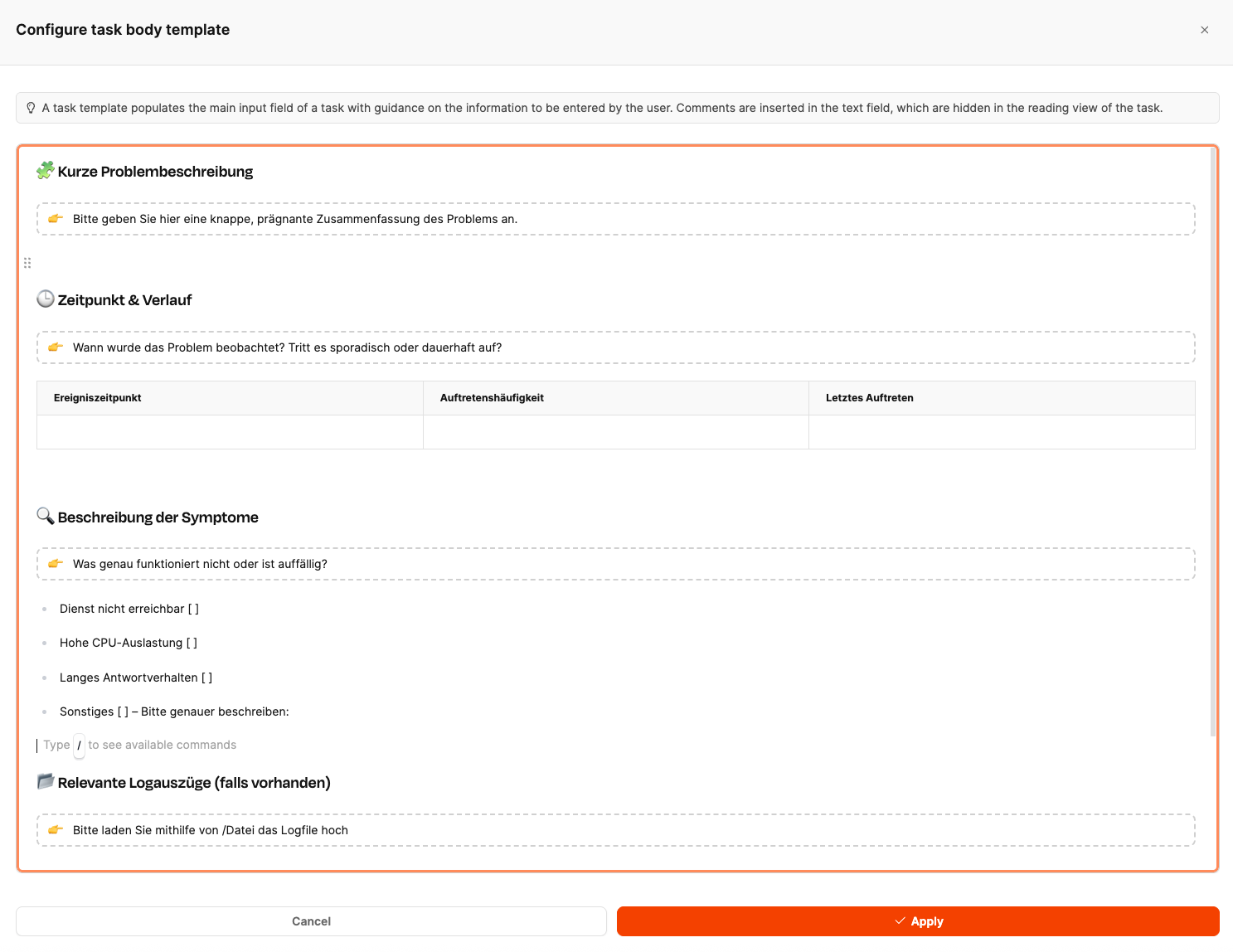
Templates are here to help you create repeating tasks quickly and consistently. They have all the important fields, descriptions, and selection options.
This saves time, makes sure everything is filled out, and makes life easier for external users.
Via Task templates
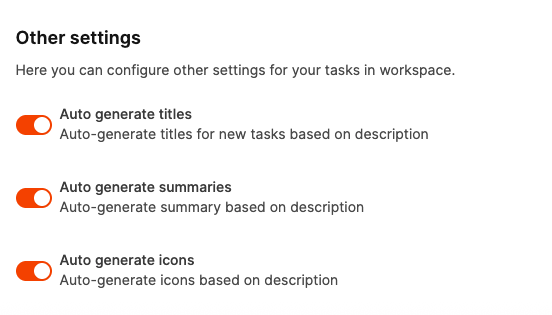
At the bottom of the page, you'll find extra settings where you can activate or deactivate AI support for ticket creation.
When turned on, Leadtime automatically generates:
Title for the task based on the description,
Short description (summary) from the entered text,
a matching icon that visually supports the content of the task.
These automations save time and make sure your tickets are consistent and well-structured.
Via the AI Text Assistant