The section Administration → Task Settings → Work Activities helps you tailor time entries in Leadtime to match what’s really done in your company.

Each activity describes a type of work (e.g. development, management or testing) and makes it easy to track resource use as your project goes on.
Work activities are used in time tracking to assign booked hours to a well-defined task.
On top of the standard activities, you can add your own or tweak the existing ones so they fit your company’s internal workflows.
Transparent time tracking: Every entry is linked to a clear activity — so reporting always makes sense.
Flexible adjustment: Companies can add more activities to match special processes or roles.
Better reports: Time reports show exactly where the effort is going.
Leadtime already comes with some predefined activities:
Development: Time spent on programming, implementation or technical work.
Testing: Activities in the area of quality assurance.
Management: Project control, communication, coordination.
Research: Preparatory or analytical tasks.
You can extend or replace these to better capture company-specific work.
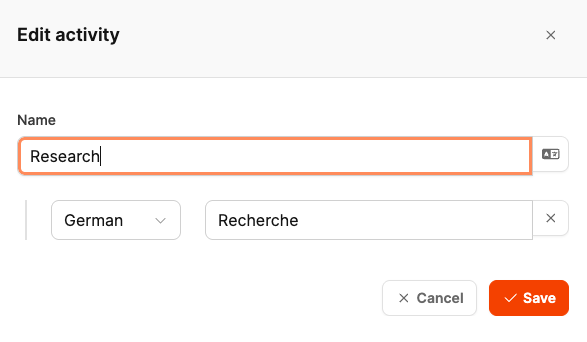
Go to Administration → Work Activities.
Click Create to add a new activity.
Give it a suitable name, e.g. Risk Assessment.
Optional: Add a translation (e.g. Risk Assessment).
Click Save to apply the activity.
After that, this activity will be available as a selection option in time tracking.
Open Administration → Work activities.
Click on the pencil icon next to the activity you want to edit.
Change name, icon or translation as needed.
Save the changes.
Each activity can be maintained in multiple languages.
That's helpful when international teams use Leadtime together.
The user interface automatically shows the label in each user's selected language.
More ways to configure the ticket system