The area Administration → Task settings → Custom fields lets you add extra, individually defined data entries to tasks.
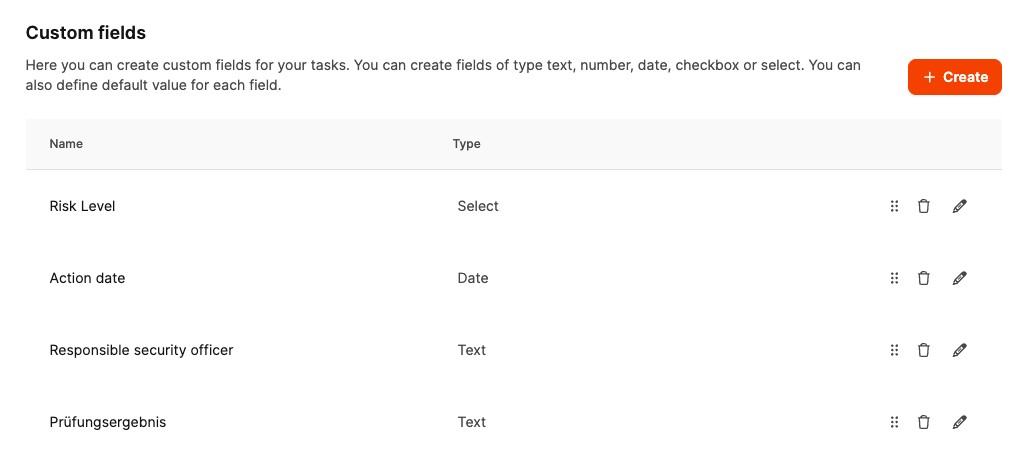
This way, project-specific info can be captured that goes beyond the standard fields – like risk assessments, test results, or responsibilities.
Custom fields are assigned to specific task types and then show up in the ticket form.
They’re there for entering structured data that’s important for certain processes – like compliance, quality assurance, or safety.
The available field types are:
Text – for short entries, e.g. “Responsible reviewer”.
Text area – for longer entries, e.g. “Audit result”.
Number – for entering numeric values.
Date – to document moments like “Implementation date”.
Checkbox – for Yes/No information.
Dropdown field (Select) – for predefined options like “High / Medium / Low”.

Open Administration → Task settings → Custom fields.
Click + Create to add a new field.
Enter a name (for example Risk Level).
Pick the field type (for example Select).
Add a description to explain what this field means.
If you need the field in more than one language, you can add a translation for each language version.
Custom fields can be made multilingual.
For names, descriptions and select options, you can set a matching label for each language.
Leadtime automatically shows the right text based on the user's language.
More options for ticket system configuration