The Time Tracker is located in the top header area of every page in Leadtime. It’s used for real-time time tracking of work activities and lets you measure your work time while you’re actually doing something. Unlike entering time afterwards through projects or tasks, here time is tracked live – leading to more accurate data, better time awareness, and better discipline when logging time.

You can start, pause, resume, or stop the Time Tracker without any detours, and it stays visible throughout your whole work session. This way you can document every activity exactly, without having to fill in later how long you worked on something.
Tracking your time with the Time Tracker is more precise than logging time afterwards.
While the retroactive method (logging time after finishing a task) is more of a rough guess, the real-time tracking in the Tracker lets you record the actual effort exactly.
This way you get a realistic view of how much time certain tasks actually take – a solid basis for smart project planning and fair performance reviews.
Retroactive time logging: Logging time on projects and tasks
There are two ways to start time tracking:
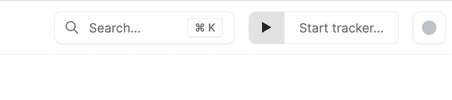
Just hit the play button  in the header bar to start the tracker right away – perfect if you want to jump into a task quickly. You can add details (project, task, activity) later.
in the header bar to start the tracker right away – perfect if you want to jump into a task quickly. You can add details (project, task, activity) later.
Shortcut: ⌘ + ⇧ + O
If you already know what you’re working on, click the right gray area of the button.
This opens the “Optional Tracker Metadata” dialog, where you can enter task, project, activity, and comment right away.
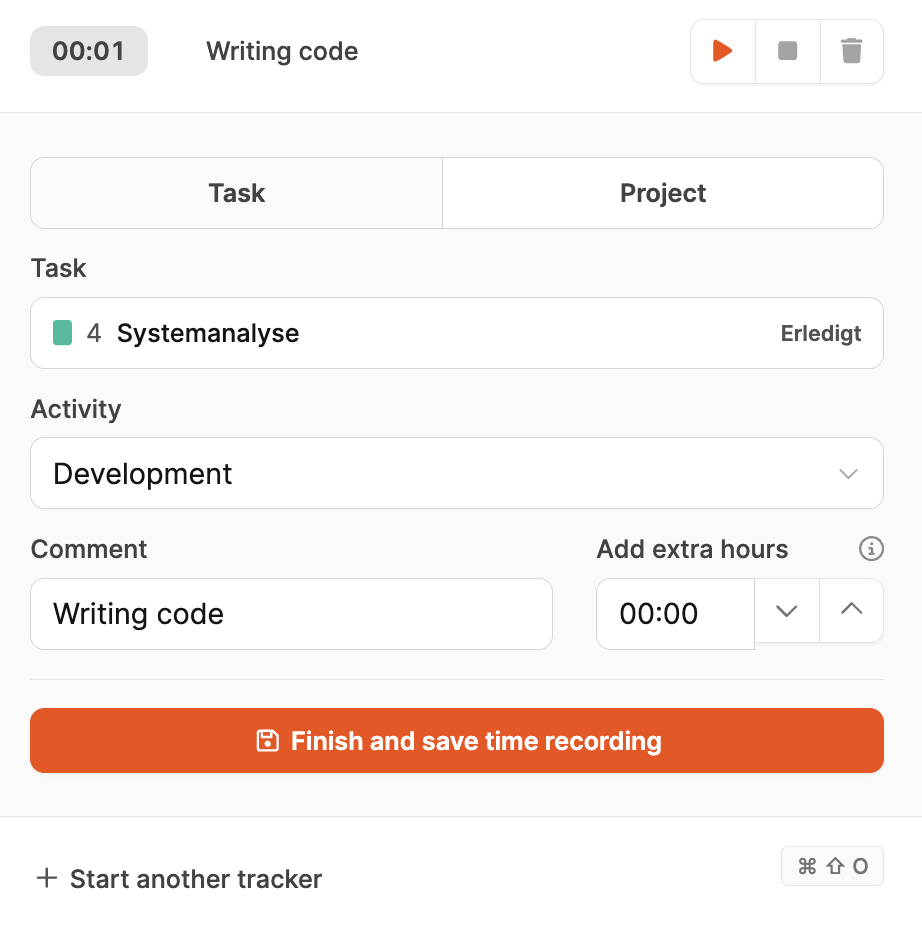
This dialog lets you assign your time entry directly. The following fields are available:
Task / Project
Choose whether the time should be logged on a specific task or the whole project.
The “Task” view shows available tickets with status (e.g. In Progress).
Alternatively, the time can be tracked on the project level for general activities.
Activity
Choose from predefined work activities like Development, Testing or Management.
Helps categorize the work in reports.
Comment
Optional field for extra info, like “Writing code” or “Design review meeting”.
Helps you understand the activity better when reviewing later.
Extra Hours
Lets you add time if the tracker started too late.
You can manually add the duration in hours and minutes.
Once all fields are filled out, click “Start time tracking” to start real-time tracking.

While the tracker is active, the current time is shown in the header.
In the active dialog you can:
Change activity or comment
Pause tracker ( ) to note breaks
) to note breaks
Stop tracker ( ) as soon as work is finished
) as soon as work is finished
Save tracked time to keep it documented for good
The button “Finish and save time recording” stops the tracking and saves all info about task, activity and comment.
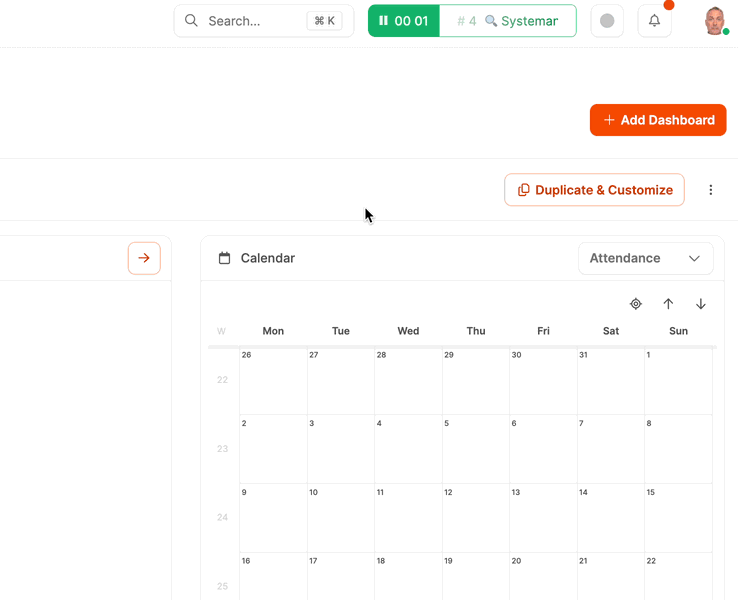
Leadtime lets you use several trackers in parallel.
This is especially useful if a short interruption comes up while you're working on something.
Example:
You’re working on the task system analysis, but then you get an urgent phone call.
With “Start another tracker”, you can start a second tracker to record the time for the call separately.
The original tracker gets automatically parked and later resumed.
That way you avoid overlaps and keep your activities nicely separated in time.
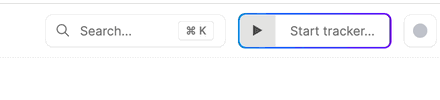
For consistent real-time tracking, there’s the Distraction Mode.
It reminds team members to start tracking their work time on time.
If no tracker is started within the set interval (e.g. 5 minutes), a reminder pops up.
You can turn this mode on in Workspace Settings → General Settings for everyone or individually in each Employee Profile.
The goal is to encourage regular, accurate, and up-to-date time tracking.

→ Set up Distraction Mode for the whole workspace here: General Settings
→ Turn Distraction Mode on or off for a single employee: Employee Basics
In the employee settings (Your company → Employees → [Select employee] → Basics → Working time and salary block → Details you can also activate automatic notices:
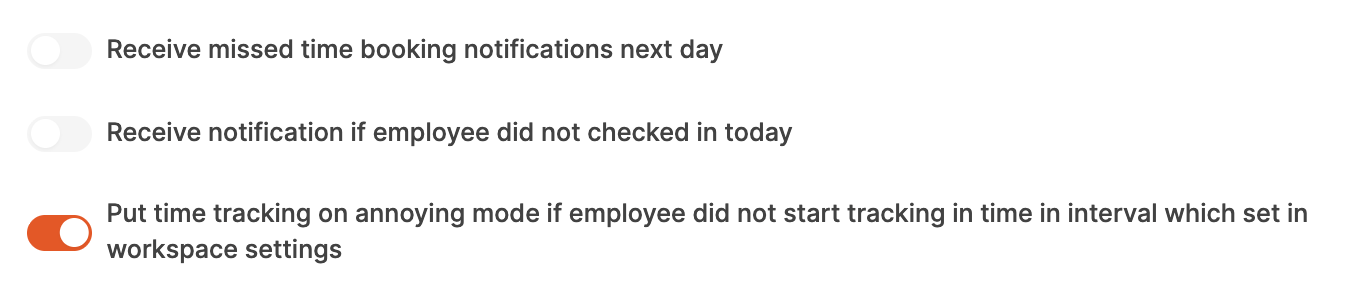
Reminder when time tracking is not started
Notice if check-in time is missing
Activate Annoying Mode after a custom defined time span
These features make sure time tracking isn't forgotten or pushed back.
Configure notification options for employees: Employee Basics