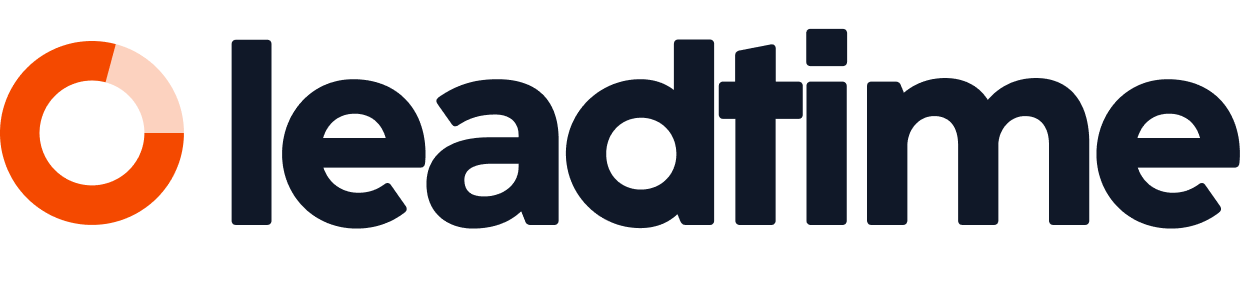In Leadtime, managers can track each employee's working hours directly in their profile. This feature gives transparency about working times, tasks, and project assignments, and helps spot irregularities or opportunities for improvement.
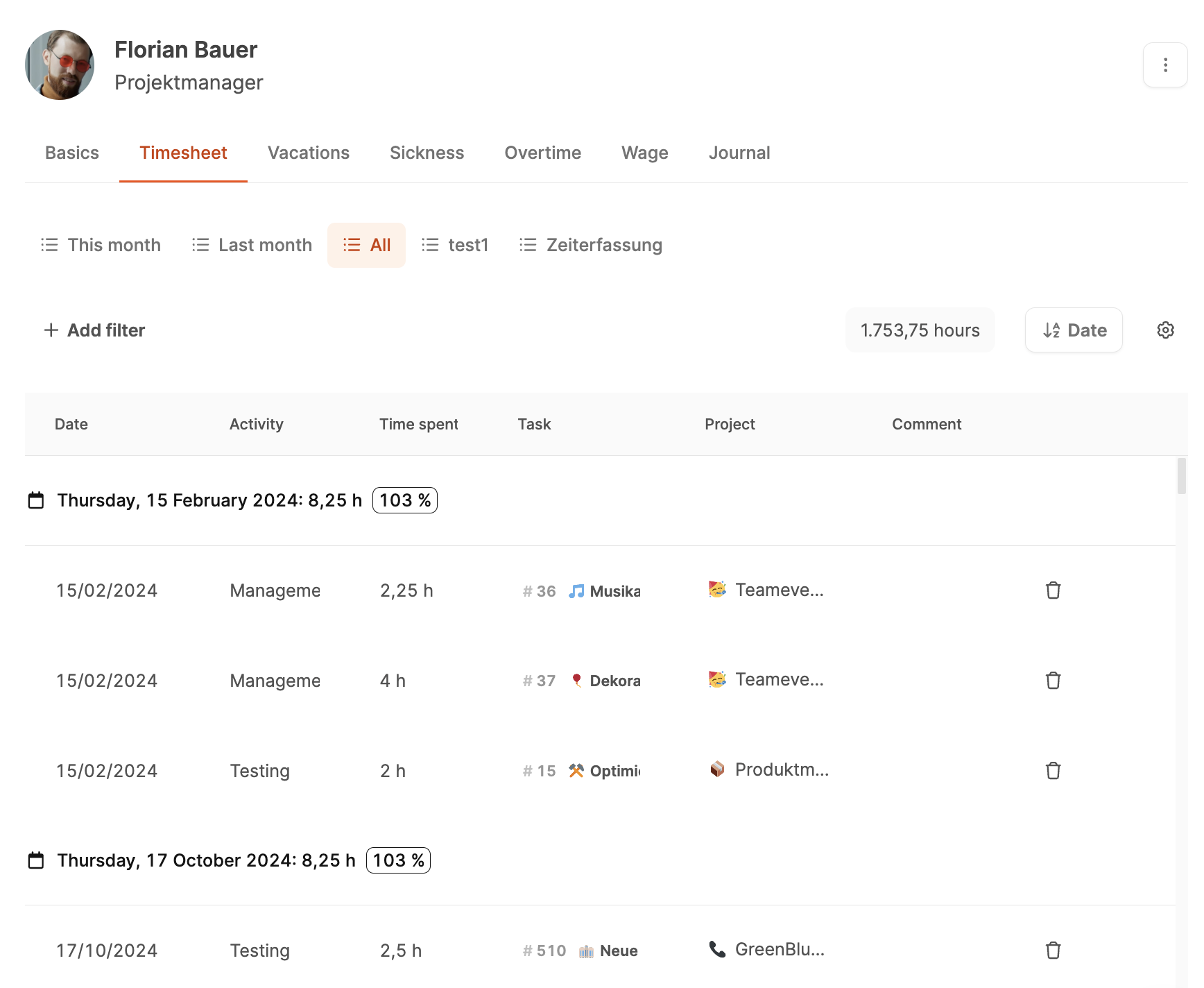
How it works
1. Access the employee profile
Go to Our Company → Employees.
Select the employee you want.
In the profile, click on the Timesheet tab (or Zeiterfassung).
There you'll find a complete overview of all logged working hours – grouped by day and showing all related tasks.
Go to section Employee Timesheet
2. Daily overview and summing up
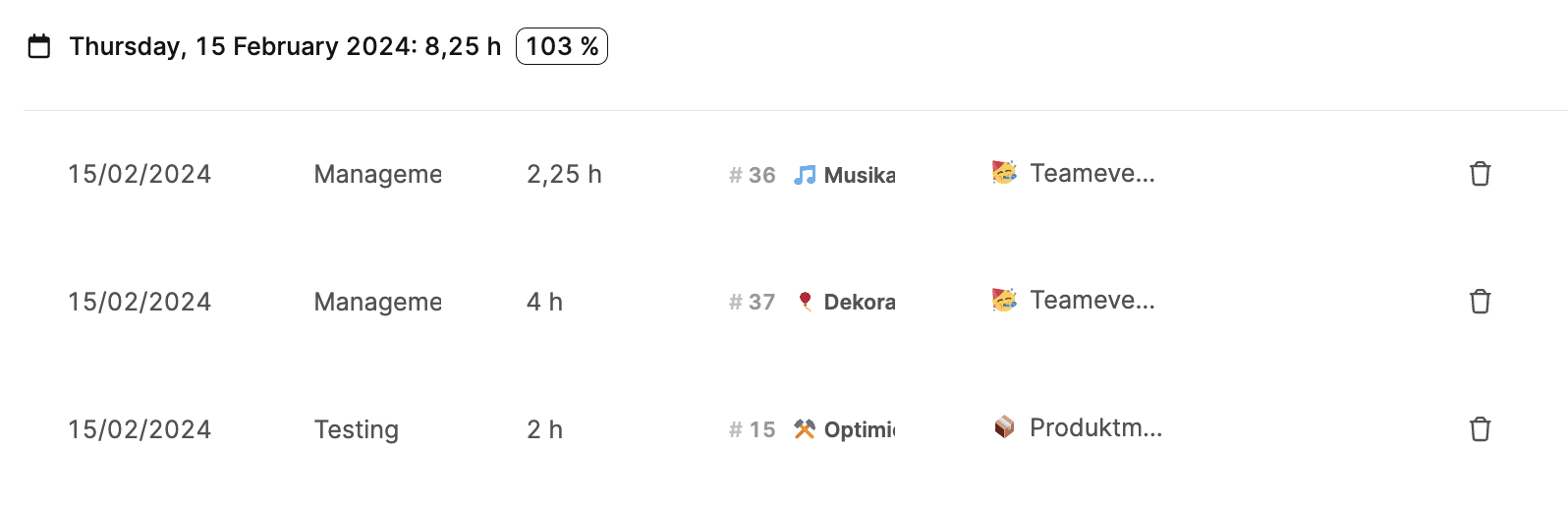
Each day is listed separately and contains:
Date of the entry
Activity (e.g. management, testing, development)
Time spent in hours
Task (ticket number with title)
Project, the task belongs to
Comment, if provided
The total for each day is calculated automatically.
Next to it you see a percentage that shows how much of the agreed daily working time has been reached (e.g. 103% for 8.25 h out of 8 h).
3. Select time period

With the Date dropdown at the top, you can easily adjust the viewed time period – for example This month, Last month or Custom.
That way, you can do monthly reports or weekly checks right in the tool.
4. Sort and filter
With filter options, you can focus your entries:
Activity: Shows only certain tasks (like development or testing).
Project: Filters for individual projects.
Task: Lists only entries for certain tickets.
Time period: Groups by day, week, or month.
The results can also be sorted and saved as needed.
5. Analyses and Benchmarks
The upper total area shows the total hours for the selected time period (e.g. 1,753.75 h).
This way, it's easy to track workload, productivity and deviations from target times.
For example, you can check if an employee regularly exceeds 100% of their working hours or if tasks with low value creation take up a disproportionate amount of time.