The Big Picture view in Leadtime ERP is available for every project and helps you keep a visual overview of upcoming tasks. To open a project's Big Picture view, select the desired project under the "Projects" menu, and pick “Big Picture” in the tab view.
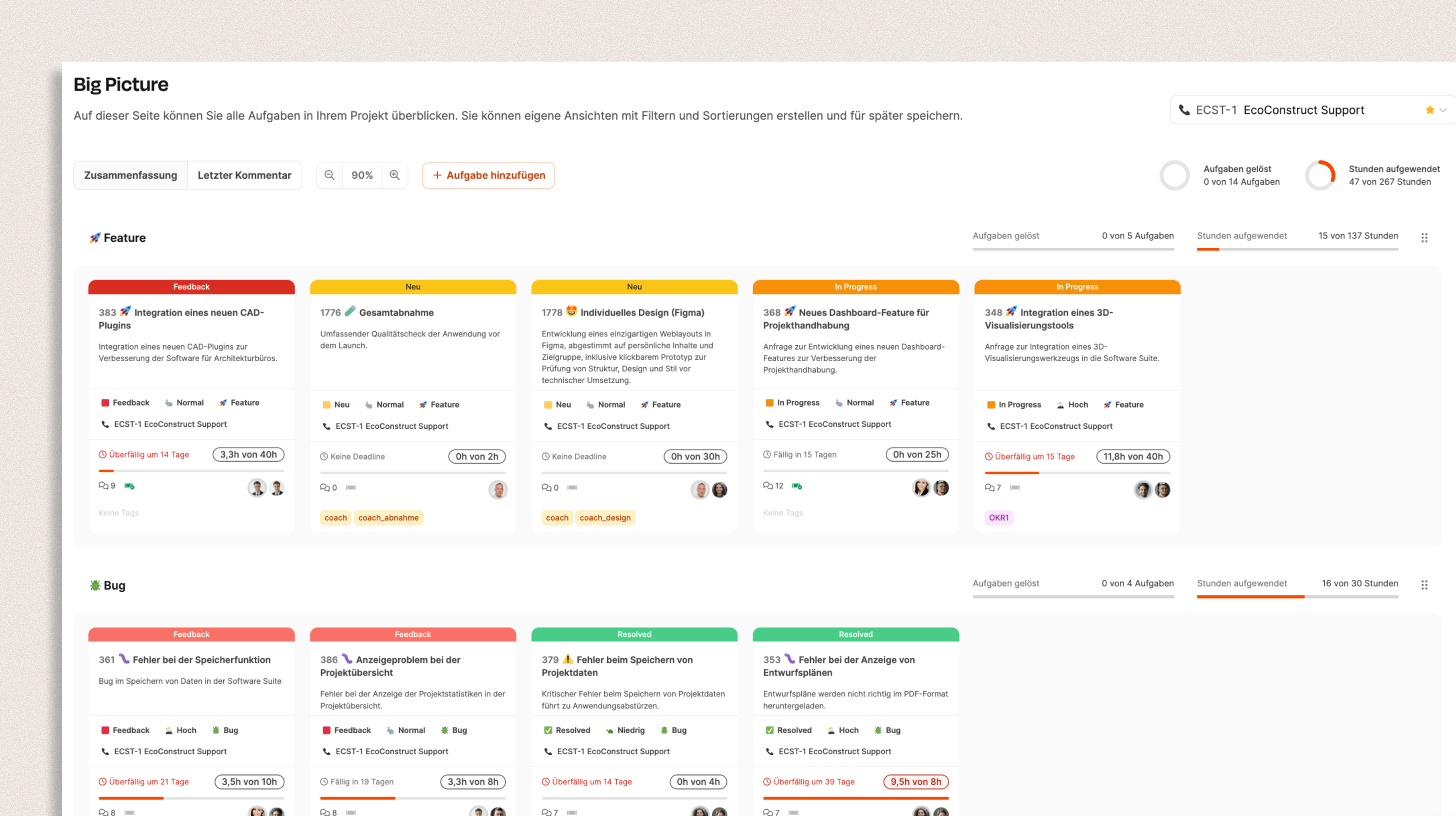
Via the menu Planning → Big Picture, you also have access to the Big Picture view. Here, you can use a dropdown in the header to switch between projects and see the Big Picture view for different projects.
Big Picture shows the tickets of a project. For the ticket system:
Projects – Tasks tab (ticket system)
Big Picture shows all tasks in a project as cards, which are grouped in horizontal rows by task types (like feature, bug, management).
Each card stands for a ticket and includes all the important info in a compact view. You can prioritize tasks in a row from left to right — the further left, the higher the priority.
The Big Picture is completely interactive.
Drag & Drop
You can move tasks within a column to adjust their priority.
Cards further to the left are considered more important or urgent.
Horizontal scrolling
If you have long rows, you can scroll horizontally.
Open ticket
Clicking a card opens the detail view with all information, comments, and history.
Add new task
Using the “+ Add Task” button in the top right, you can quickly add a new task to the current project.
In practice, customers often send in a lot of requests that vary in urgency. For example, a customer might submit multiple feature requests and bug reports at once. This is where Big Picture comes in to help you organize all requests:
Categorization by task type: Tasks can be grouped into categories like “Feature” or “Bug,” so it’s easy to see the urgency of each type at a glance.
Visual sorting by priority: The display lets you arrange tasks from left to right. Tasks on the left have a higher priority than those further to the right. This makes communication easier, since the customer can instantly see which tasks matter most and adjust things if needed.
For example: In a meeting, a customer decides that a certain feature is top priority for them, while a bug report is less urgent. The manager can update this in the Big Picture right away and set the order so the most important tasks stand out. This way, there’s a clear, shared view of what matters and the customer feels actively involved in planning.
At work, it’s pretty common for a team member to be out of action all of a sudden—because they’re sick or on vacation. If a colleague or manager has to take over their customers, it would take ages to check every ticket one by one. The Big Picture offers a huge advantage here:
Overview in seconds: The person covering can immediately see which tasks are most important and which are less urgent.
Fast information flow: Big Picture shows the current priorities and status in a compact way. This makes it easy for the stand-in to answer customer questions quickly and give clear info.
The big picture consists of a header with control options and the rows of tasks arranged below.

At the top, there are several options to adjust how things are shown:
Summary / Last comment
You can use radio buttons to choose if the ticket cards show the summary or the last comment.
Summary: shows the short description for every task.
Last comment: shows the latest post including the author, so you can quickly catch up with the discussion.
Zoom control (50–150%)
You can scale the view with the magnifier icon. This keeps you in control when there are lots of tickets, or lets you focus on details.
Switch project & filter
You can switch the project being shown with the dropdown in the top right. Filters for status, priority, or user can be saved and brought back up later.
To the elements of a ticket Edit tasks

Two circular bars show:
the proportion of completed tasks compared to the total number,
the comparison of logged hours to planned hours.

Each horizontal row in the Big Picture stands for a task type like Feature, Bug or Management.
Within the row, tasks are shown as cards and sorted from left to right by importance.
Change order:
You can rearrange rows by dragging and dropping to change the order of task types.
Progress bar:
Under each section, you'll see a bar showing how many tasks are done and how much time has been used compared to the estimate.
Every card in the big picture represents a single task (ticket).
The card summarizes all key info about status, effort, communication, and people involved in a compact way.
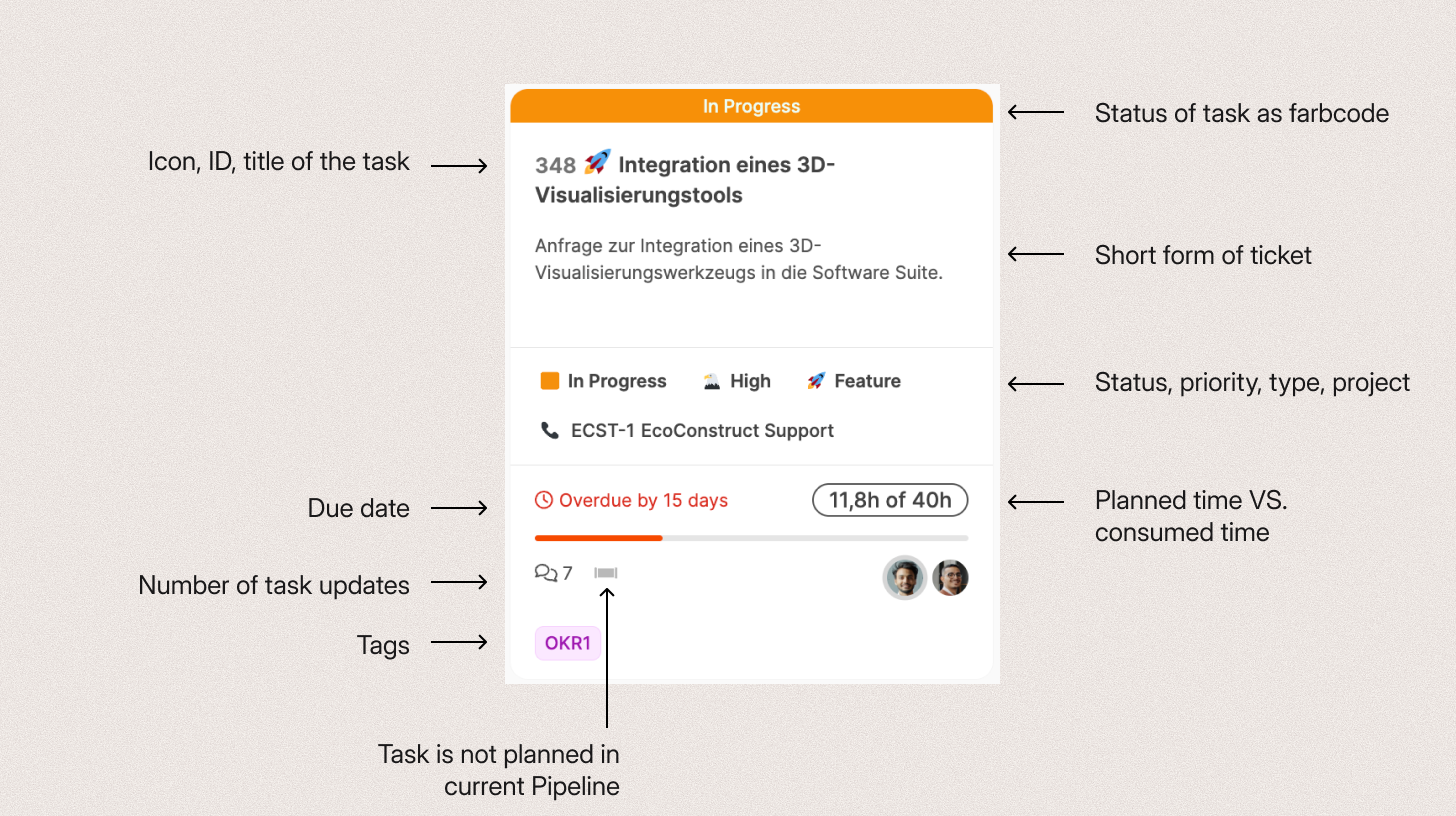
Status bar (color bar on top)
Shows the current task status as a color code:
 New
New
 In Progress
In Progress
 Feedback
Feedback
 Resolved
Resolved
 Backlog
Backlog
Title bar
Shows the ticket ID, a matching icon, and the task title.
Short description
Shows a short description or — depending on settings — the latest comment.
Details
Lists status, priority, task type, and the related project.
Time & Due date
Compares planned and spent hours (e.g. “11.8 h / 40 h”)
and shows a due warning if needed (“Overdue by 15 days”).
Communication & pipeline status
Comment icon with post count
Pipeline icon: shows if the task is included in the current planning
Tags
Short keywords, e.g. OKR, Sprint or Phase
Involved people
Small avatars show the main people involved:
right: currently responsible person
left: stakeholder or project lead
About the parts of a ticket Edit tasks