You can find this under Administration → Roles
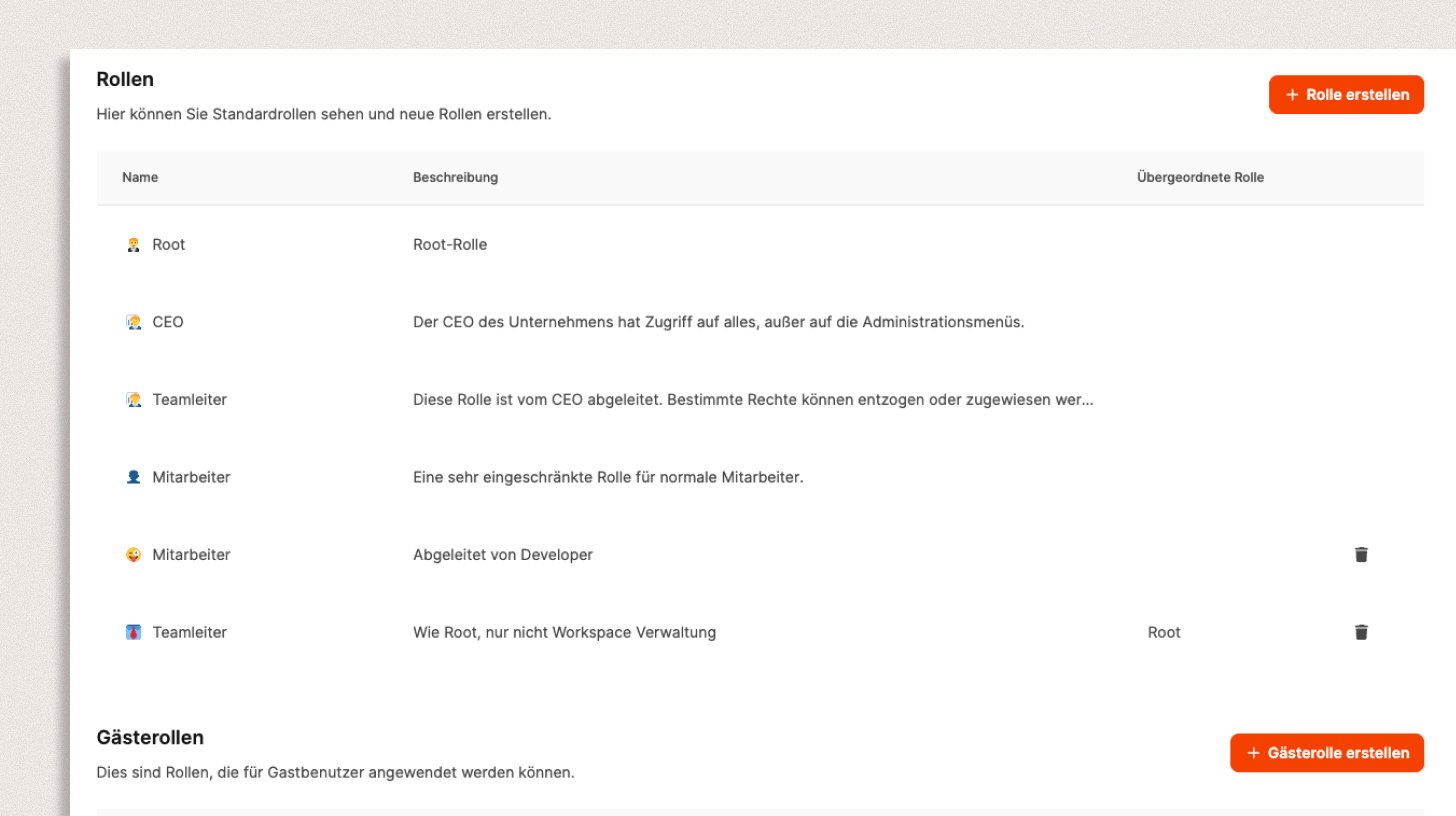
The role and permission management in Leadtime lets admins control access to data and features in a super detailed way. This way, every user gets exactly the permissions they need for their work—and sensitive info stays safe.
Through the menu Administration → Roles you can create both standard roles and custom roles for your workspace.
There’s a difference between internal roles (for team members) and guest roles (for external users like clients or partners).
More about guest users

In the overview, you’ll see all existing roles with their name, description, and, if applicable, a parent role.
A parent role means that permissions can be inherited – this saves time and keeps permission assignment consistent.
Examples:
 Root – Full access to all features
Root – Full access to all features
 CEO – Access to all content, except admin menus
CEO – Access to all content, except admin menus
 Team Lead – Derived from the CEO role, with adjusted permissions
Team Lead – Derived from the CEO role, with adjusted permissions
 Employee – Basic limited role for internal team members
Employee – Basic limited role for internal team members
 Guest – Really restricted role for external users
Guest – Really restricted role for external users
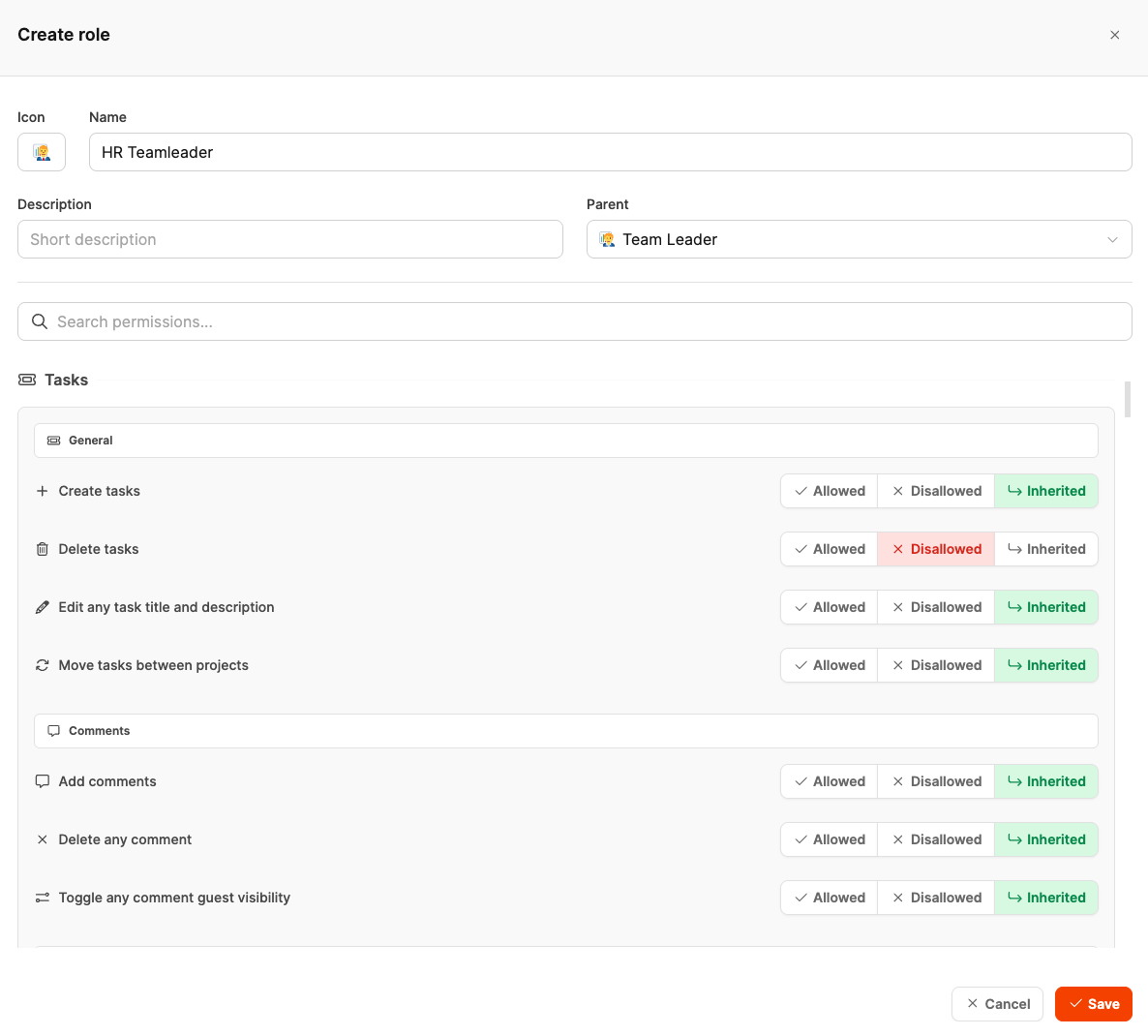
Click + Create Role to set up your own role.
In the dialog, you can fill out the following fields:
Icon: Symbol for quick visual distinction
Name: Role name (e.g. HR Teamleader)
Description: Short description of the tasks
Parent role: Optional – permissions are inherited
After that, you can define the permissions in detail in the lower section.
Every permission can be configured individually:
 Allowed – Action is allowed
Allowed – Action is allowed
 Disallowed – Action is not allowed
Disallowed – Action is not allowed
 Inherited – Setting is inherited from the parent role
Inherited – Setting is inherited from the parent role
Permissions are grouped by topic, for example:
Tasks: Create, edit, delete, or move tasks
Comments: Add, delete, or change visibility of comments
Projects: Create, manage, archive projects
Users: Assign roles, invite teammates, change permissions
This way, you can match roles really precisely to responsibilities – like an HR team lead who can manage tasks and comments, but isn’t allowed to delete projects.
If you set another role as a parent (higher-level role), its permissions get inherited automatically.
You can override individual permissions if you want – that way you can quickly create variants of an existing role without having to set up everything from scratch.
Example:
An HR team lead can be derived from the general team lead role, but gets special restrictions just for managing projects.

Guest roles are made especially for external users – like clients who should be able to view project progress but not change any data.
They're managed separately in the lower section and can be created just like normal roles (+ Create guest role).
Typical examples:
 Guest: Read-only access to their own tasks
Guest: Read-only access to their own tasks
 Guest user: A restricted version with custom adjustments
Guest user: A restricted version with custom adjustments
For more on guest user