In the Projects tab inside an organization's detail view, you can see all projects linked to that organization.

This view lets you centrally manage and analyze the projects of a customer or internal area.
You can find it under Organizations → [Organization] → Projects.
Main part about projects
The project list shows all ongoing, finished, and planned projects for an organization in a table.
Each row stands for a project with its most important metadata and lets you jump straight to its detail view.
Short name
Unique project identifier, made up of an organization tag and a sequential number, e.g. CONPR-1.
The color matches the organization's color to make it easier to assign in other modules (like Pipeline or Dashboard).
Name
Full project name, with an optional icon or emoji for faster visual recognition.
Category
Thematic assignment, e.g. Onboarding, Support, Product development.
Status
Current processing state, like Sales, Active or Archived.
Used for general classification in the project lifecycle.
Open Tasks
Shows the current number of open tasks within the project. Clicking opens the project's task overview.
Phase
Optional field for internally structuring projects by processing phases.
Value group
Classification by economic relevance:
A = directly revenue-effective
B–D = internal or indirectly value-adding
All about value groups
Type
Distinction between
Ongoing / Continuous: ongoing projects with no fixed end date (e.g. support, retainer)
Single project: one-off, completed projects with a defined goal and budget.
Tags
Free text tags for further categorization (e.g. client, industry, region).
Add project
With the button + Add project you can create a new project for the organization.
Name, short name, type, category, status, and value group are set in the process.
Quick Search
The search box above the table lets you search specifically for projects within the organization.
Perfect for lots of ongoing projects.
Add filter
With + Add filter you can filter projects by things like Status, Type, Category or Value group so you only see relevant projects.
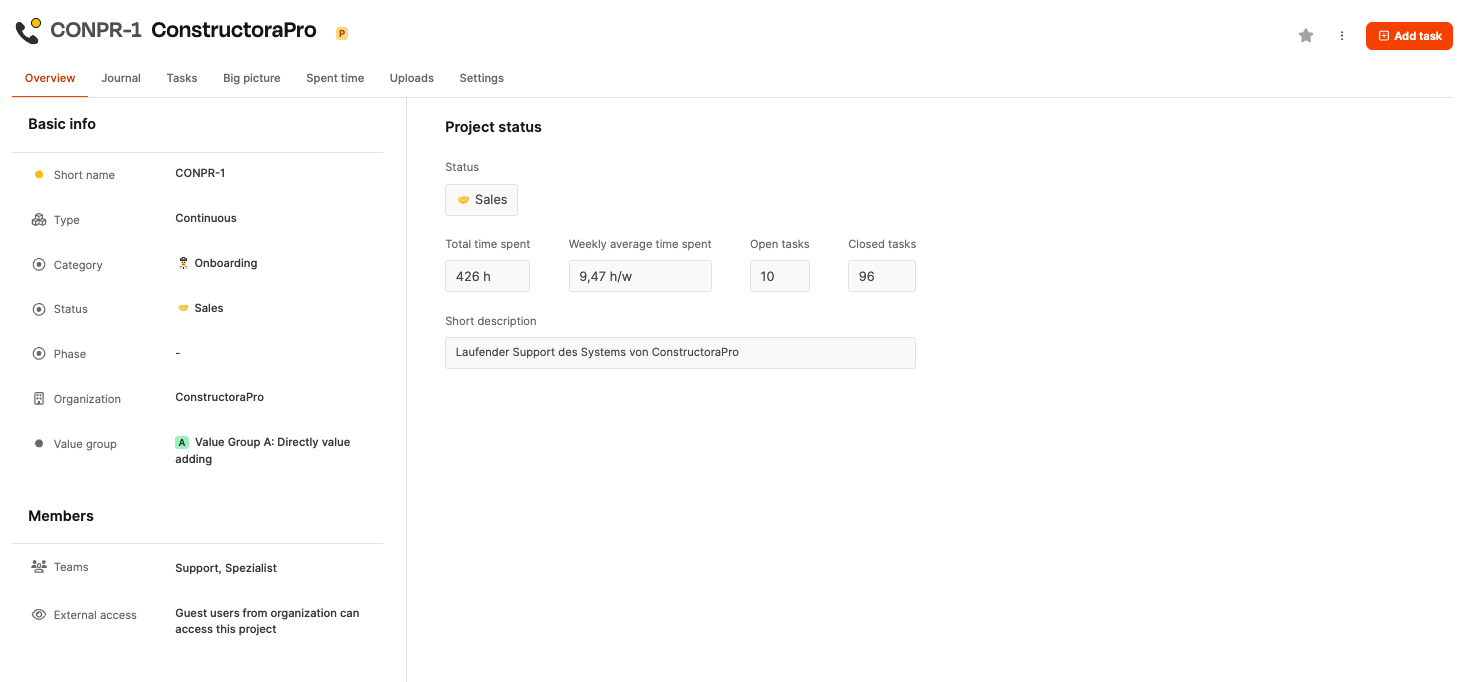
Clicking on a project opens its detailed view, which summarizes all key figures and metadata.
Basic information
Shows short name, type, category, status, phase, related organization, and value group.
Project status
Includes key metrics like:
Total time spent: hours used so far
Weekly average time spent: average hours per week
Open tasks / Closed tasks: ratio of open to completed tasks
Short description: short summary of the project purpose
Members
Shows which teams or users are involved in the project.
Here you'll see internal roles like Support or Specialist as well as external access for guest users.
Main part about projects