In Leadtime, tags help you organize tasks, offers, or projects by topic and link them together – no matter which project they were created in. Instead of looking at tasks just inside a single project, you can map connections across projects.
A practical example:
Your team manages several client projects, where tasks for billing come up regularly. With the “Billing” tag, you can view all these tasks in a single click – no matter which project they’re from.
Tags are available in projects and tasks.
This makes them a flexible tool for structuring topics, priorities, or work packages across everything.
Via the ticket system: Projects – Tab Tasks (Ticket System)
Thematic organization: You can link tasks and tickets through shared topics or processes.
Cross-project filtering: With a single click, you can show all entries for a specific tag across the whole system.
Visual orientation: Color coding makes connections instantly visible.
Flexibility: You can add, change or remove tags at any time – without affecting the project structure.
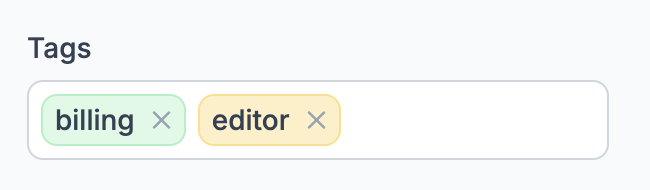
Tags are managed in Leadtime with the “Tags” field in the detail view of a task, project or quote. There you can choose existing tags or add new ones.
Just start typing the tag you want – Leadtime will automatically suggest existing tags. One click is enough to assign the tag.
If the term doesn’t exist yet, you can just enter it and confirm. The tag will be created and saved automatically. You can adjust the color and label afterward.
Each tag shows up as a colored label on the task card or in the list view. That way you can instantly tell which topics or processes the task belongs to.
With Leadtime’s filter options, you can quickly and easily display all entries with a specific tag.
Go to the view “All Tasks”, “Opportunities” or “Quotes”.
Open the Filter menu.
Enter the tag you want – e.g. Billing or Support.
Leadtime shows you all records that contain this tag.
A company works on several client projects with recurring topics like “Onboarding”, “Billing” or “Maintenance”.
With tags, you can quickly find every task related to one of these topics – across teams and projects.
Use consistent labels, so you don’t end up with duplicates (e.g. don’t use both “Billing” and “Invoice” at the same time).
Use colors strategically – e.g. green for active processes, blue for anything customer related, red for issues.
Create standard tags for recurring topics to keep your team organized.
About the ticket system: Projects – Tasks tab (ticket system)